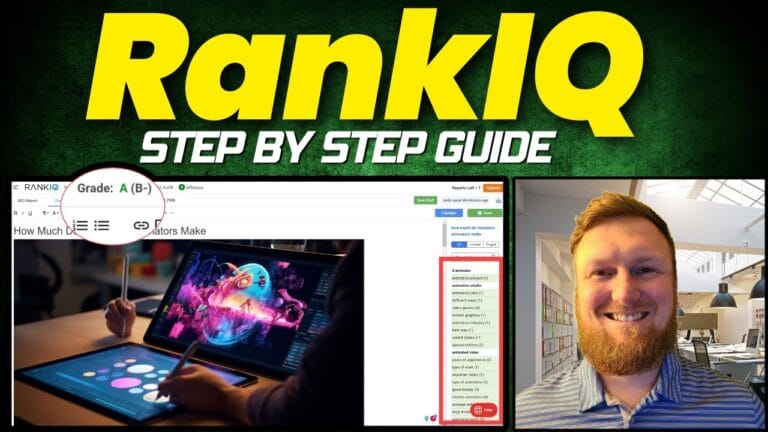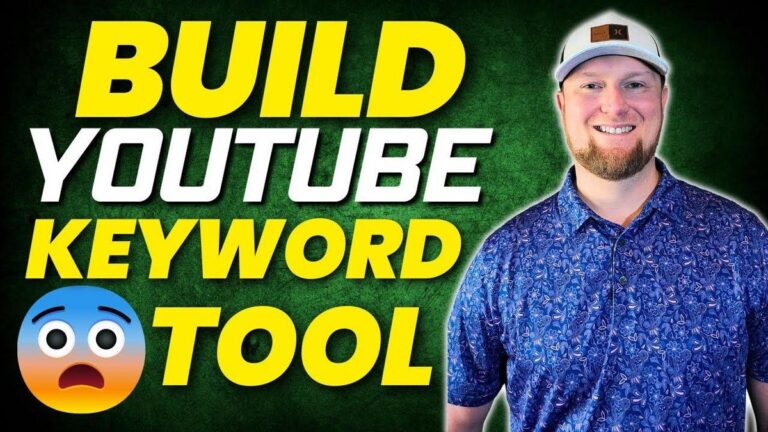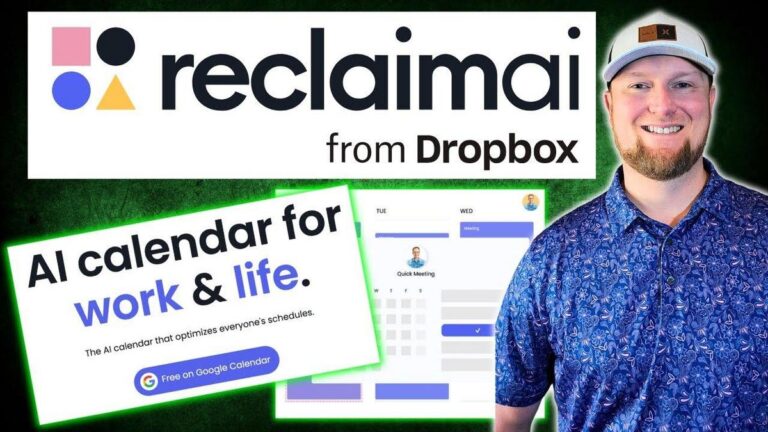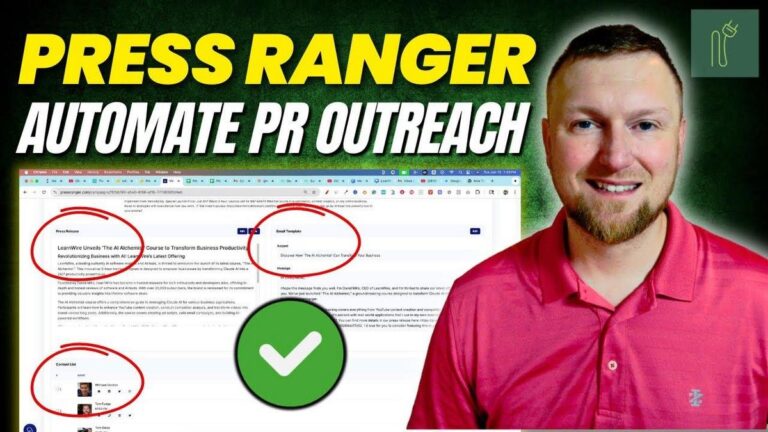GuideJar Review: This AI Tool Creates PERFECT Step-by-Step Guides
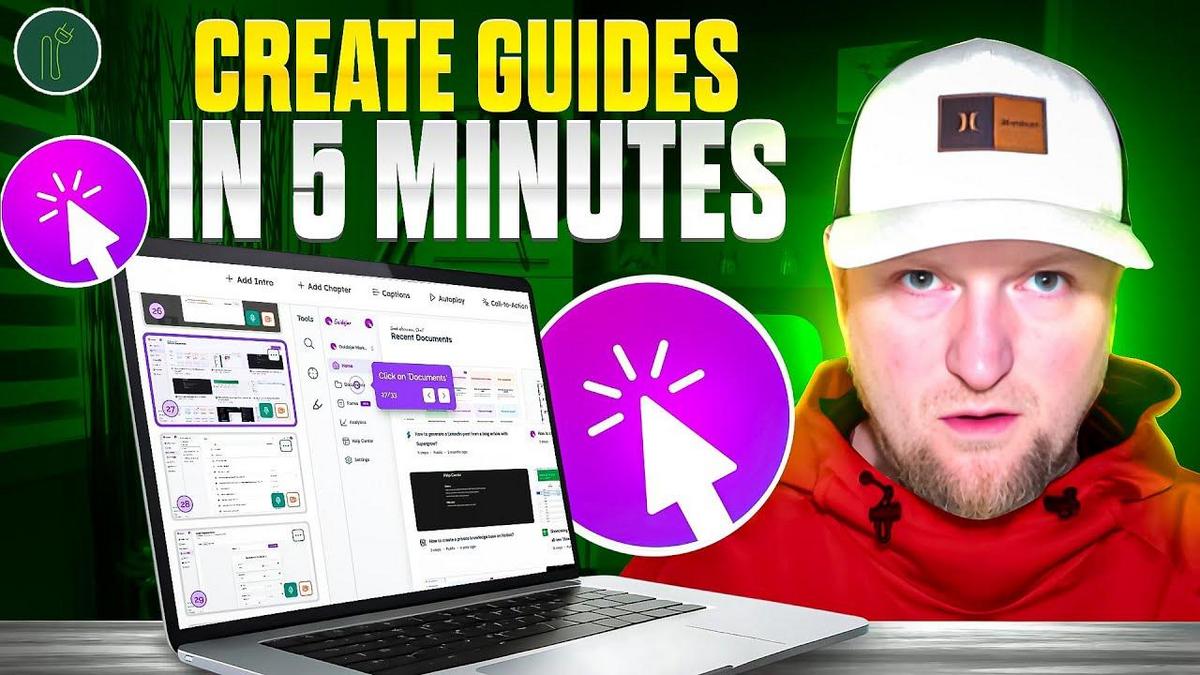
Summary
Hey folks, today we're diving into a video by an unnamed creator that's all about Guide Jar, a nifty tool that helps create interactive step-by-step guides, product demos, and help centers for websites. It boasts over 8,000 users, a near-perfect rating, and attracts around 53,000 visitors per month to its site. If you're eager to streamline your onboarding processes or boost your user education materials, this software could be a game-changer for your business. Guide Jar fits well into the landscape with competitors like Scribe and Suba Demo but seems to offer a robust set of features that make it stand out. Let's walk through some of the highlights that were covered in the video.
The creator walks us through how you can record screens, customize guides with brand colors, embed these on various platforms like Notion and WordPress, and even create help centers. You can use AI translations, voiceovers, and even create forms. The software also lets you share links or embed your guides on websites. Guide creation is intuitive; from writing articles to generating interactive demos and importing projects from competitors, Guide Jar covers it all. It also provides analytics to track guide views and user engagement. The creator shows how easy it is to set up and offers insights into pricing—monthly plans start at $19, but for those serious about customer onboarding, the yearly premium plan might be the way to go.
This video was packed with actionable insights on how to use Guide Jar effectively, fitting perfectly within our software and marketing interests. Whether you're managing a SaaS company or looking to improve your internal training processes, these tools can provide immense value by allowing you to save time and maintain consistency in your guides.
Key Takeaways:
- Guide Jar enables creation of interactive guides, product demos, and help centers.
- Over 8,000 users and draws approximately 53,000 visitors monthly.
- Seamless integration with platforms like Notion, WordPress, Salesforce.
- Features like AI translations, voiceovers, SEO, and blurring during recording.
- Analytics available for tracking guide usage by users and regions.
- Pricing starts at $19/month, with a recommended yearly premium for businesses.
- Offers a free plan for creating up to five guides with a watermark.
- This tool is great for those who want to automate and streamline user-facing content.
For more detailed insights, definitely watch the video and explore how you could leverage Guide Jar in your business strategies.
Video
How To Take Action
I would suggest starting by exploring Guide Jar's free plan. You can create up to five guides, giving you a risk-free way to experiment. This is a great low-cost and low-time investment to see how it fits your needs.
A good way of doing this is by integrating Guide Jar into your current platforms, like Notion or WordPress. This will make it easy to incorporate new guides without changing your setup. Try recording a simple interactive guide on a task you often teach customers or team members. This can be your first step into more interactive user education.
If you have international customers, use the AI translation feature. This way, your guides are helpful to a wider audience. It's a simple way to add value without extra costs.
I would recommend using the analytics feature. It helps figure out which guides are working and which might need some help. Knowing this can make your content more effective over time.
Another great tool in Guide Jar is the AI voiceover. You can turn a guide into a full tutorial video without much work. This adds a layer of professionalism to your guides with minimal effort.
Think about upgrading if you find the need for more than five guides or want to remove watermarks. The basic plan starts at $19 per month, which is reasonable for growing businesses looking to streamline and automate their onboarding processes or user education materials.
Quotes by Learnwire
"Guide Jar allows you to create how-to guides that speak for you step by step"
– Learnwire
"They've got over 8,000 users and pulling around a five-star rating"
– Learnwire
"You can embed the guides and videos that you create on Notion, Google Docs, Salesforce, HubSpot, WordPress"
– Learnwire
"The dashboard is nice and clean, crisp"
– Learnwire
"That's how easy it can be to create your step-by-step guides"
– Learnwire
Full Transcript
All right, let's take a look at Guide Jar. Guide Jar allows you to create how-to guides that speak for you step by step. They've got interactive guides, product demos, you can build help centers for your website. They've got over 8,000 users and pulling around a five-star rating. We can quickly go up here and check on the traffic. They've got 53,000 visitors going to their site. So, it's a established business that I haven't up until this point heard of. So, this is definitely like a competitor. has other competitors. Some of the competitors that come to mind are Scribe where you can record your screen and create guides also like Suba Demo and Guide. So those are some of the that's the space this is in. But I think Guide Jar might be the best one that I've seen. So we're going to take a full look at it, see what this can do for your business. Trusted by Teams Worldwide. You can see all the different people that are using it, different companies that are using it. You can record, customize, share. They've got a lot of videos and things that you can do. Here's the main stuff like guide formats, AI translation, AI voice over chapters, conditional branching, dynamic variables, um the help center, uh widget, and so forth. So, a lot of cool stuff we can do. You can embed uh the guides and videos that you create on notion, Google Docs, uh Salesforce, HubSpot, WordPress, all kinds of good stuff. and they have a lot of testimonies, video testimonies, all kinds of testimonies of companies and people that have been using this. So, I'm going to go and sign in real quick. This is what it looks like. You're going to get some more testimonies right here. So, you can sign up or sign in. I'm going to go ahead and sign into my account right over here. It's easily just sign in with Google. And this is what it's going to look like. The dashboard is nice and clean, crisp. I The first thing when you're on the homepage, you're going to see your recent docs right over here. You can always get to the documents that you've created. Once you've created dozens of documents, you'll actually go over to documents to find the document that you're looking for. When you land on home, the first thing you'll just push the create button. You can see that my account is loaded with 5,000 AI credits. And I'm on a premium plan. You can come over here and choose different workspaces. You can create different workspaces. I wanted to show you the invite team members, how easy it is. You can push the invite button, add your teammates email right there. You can choose that they're an admin, creator, or viewer, and you can send them an invite. Another thing that you're going to want to do is you're going to want to go in here to the guides, and you're going to want to go and set your font, page layout, and so forth. I'm going to keep everything the same, but I am going to change the brand color. So, I'm going to go up here to my brand kit and grab the green color that I use. I'm going to copy that and paste that in right here. So, that's going to be my color. marker type. You can choose different circles and cursor highlight box. I'm just going to stick it on where what they have. They've optimized it for us already. You can even choose the marker size, step-by-step guide, navigation bar, zoom delay, and all that kind of stuff. Really good stuff. And then even call to actions right over here. You can actually change your call to actions and use these as lead magnets and so forth. during the video you uh create or the stepbystep guide or interactive demo. You can actually have call to actions built in. There's even SEO features and so forth. I don't see a save button, so it must automatically save which is cool. And then you have your general over here, your company, uh right over here, your logo. Let's go and update that logo real quick. Come right over here, find wire in my tags, and boom, open that real quick. So, we've got our logo right there. We may as well. https. We're on wirepro.com. Cool. And we're good. All right. So, and then you can come up over here and you'll just be able to see you can go and follow them on X, LinkedIn, Facebook, YouTube, review them on G2. So, it looks like they have been officially launched on G2. You can do some other things as well. Manage your account. The next thing I want to do is I want to go ahead and download the Chrome extension because that's what you're really going to use. You're going to either use the Chrome extension or the desktop app. Um, I think it's going to be easier just to use the Chrome extension. So, I'm going to click on that. And you can see it has 4.8 stars out of 46 ratings. We're going to add this to Chrome because this is what is going to allow you to record your screen so that Guide Jar can actually create these interactive demos for you. It's going to show you all that right there. And then you're going to see this little purple icon. We'll come back to that in just a minute. I'm going to go back into the account and click on home and then push create. There's three different styles. I'm just going to show you writing an article real quick. You can do an SOP template, an FAQ template, a blank article. And these articles, I believe, is what you're going to create. And then you could eventually add these articles as your help center if you're going to build a complete help center and put that on your website. Definitely for services or software SAS companies. Um, the help center is really cool. Let's just say we do an SOP template right over here. You can upload a banner and get the notion type feel once you're starting to, you know, type things out right here. You can actually drag and drop this if you need to. You can change everything about the document here. It gives you a nice template, but you can go and and completely change this, but they do give you a nice kind of starting template for this. And you can hit a link right here and go and share this. Copy a link right here. And you can actually go and share that. You can even set up custom domains. There's like no limit to what you can do. You can also export this as markdown or HTML. Finally, you can save this template. You'll probably see two documents now that we've created. Notice that my logo is right there. So, you'll see your logo throughout the site. Even right over here on your team's name, you'll have your logo. So, we have those two SOP templates, standard operating procedure templates right there for your company. And you have all these options with the three. The next thing I want to look at is creating a guide. You can also import guides from Markdown Scribe. And so Scribe and Guide are two of the other companies that I talked about earlier that would be like their competitors. They're also being very friendly about, hey, you might be using some of these other companies. If you want to use Guide Jar, we'll make it easy for you to bring in your projects and resources from Scribe and Guides like that. You'll be able to just oneclick install from those other softwares. Really cool stuff. So, we're going to go create a guide. And there's three right over here. You can do manually create. You can AI video to guide maker. So, let our AI agent instantly turn your lengthy explainer videos into clear step-by-step guides. That's super cool. Not sure we're going to have time to go through all these, but the first thing I want to do is just use the record screen, which is recommended. We can do use guide jar, create step-by-step guides on autopilot, guide jar home, or we can go right here. So, this is where you're going to select the tab you're looking at. For this case, I want to go with the new tab and click on app sumo right over here for fun. And then we're going to go back over here. Let me go click out of this and see if it will register that page. So, create guide, record screen, and then there's the AppSumo page. So, it's not going to pick up a blank page. You actually have to be on a page. That's fine. And I'm just going to show like, hey, how to find a keyword research software or something like that in AppSumo. Okay. So, we're going to click over here. Now, capturing our screen. I'm going to guide you through this real quick. And I don't know if it's going to also trans transcribe what we're saying. There is an option to record yourself. And there's all kinds of different options, but we got to figure that out together. Okay. So, let's say I'm going to create a guide on how to find the newest arrivals. You're going to go over here, click on new arrivals, and then there's 18 new arrivals that have hit AppSumo right here. Another thing, if you wanted to find a certain type of software, you would click on software and then marketing and sales tools are right here. I'm trying to see where we actually end that. You can see we've recorded four things right here. I'm going to go ahead and click on that. We can pause. We can finish. Here's your guide. Everything that you've done so far, it's already captured anything that we've clicked on. It's recording all that. So, now we can just push the finish button. We've created our first guide like that. Super easy. So, we can start recording again. We can capture entire page, capture a specific area, and so forth. Let's go back over to Guy Jar and see what we've got now. How to stop the recording. We did that. Cool. I'm going to click off this right now. Boom. Okay. So, I don't see that it came into my bucket over here. I might not have finalized something, but it gave us a good opportunity to check out another part of the tool, which is blur sensitivity. You can actually go and blur different things on the screen. So, right over here, we can highlight that. Now we can highlight different things on the screen to blur it like that or click here to escape. And then you can blur things out on your screen. They have that built in. Just refresh to get rid of it. We're going to go over here to start recording. Now we're capturing the page and we're going to go back to the home page. We're going to go to new arrivals and you can see all the different new arrivals. And then here is there's 18 products right there. And if you want to go over to software and look at a specific marketing and sales, we're right here. And then, okay, so it is actually capturing all this. So, capturing mouse clicks and keyboard clicks. So, discard, pause, finish. So, I did push finish. Capture a video step max 15 seconds. Waiting for more actions. Magic in progress. Your guide is on the way. This didn't happen last time. I almost swear I pushed finish, but either way, gives us an opportunity to go through it one more quick time. Stepbystep guide. This is what the guide will look like. This format is great for sharing your guide in a step-by-step format. Um, it's actually taking us through. Here's the interactive demo. The format is great for sharing your guide in an interactive demo format. They have options depending on what your style is. The step-by-step guide is like your more traditional just like one screenshot after the other and tells you exactly what to do. It actually works really well and saves you a ton of time creating those screenshots and those step-by-step things. Takes a long time and those are really great. That's a traditional way of using these kinds of softwares that have been around a few years now. But the interactive demo is something you probably would spend more time on. Demo of your software that you would want to put on your website, right? When you really want to show a brand new user how to do something that's probably more than a few steps or show people the navigation around your website or your software. You can make edits and you can share. This is where you would go in and you'll have all these markers right here along the way. Now, I might need to delete some of them. Click on filters right over here. This is what it identified. Our cursor went over here to AppSumo. Click on the image. Cool. We went over to new. Click on new arrivals. So far, it's doing everything for us. We don't even have to do anything. Click on 18 products. Cool. Then we come over here. So maybe there's one right here, like number five, I think needs deleted. So I'm going to push edit right here. You're going to get the URL of this one and so forth. Navigate to. And this is what the step-by-step guide looks like. I want to go down here to the one we just did. It's way down here at the bottom, like the 18. This one right here, the 18 products. I want to remove this one. There's a trash right here. We can just push delete. So, I'm going to delete that one right there. Cool. And then let's go back. Done editing. And we can go and take a look at it again. So, here we are on click filters. Then we come back over here to App Sumo. Then we come back over here to the 18 products, which is cool. And then we go right back up over here to software. And then you go to marketing. Click on marketing and sales. I mean, look how easy this can be to create this. Okay, so this demo was created with guide jar. They have analytics. You can look at how many visitors this link got, how many views, and what countries and referers as well. So really awesome analytics that you get on each one of these. Okay, so that's it. You can share this. Let's just say you created this quickly for a virtual assistant on how to do something. Now you can have all these different things. You can do you can access and share this with people on your team. You can go to modes. Share via embed is on. You can go with a link and just create the link right over here. So here's a link. Let's go over and rightclick in an incognito window so we can see what this looks like. So you just share this link with someone. And then boom, there is your guide on how to do something really cool. And then embed on a website. Now you got all these options over here that you can choose to use. They have the embed snippet. You can put that on as well. And you can copy the embed URL, copy the embed snippet, preview the embed. One of their favorite recommended ways is to go to export. You can export as a PDF, HTML. You can export as markdown. And you can insta copy directly into apps like Google Docs, Notion, Confluence, and so forth. The embed. If you're on Premium Plus, there's a max 2-minute duration, so you won't be doing long videos, but this is exporting as an MP3 video. So, you can export that. It'll create a video that you can just go and push people can push play. Really cool stuff. Okay, so that's kind of how you do the basics there. I want to go to create and I want to go to guide and then now I want to see if we can do an AI video. So let our AI agent instantly turn your lengthy explainer videos. So choose the video. The video must be over 30 seconds in length and have a clear voice over to get the best results. So let me go find something and I'll be right back. Okay, so we'll see if this works. So, I just found an Alfa clip. It was 2 minutes long. This works perfect for this demo. It looks like it uploaded really fast. It's a 2-minute video of me going over the pricing page of another software. I'm just going to push confirm. AI video guide maker. Instantly transform any explainer video into structured, easy to follow guide. So, split audio track from video. So, this will split the audio track from the videos in each step. This is useful if you want to replace the original audio track with AI voiceovers or another audio. So you can have full control if you do this. You can add a script and use AI voice over. Use AI generated instructions. So our agent analyze the original transcript for each step and generate clear and concise instructions. Do not enable this if you want to use the original. Okay. So let's just say we have this, but we don't want to use my voice. Let's just click that. Can you click both of these? You actually can. Split audio track from video, but let's just go with that and transform the video. Oh, this is going to require 200 AI credits. Depending on what account you're on, you have AI credits. And notice that we've already used the software several times and we haven't even used AI credits. So, we're using 200 AI credits and that's going to deduct from the 5,000 that we have. It seems like you can get basic guides and everything and you're not even using AI credits, which is pretty awesome. So, now it's uploading the video and going to create that for us. We'll be right back. This is what it's going to look like. That did take about 5 minutes. So, you want to be mindful of the videos that you're uploading here. or they need to be around 2 minutes or less. It did take 5 minutes to process this. So, just bear that in mind. It's not really for long form content. We're talking 2 minute or less type videos is probably what's recommended. I don't know what the cap is for how long you can actually create one. But this is what it looks like. I put the volume down. We'll start right over here. It actually does have my voice over. A couple of you had mentioned that you would like an updated review on they are back on Absumo right now for a last call. If you have a plus membership with AppSumo, which is $99 a year, you can get 10% off and access to purchase this. So, it kind of stops right there. Now, there's an arrow right here. You can go to the next segment. The way I look at it is I'm going to turn that off. Now, you do have my original voice on here. It is adding in this recap of what's going on on the screen. You can also click on that and read what's going on right there. So, there's different ways you can create this. I probably would want to go back. This is a how to review purchase Alana. What I would want to do is maybe let's just go back out of this real quick and then create a guide again and then do the AI guide maker. In this case, I'm going to drag it again. I want to do this test for you guys. So, I'm going to drag the same exact video from my other screen over here. It's going to load real quick. I'm going to push confirm. And then over here, I want to do split audio track from the video right here. This will split the audio track from the videos in each step. This is useful if you want to replace the original audio track with AI voice over. So, let's just go with that. Use AI generated instructions. Let's click both. We're going to transform this. We'll be right back. And so, while it's creating our guide, we can go do a couple other things. So, I want to look at the pricing over here. Before I look at the pricing, I did some other research and I like to see where these softwares came from. We know they're getting over 50,000 visitors per month. We know that they've built a very sustainable platform. When I went over to find the pricing page, I ran into the fact that they have been on AppSumo. This was in 2018, a long time ago, before I even started LearnWire. This is 2 years before I started Learn Wire. So, this is back before my time, right? I've been doing this full-time, reviewing softwares and reviewing a lot of AppSumo softwares over the last 5 years, and this takes you back seven plus years. I did find the software over here on AppSumo, and I haven't reviewed them or anything like that. And so it's kind of cool to find this software and see that they had 80 reviews, 4.8 star, which is awesome. And it looks like they launched in 2023. I know I haven't reviewed them or anything like that, but it's really nice to see these companies that actually go out here, maybe they launch on Lapsumo or something like that, and then they go out there and build a real business. We know that this software gets over 50,000 visitors. We know that they have paying monthly customers and so forth. And they've really put up a software that can compete with the big players in the space like Guide and Scribe and so forth. Now, I want to go look at the pricing right over here. If you want to pick up Guide Jar, you're going to have to get on some type of annual or monthly payment. They do have a free option where you can create five guides and stuff, but in my experience, and you're going to have the watermark and stuff, that's really not too big of a deal. But in my experience, if you have a business, you probably just want to buy a yearly premium plan. Monthly premium starts at $19. You get unlimited guides. You get pan and zoom. You get all kinds of stuff. AI translate. I'm not seeing how many AI credits you get. That's one thing. I would like to see the amount of AI credits unless I'm just missing it per plan. And then you have premium plus and team, which is $15 per month per user. The cost per user goes down, but you need to have at least five users. And then premium plus right over here, $25 per month. Then you're going to get like a ton. You get the export, those MP4s and all kinds of good stuff. AI video guide maker. Let's see if you get the AI video guide maker. You do not get AI video guide maker which I've been showing you in this demo on the premium plan. So you need on the premium plus or premium plus plan over here. So there's premium plus team and there's premium plus. This is geared for a lot of people on your team need more than 50 seats. You can contact them and they'll work with you. Yearly you're going to save at least two months on your subscriptions. brings down the premium cost per month to $16 and to $12 on the premium plus team and premium plus to $20. Okay, so that's the pricing. Let's go back and see where we're at. Let's still creating this guide. I just want to see what this one ends up looking like. It actually says creating individual video segments for this. It says you can close this window. I'm just going to go over to another tab and what I'm going to do is show you the forms. So, we can create forms here as well. I'm just going to say test. You can create forms in here. general. So you can go a search field, thank you page after submission. That's really cool. And you can customize that a little bit. Then you have your layout over here. So you can add fields, text, long text, email, drop down. Let's just say we have a text right here. And we put something in, make sure it's required. And then let's say we want to add a long text field and we make sure that's required. So we put a little bit more information in. Let's say we need their email. And then we have a drop-own menu over here. This is required. So we want them to select option one. And then we want to, you know, maybe option two. And maybe this is a package that you're selling or something like that. So there's all kinds of different stuff. And then we have a checkbox as well. So we can go like that. That one does not have like a required or something like that. So then we're going to go over here and push save changes. Please add a label to all fields. Did I not do that? Okay. So just email and we'll go save changes. This is the form. And when people fill out your form, you'll be able to look at those responses. So I'm going to go back, click on forms. We have our form right here. We'll click on the three little option dots. Nope. We just want to click on this right here. You can add this form to a guide, edit the desired guide, and navigate to customize form section right there. So you can add it to guides, which is really nice. I'm not seeing the actual form that we can just go and take a look at. So, it must need to be added to a guide. I'm going to go up to documents and go to this one that we created and we're going to edit this one. Here's some options we have. So, I may as well show you the AI options. We have AI translate and AI voiceover. So, we can go with an AI voiceover. You can select a voice right here. It looks like they have some to choose from. I'm just going to go with Liam. The ultimate tool for creating seamless onboarding experiences. It's going to give you a sample of what they sound like. Now, I'm going to say generate voice over. We've started generating voiceovers for this guide. It hasn't given us the option to feed it a transcript or anything like that. If we fed this a video, we could actually translate it. Let's take a look at Alana because a couple of you had mentioned that you would like back over to the video we were just creating. It did condense it down to four steps and it does have my voice in there because this had an actual voice over on it. But what I want to do is maybe see if we could change this. If we wanted to go here, you could edit the text right here. You can put whatever you want right here. And you can also go and they have an AI button here. And maybe it will condense this down. It'll change it for you if you want. You can change it manually or rewrite it by pushing this button. Also, if you go right here, you can record this yourself. Allow this time. So, you got record and read this. Or you can push the record button right here. Instead of typing the steps, it'll just read it out. I'm going to push cancel and then click on the AI voice over and say we wanted to go with George. The less effort, the faster and more perfect. In order to add the AI voice over, you need to go to the interactive guide. It's recommended to add an intro. Let's add an intro to this as well. And then you're going to be able to look at it from a different angle. This is where the interactive is where you're not going to have that voice over right off the bat, but we can go over here and this is where I'm going to click on the AI voice over and we're going to go with George. The less effort, the faster and more powerful you will be. And right over here, you can do all these different options up over here as well. You could add a call to action right here if you wanted to add a call to action. Really cool stuff. I'm going to go back over here to the main dashboard. And when you're doing the step-by-step guide, this is where you'll be able to come in here. Underneath each step, you can add a step, a heading, a tip, alert, a capture. You can capture more if you need to. All right, so I just clicked the AI voiceover on a stepbystep guide, and it looks like it's going to go ahead and create it for us. So, we'll come back and see what it ends up looking like. I'm glad I was able to demo exactly what the AI voiceover will do for you. Back to our first demo about the, you know, how to find software in AppSumo. We have click on filters right here. I clicked on AI voice over and that's how easy it would be to just create a super simple guide that actually has a really nice AI voiceover. I'm going to demo this right now and this is what it looks like. So, we're going to come back over here. Click this image. Click on new arrivals. Click on 18 products. Click on software. Click on marketing and sales. Done. That's how easy it can be to create your step-by-step guides. It automatically tags everything, identifies any steps you created while capturing your screen. You can add the nice touch with the AI voice over. This makes it super simple to use. That's probably my favorite feature of how easy that part was. We'll end up doing is just come back over here and end the review by I'm just going to go to guide jar. And you can see we've done a lot in the system. We've added documentations, SOP templates, videos with nine steps, and so forth. Like all kinds of good stuff right over here. I wasn't able to demo the forms, but we would put that on a guide somehow. Analytics over here, you're going to be able to see analytics, United States, which one we've looked at, visitors, views, and then here's finally that help center. This is where you'd be able to go and build a central knowledge base with your guides that is always available to your customers, always ready to help them. You're going to spend a lot of time on this in the beginning to get it nice and set up and structured, but then you're going to have this nice help guide that's going to prevent probably 90 plus% of customer questions and tickets that they're going to put in for you. So, let's just go and take a look at what a live sample looks like. This is what it'll actually look like. So, Guide Jar practicing what they preach. They've got help.guidejar.com. So, they've installed it on the subdomain of their domain and you can go and see all of the different FAQs. So, let's just go on Mac app and look how to create a guide with Guide Jar's Mac app. This is what they have right over here. And so, you can actually see the guide right here of how to do it. Now, capturing your screen. They're going through it. So, that's how you do it. Okay, perfect. So, this was Guide Jar. You can create how-to guides that speak for you step by step. They pretty much have everything in here. I like that they added in the forms and the help center. I like that they have a couple different ways you can create these. You can get a little bit more involved with the process if you want. You can use AI voice over. You can use your own voice over in there as well. They pretty much have custom options for everybody to create the ex perfect videos. Probably the lightning fast speed of just going and pushing record. Go record your steps. Create the step-by-step. I actually like the step-by-step traditional guide because that's what I would use to train people on processes and then you could actually add the AI voice over with just one click of a button as well. So overall guide jar it's just loaded with features and take a little bit of time to figure out the user journey. I think to get the best features out of it when we come back in and look at the pricing options you do get AI voiceover and the step by step and the unlimited guides. I mean, that's pretty dang good on the premium plan if you buy the yearly at $16. There really isn't anything to not like about the software. They even have blurring during recording and so forth. There wasn't really anything that was difficult. They've answered all the things that you could possibly want in a software like this. I think they've gone above and beyond as far as the features and so forth. So, I've got to give Guidear a 5.0 on this software review. If you want more content like this, let me know. Just type in Guide JAR below and I'll know that you watched the entire video. I appreciate your time. There'll be a link below to go and check out Guide Jar for yourself. You can sign up for a free account with the link below. Thanks for checking this out and I'll see you in the next video.