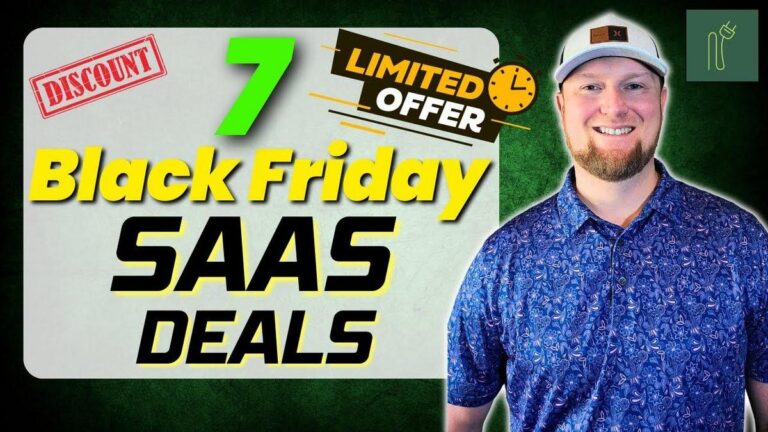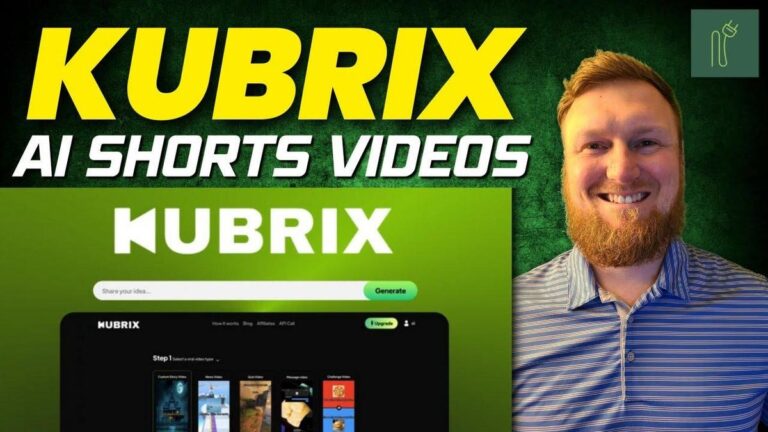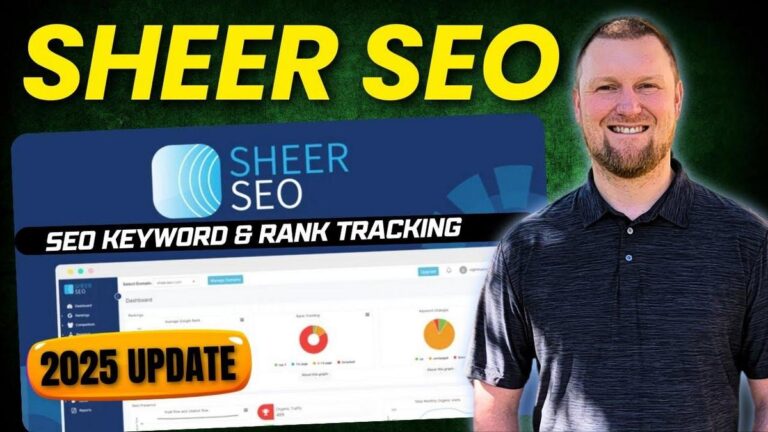Unum Review: The Ultimate Social Media Scheduler

Summary
Hey everyone! Today we're diving into a video from Learn Wire all about Unum, a social media co-pilot tool designed to simplify the process of managing social content. This is especially relevant for those of us in the marketing and software review space because it can drastically improve how efficiently we handle our social media strategies. Unum's offerings might just lighten your workload!
The video, by another creator, gives us a comprehensive look at Unum, explaining how it works as a powerhouse for social media scheduling and content management. Unum allows you to create, schedule, and track posts across numerous channels all in one place. With features like lifetime access for just $49, this tool offers unlimited integrations and storage, which means more freedom and less hassle. They do mention, however, that Unum does not create the images for you. So, you'll need other tools like Canva or an AI image generator for the media creation part.
It’s neat because Jake shows a practical use for Unum almost instantly by scheduling posts tailored to a coffee brand's audience. The clever AI helps you craft a marketing plan by suggesting what content to post and on which platforms. Although it won't create visuals, if you're already using different tools for content creation, Unum excels at everything else – especially with no limitations on posts or members.
This video is a great resource if you're already building your brand and just need something to help streamline content management. Unum is described as an excellent alternative to other tools like Hootsuite or Buffer, but keep in mind, it’s solely focused on scheduling rather than content creation.
Here's where you get to see the full video on their channel if you want to explore Unum’s functionalities in more detail.
Key Takeaways:
- Unlimited Social Integrations: Unlimited channels, photos, videos, and storage for just $49.
- AI Assists in Planning: Provides suggestions for content types and platforms based on the target audience.
- No Image Creation: Unlike other tools, Unum requires you to provide your own media assets.
- Focus on Scheduling: Great for those who already have content and just need scheduling tools.
- Lifetime Access: Once purchased, no monthly subscriptions required.
- Massive Storage: Offers up to a terabyte of media data storage, which is very generous.
- Alternative to Other Tools: Can replace monthly tools like Publer, saving users money over time.
- User-Friendly: Intuitive interface that's quick to learn, making it easy to onboard team members.
Remember, this glimpse into Unum comes from a Learn Wire video, so head over there if you're keen to see these features in action!
Video
How To Take Action
I would suggest implementing the strategies from the Unum tool to smartly manage your social media if you're a small business or entrepreneur. Unum is handy for scheduling posts and offering AI-based suggestions on content and platforms to use. It's an affordable one-time investment of $49, giving you lifetime access without any subscription fees. That's great news if you want to save cash in the long run.
First, make the most out of Unum's unlimited integrations and storage. You can connect many social media channels like Instagram, Facebook, TikTok, and more, without worrying about running out of space. This means you can keep all your content neatly in one place.
A good way of doing this is to use the AI to help plan your social media. It suggests what to post and where. This saves you time and effort figuring out what works best for your audience. And since it doesn't create visuals, pair it with a tool like Canva for that part.
One of the tool's perks is its user-friendly setup. You can onboard your team easily and add unlimited members, making collaboration seamless. This is perfect if you have a small team or virtual assistants.
Remember, the key here is to focus on scheduling and organizing. Keep your visuals ready with other tools, and let Unum handle the posting. This way, you can concentrate on creating engaging content and reaching a wider audience without the messiness of juggling multiple tools.
So, dive in once you've created or gathered your content, and let Unum streamline your posting tasks!
Quotes by Learnwire
"If you're already creating assets, this would be a perfect tool"
– Learnwire
"Get ready for the Cozy season with these mouthwatering low carb recipes"
– Learnwire
"Sounds like they know their brand, they know exactly what problem they are solving in the market"
– Learnwire
"It really is an alternative to like Hootsuite, Buffer, Sprout Social"
– Learnwire
"Highly recommend this 4.5 Stars"
– Learnwire
Full Transcript
all right welcome back to learn wire today we're going to look at Unum and Unum is a social media co-pilot tool to create schedule and track social content in one place from the founders less than 10 employees they are verified by Persona and we can come in here and look at it supports up to 190 countries they're based out of Los Angeles United States Venture funded and they've been around since 2016 I've looked at some of the com ments that can be that is verified they have been around a long time here's their road map you can see they have a a live road map right now and so far the reviews there's three reviews this is brand new just hit I believe yesterday and they have three five-star reviews so far and essentially what you get with this is you get lifetime access to Unum and you get there's only one license tier it's license tier one $49 unlimited social Integrations unlimit scheduling unlimited channels unlimited photos and videos unlimited storage unlimited members unlimited workspaces unlimited AI credits magic resizer AI tool AI co-pilot and all 20 plus tools and F future tool editions included very impressive that it's unlimited let's log into the dashboard one thing I will just preface this by saying is that this is a social media scheduling tool it does not create the images for you from what but I've I've already kind of looked at the tool a little bit it does not create the actual images or media so you need to provide that but if I you know for a projects like what I'm running right now Pinterest heavy projects driving driving traffic to Niche websites using Pinterest this would be a perfect tool because we're using another AI image generation tool we're also using canva and so this is different than follower different than Mary different than a lot of the other tools that we see over here that create the images for you this tool B basically does everything else it's a Powerhouse and does everything else for you but it doesn't create the images for you so if you're looking for a social media scheduling an automation tool that also creates the images and media for you then this tool is not going to be for you but if you're already creating assets let's say you're recording videos you're already creating shorts most likely when you're creating real Brands you're actually going to be using other tools that specifically are created to create videos to create images to create you know create those catchy images and so forth that can go viral you usually aren't going to be able to find all of that Under One Roof it's just not that feasible and so what I really actually like what Unum has done is that they are a social media scheduling platform okay so you log in you're at studio right here one thing that I did was you can click on the AI part right here and I actually told it to hey give me a coffee brand content plan and this is what it came up with for us for a coffee brand looking to expand its marketing presence it tells you what the age and audience that would be looking for this it tells you what platforms you should be posting on Instagram Tik Tok YouTube Facebook posting frequency and so forth so it gives you you can create a marketing plan in here this is kind of what the AI part looks like create a a post about blah blah blah create a social media strategy so let's just click this one right over here and just see what it does because I don't think that it can create images I might be wrong but there you go it did the following added one new post idea and I don't know where do I get to see the the post idea I'm not really sure where that came where that's at okay so here's I don't know where that post idea U came from but when I did run that coffee one it actually created all these channels over here it created all the Facebook and YouTube Tik Tok and you would need to go and sync these up and connect them but I did actually create these for me I did not uh create these or add these myself but let's just start from where you would want to add new channel so you'd come in here you can see that I added my keto Crush Pinterest Channel that's what we're going to be messing with today but you can it will post to Instagram Facebook Tik Tok Pinterest and Linkedin those are all the ones that are very image heavy I will I'm not sure if it'll send videos with Tik Tok I'm not going to be testing that in this video but we're going to stick with Pinterest right now because there's a lot to cover in the video so essentially what you're going to do you can add unlimited members you just come over here you put their email address in right here and you send invite and you can actually come over here to your team and manage your team members you can go into account settings your team details member access so right over here you can invite members from here as well and then right over here this is where you're going to choose what access um and what workspace they have access to you can also come over here to connected accounts over here and add more accounts you can add as many accounts as many channels as many workspaces as you want and that's what separates this tool from pretty much any other tool that you've probably seen hit appsumo is that they're very heavy on letting not limiting you on the amount of posts that you can post or schedule the data and storage I've confirmed it's unlimited storage you can upload from what they're saying you can upload a terabyte of media data to their server and then you'll have all your assets to to create posts from so those are going to be the highlights of Unum so let's go through see what we can do with this tool so you're going to go into uh Studio over here we're going to upload content I've already done this ahead of time because remember you have to have your own like media assets so we're going to upload some content I'm you can go from Dropbox from a link or from a device let's go from our device and then I'm going to go over here and grab these images right over here and we're going to go open right over here so we're going to add these images in and here's our media right over here and then what we can do is let's just say we want to click on one of these and we can preview it we can go new post we can add Channel we can download it from here as well so I'm going to say new post from this we're going to go and just create I'm not really sure why it says an integration and a channel but I guess we're just going to go and select our channel here and then now you have your left sidebar which is going to be you can schedule it right over here you can remind and I don't know what autopost to Pinterest actually is try auto post to Pinterest real quick so I guess you do need to choose one or the other so Auto poost to Pinterest and then we're going to choose what time we want so it is December 17th and we're going to go with let's go with 710 so then we can actually verify and see if it actually works for us we need to be kind of fast about this we can upload videos so that verifies right there we can add videos there's a button over here we can create a preview we can fine-tune this we can add text over this if we wanted to put something on right there we can do adjust the image and then we can also add filters to our image as well may as well let's make let's add that filter right there so a lot of easy set tools that we can use right away okay so I had to go and move this into Chrome I was using the arc browser and you know I after I kind of made that push that button I lo you know and I tried to refresh the page we were just out of commission so I went ahead and moved over to Chrome this is why every time I try to use ARC browser with almost any tool it just doesn't work so using softwares and reviewing them it just makes more sense to use Chrome unfortunately all right so when you go back into the schedule I went in and found the post that we were going to schedule and then now it brings it up on the right side over here so your scheduling feature now is on the right now we can come over here and I don't want it to be a one one one so where how do we change the size of this I want to go over here and see if we can change the size cuz we should be able to um I'm not really sure where let's see where we can choose the actual size because we you can see that it looks like it's going to post a square image and we don't want a square image so I'm not really sure what's going on with that we will test again and I did select Channel we'll try uh to select the integration next time and see if that makes a difference at all but we have this scheduled for 7:15 we need to go and write our caption so what I'm going to do is go to my site and go into seasonal and holiday this is where we got the images from so I'm going to go grab this copy that come over here and put that in under the the link options right over here that we want to go to we can select our board seasonal and H hul right there and then now we need a title and so forth so what we'll do is we'll come back over here and let's just grab this and let's see if we can come back over here place that in and and then just maybe say magic caption and just say make a casual one generate content and this is now where we're using the AI I would imagine they have to be using a free version of you know Claud highq or they could be using uh chat GT4 mini or 3.5 because there's no way they can give away this unlimited credits if this was higher llm but get ready for the Cozy season with these mouthwatering low carb recipes you can make it shorter make it longer you can change the so we're going to replace this caption boom we've got our caption right there now we need a title now there is no title right here so I'm going to go ahead and just put the title in right there from what we had and we can preview our post this is what the post will look like so even though it said one one it since it knows it's going to Pinterest maybe this is what it'll look like we will know here in a in a couple minutes I need to get this scheduled where's the scheduler so I don't see like a final I we have this scheduled right there so I'm going to click off that there was no there's no button that says okay you know finalize or schedule post so it does look like there's a green button right here and it should be going out at 7:15 so we might have missed the boat on this we will see all right so we come back into the schedule and I see that this is in Gray right here I'm going to click on it so it may not have actually worked we might have missed it so we're going to go and check I don't see anything over here that says that it actually successfully posted but as we go over here we can see that our post did get posted right here so let's go click on it see what it looks like it did come over as a Pinterest size so that's what we were looking for so that worked really well we have our title right here we did have our uh text with a couple of the hashtags right here and if you go and visit the site it is in fact going over to the keto fall recipes blog post so that's how you would use this super super easy to use I didn't have to watch a tutorial or anything like that and so I'm not really sure with the gray out it was green that it wasn't scheduled and then it once it um published it turned to gray right here not really sure about that but let's go and schedule some more so let's do one more so the studio one thing that I noticed that I wish that they had was I would love because we used this one right here right it's got that like stake part right there okay so I would love for this to be U able to change a different color or be check marked that we've used it and I don't see a way to do this I I get that this is a media bin but I would love to be able to check mark that we've actually used and scheduled that post when you have hundreds and hundreds of Assets in here in media files you're going to get very confused on what you've used what you haven't used so I would love to see the ability to just have some type of little ribbon that says that you have in fact used this before and so that would be super super nice to to see that go over here and just say new post post let's see if there's another way that you can actually do this so you can actually go into scheduler and let's just go into the 18th real quick and I did the channel last time let's go to integration nope I guess you do you you select Channel every time so here's the the big scheduler that we wanted to see earlier we know that we're going into keto Crush but if you have a LinkedIn page and a Facebook page you would just add all those as well so once we connect these with that brand you would just be able to add all of those as well so we're going to schedule this for the 18th and once we you can set a reminder to publish I don't know why you would do that they do have an auto publisher right here but we need to add an image so you click um over here in the main part over here or you click over here on photo video or idea over here as well idea is only going to help you with just the idea and uh give you AI text on what you should do but it's not going to create the image for you as you can see we're having a hard time that part was a little sluggish right there select channels we already got that we're going to go let's go with for this one Let's test out from a link and let's go and grab this link here and see what we can do with just pasting a link right here we're going to import from this URL and see what it can do for us so it's adding media but we know we have five images on this uh particular web page so let's see what it'll do for us okay so I've been sitting here for about 4 minutes it has not added the media so we're going to go ahead and try try to just skip out of that adding it from the URL did isn't really working for me I am in Chrome and it isn't updated okay so we're back you can see I have updated Chrome let's go and try to do this again real quick so we'll go click on Photo again we'll go from link we'll paste in our we'll come back over here grab our URL come back over here maybe I was grabbing the wrong link there now I'm going to go import this maybe that was a mistake on my part let's see what it can do for us now so what I'm thinking is happening is when you add a link that has a bunch of images on it it doesn't seem like it's going to work but if I come in here and maybe I can rightclick and copy the image address right here and we can try that so I'm going to click off here we're going to try one more time so I'm going to go and click on we're going to exit out of these and I'm going to try one more time with photo from link and I'm going to paste the actual link in and import here and maybe that will work for us adding media and that worked okay so you can go and grab an image URL but you can't grab a like a a you know a Blog URL that has several images on if that makes sense it's not going to extract from your entire URL here but it is going to extract a very specific uh Ur that is an image URL if that makes sense so we brought in our image that way that's totally cool we can go in with caption I'm not really sure like if we say magic caption we do need to put something in there so again I'm just going to go and grab our go over to the site maybe we put in just a little bit of information right here come back in over here paste that in and we're going to go with longer and we'll generate the content right here with magic caption there's our caption we can replace the caption right here and then this is where we so it gives us three hashtags we can go into this magic hashtags area right here it's going to pull up hashtags for us what we've used is in Gray but we can go and add more oh these are all the hashtags that we uh would want to so maybe we want to take some off right here but it definitely highlights a ton so we'll go with keto recipe we'll take off some of these go through them and then just push add and it's going to add all those for us but you can see that we're over on characters right here so we are going to need to take off I like that because that the pinrest post is just too long so you're going to need to um remove until you are in the good right there so we're good right there Pinterest options add a title and that says optional so we're not going to do that on this one let's go add our URL so you can see if you literally if you had a VA working on this you give them access to this and instruct them on what to do you could really do a lot with this seasonal we'll go right there okay so now we need to schedule this though right so only until you add your image will let you click on this button right here Auto post now one thing that I wish that they had that I'm not seeing I did go into the back end of the account settings and so forth is that there's no like Auto schedule like creating a schedule with all your time so like what we've seen in follower and Marky and a lot of other tools I even have that ability in publer where you can go and map out all the times that you want and then when you we could go in here and just push Auto schedule it's going to schedule it for the next available time slot that you have I don't see that that this is an option so you would have to come in here and start going you know for like let's say 8:00 a.m. right here let's just go at 7:55 a.m. for today and then confirm right and then we'll push the schedule button and then now that one's scheduled so now that one's scheduled at 7:55 but you have a nice map right here but we don't have a a map you know a schedule map with the exact times the exact amount of posts per day and that would be next level and that's what I like about some of the other tools that I'm using it's definitely not reason to not use this tool but you're let's say you're training a virtual assistant or you're doing it yourself you're going to have to really memorize your you know what your time slots really are and how many posts you want out per day obviously when you come back to this screen and you can see that you know you have a certain time here let's say you want to go every two hours you're going to easily be able to see that like hey we have one at 9:00 so we need to schedule on at 11:00 so you're going to come in here you're going to go boom and you're going to say 11:00 and then once you're done scheduling that one it's you're going to see that your next one was at 11 so your next one needs to be at one so you can do it that way and it's going to be pretty pretty easy I think but I would like to to have a built-in schedu to where you can just push one button and it automatically adds it to a CU a schedule queue if you will all right so that's it for creating your post your biobar this is going to be like your link tree type thing you can come in here and they have all kinds of templates in here that you can use we can click on one and just take a look at it we can actually um fully drag and drop what we want we can add our social shares buttons right over here and you can create a link that you can go and use with your social media which is super cool to add in this to into this tool but since this is a full-fledged social media automation tool there's a news section over here and it seems to be all content generated from Unum sending it back to their social media platforms you can kind of see what they're doing with social media their blog posts and so forth and then you have your channels so very simple to use tool I didn't watch any tutorials or anything like that you literally come in you add your channel you add a workspace you add a channel you add members if you want I can see myself just coming in right into the studio dragging all of your media files over here and then going into the schedule and start scheduling this this would be very easy to train my virtual assistant on this and I'm looking at going ahead and being able to move from publer since I'm paying like $30 a month for that this is easily a lifetime deal that I could completely replace publer right now and if anything happens to this software's already been around for almost 10 years now the longevity is there for Unum so you can go in with confidence that they're going to be here tomorrow and probably for the next foreseeable future years to come and so this is a true lifetime deal replacement for a tool that I'm paying monthly for so at the end of the day this has been a review of Unum it was it's $49 all in you get unlimited data storage unlimited scheduling they don't limit on how many uh times you can schedule I'm also limited on publer how many times I can I could only post a maximum amount of 36 times for one channel or account uh on Pinterest if I wanted to I don't I wouldn't recommend doing more than that anyway so you want to be smart about what you're doing anyways but still there's no really no limitations with Unum it seems like they've uh intentionally left out the ability to create AI images in here because they don't want to be known for that they are fully fledged a social media scheduler couple last things I want didn't want to leave out of the review was that you can come over to your channel page and once you're on in a specific Channel you can actually come in here and they have this cool mapping feature describe your next post you can actually come in here and you can select like add a note right here so like if you wanted to change this text right here or say that this is going to be a quote text then you could do that you can actually change the color of this there's all kinds of stuff you can do you can add a row so you can actually map out your social media plan over here I'm not going to spend too much time on this it's just going to say what that you published as well they have this little handy to-do list right over here as well you can go and you know add in different things to do and when you do it says one completed or you can trash that right there so but at the end of the day very impressed with Unum sounds like they know their brand they know exactly what they what problem they are solving in the market it really is an alternative to like Hoots sweet buffers Sprout social it's definitely a alternative to publer because publer really isn't creating images either I'm literally paying $30 a month to have a team member and to be able to schedule our uh social media posts and so this is a true alternative to that and I'm not going to do my new kind of rating system right now I'm just going to tell you right now very impressed with the user interface as well I'm going to give this a a solid 4.5 out of five stars uh I'm taking a little bit of points off because I want that auto scheduler in there and then I'm going to go ahead and a couple points for the a lot of you would want AI image features in here it doesn't create any media assets for you you have to create those yourself so those are really just the only uh kind of cons that I see in this other than that I'm purchasing this I'll be keeping oh I already purchased it I already purchased this I'll be keeping this and probably uhu moving my virtual assistant over to using Unum what do you guys think below leave a comment below highly recommend this 4.5 Stars uh link will be below thanks for checking this out see you in the next video