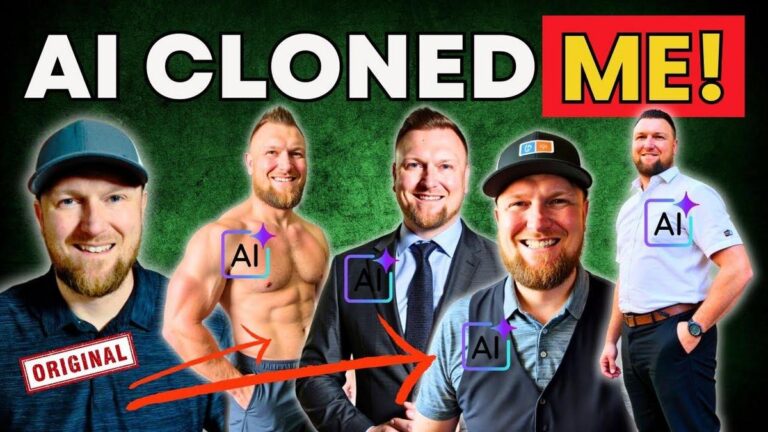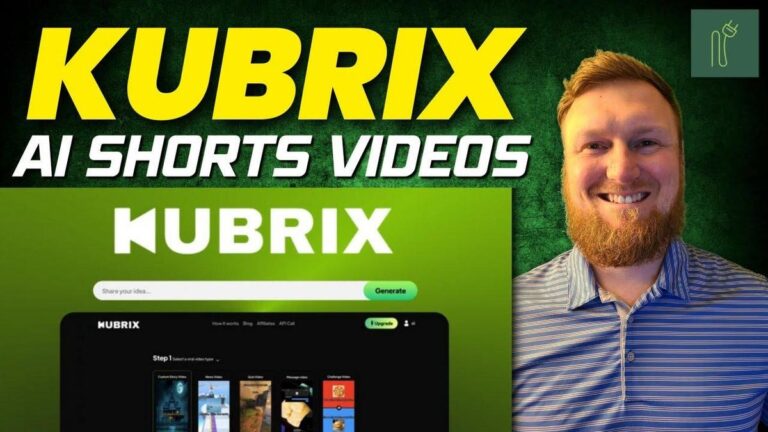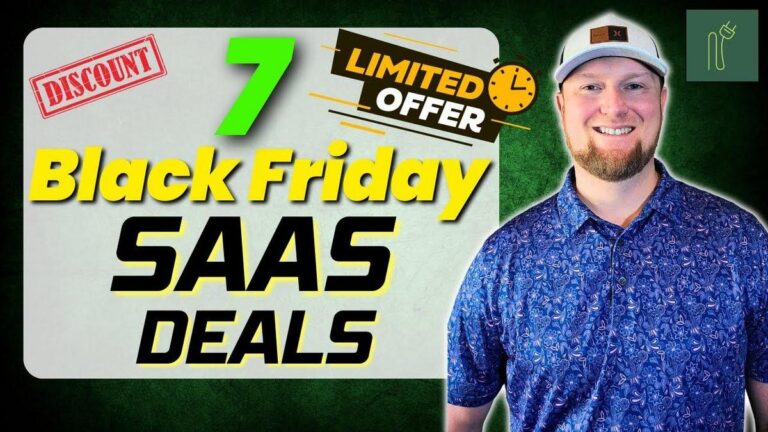QuickVSL Review: This 37 AI Tool Creates MIND-BLOWING Sales Videos!

Summary
I just finished watching a LearnWire video where they dive into a newly launched tool called Quick VSSL, which stands for video sales letter software. If you're into online software, marketing, and creating engaging sales videos, this is right up your alley. The host goes through the ins and outs of Quick VSSL, showing how it can simplify creating effective VSSLs to boost your marketing efforts without needing a Hollywood-level production.
This tool could be a game-changer for anyone looking to create compelling video sales letters on a budget. It's built to seamlessly transform scripts into videos through a straightforward interface. While it's still a fresh release, some features like intros and outros need a bit of tweaking. However, the rest seem to work smoothly, including integrating AI-generated audio and customizable slides.
What's neat is that you can get started with plans ranging from $27 to $37, which lets you create 10 to 25 videos, respectively. It's noted as economical compared to hiring someone on Fiverr for a single video. There's also a pro version priced at $67 that unlocks additional features like video clips and intros. If you're thinking about scaling up for business use, they offer an annual package for $197 that allows unlimited creations.
This video review comes from the LearnWire channel. For more details on this tool, I suggest checking out the video to see it in action.
Key Takeaways:
- Quick VSSL is a tool for making video sales letters, useful for marketing campaigns.
- Pricing starts at $27 for 10 videos, or $37 for 25 videos with a commercial license.
- Pro version at $67 adds more customization, like video clips and intro/outro features.
- Annual subscription available for $197, which includes unlimited video creations.
- The tool is easy to navigate with features like editable slides and AI-generated audio.
- Some initial glitches with intros and outros, but overall functionalities are efficient.
- Offers a budget-friendly alternative to hiring a designer for creating video content.
Overall, it's an intriguing option for marketers looking to integrate video sales letters into their strategies without spending a fortune. For a deeper dive, check out LearnWire's video, linked in their channel.
Video
How To Take Action
Simple Steps to Using Quick VSSL for Your Business
A cool and affordable way to make video sales letters is by using Quick VSSL. Here's how you can set it up for your business or personal growth goals:
-
Start Easy and Avoid Overwhelm: Try the basic plan. For just $27, you can make 10 videos. If you're working on small projects or have a few products, this should be plenty to start. It helps you practice without spending a lot.
-
Make Use of AI: This tool can turn scripts into videos with AI-generated voices. Try this instead of recording your voice if you're not comfortable with it. Play around with different styles until you find a voice that fits your message.
-
Focus on Key Features First: Begin with the basic functionalities which include creating slides and adding AI audio. This saves time and helps you make quick, decent-looking videos.
-
Use Built-in Templates: Use the slides it offers and customize them with your content. Adjust text size and background colors. This keeps your videos tidy and professional with less effort.
-
Experiment with Basic Edits: Practice changing the text and slide designs. These are quick to master and make your video look better.
-
Check Your Work and Learn: Watch your first few videos to see how they turn out. Did the text and images match what you wanted? This step helps you learn and improve with each video you make.
Start small, keep it simple, and have fun exploring all that Quick VSSL has to offer without breaking the bank.
Quotes by Learnwire
#### "I really like the simple user interface. It is quality, but it is very simple, intuitive design"
*- Learnwire*
#### "If you've ever seen those video sales letters or VSSLs, and they still work today, they've been around for like 20 since the '90s"
*- Learnwire*
#### "You don't have to get all Hollywood production value just to create a simple video sales letter"
*- Learnwire*
#### "It's going to take a viewer or user on a journey telling them, you know, maybe what their pain points are"
*- Learnwire*
#### "These options over here I'm going to go ahead and just show you them right now"
*- Learnwire*
Full Transcript
All right, welcome back to LearnWire. Today we're going to be looking at this new tool that just launched like five minutes ago. It's called Quick VSSL. We're going to jump in. I'm going to show you the software. We're going to test it out together and then we'll go back over and we'll look at the pricing and the different packages that you can get with this. As you know, I don't do very many of these types of reviews from JV Zoo, but every once in a while, usually about once or twice a month, there's a couple softwares that come out that seem to be the real deal. So, I like to uh go ahead and review those for you for those of you that are interested in this. So, this is quick VSSL. VSSL stands for video sales letter. So, basically, when you have products online and you want to go out and sell them, you've got to create what's called video sales letters or VSSLs. So, you can put them on the sales page, usually front and center. It's one of the first things that you put on your page, and it just tells about the product and takes a viewer or user on a journey telling them, you know, maybe what their pain points are. It's just classic marketing 101, right? And then you present an offer and a benefit and a solution to that pain, if you will. So this is quick VSSL. We're going to go in and let's go right over here. So I will tell you, so there's tutorials right over here. They have three video tutorials right here. You can go to support and you have their support email. You can go to any of campaigns. I have an account right here. And just so you know, the account that I'm on, I believe I'm on the unlimited pro version. So all the features that I get in the tool, you're going to have to upgrade. There's only two Otto's. I'm going to just let you know right now. And I'll just go ahead and say, hey, the front end is 27 or 37 depending on what package you get. And that's going to determine how many videos you're going to get. This is not an unlimited. It's not really like a lifetime deal. It's kind of a lifetime deal for how much you pay. So, it's you're basically buying a big credit pack, if you will. And I actually like this model, and I'll get to that when we talk about the pricing. And then you can go to dashboard. You can either push the create button over here or the create button right over here. I really like the simple user interface. It is quality, but it is very simple, intuitive design. It's just straightforward. There's really one thing you can do. You go to start new campaign. Now, we will go try an AI generated version out, but let's go with paste text cuz I'm going to probably use my own set of instructions using Claude, using Chad GBT, using those other tools. So, right over here, I'm going to say simple commission formula, and we're going to go like that. and we're just going to say my text that I'm providing. Okay. So, I'm going to go ahead and push enter there. It's going to take us into the dashboard right over here. Now, max words per slide. Now, it says 20 sentence case. We're just going to leave the default there. And then what I'm going to do is let's see. We want to paste in our own text. So, I'm going to go over here to Claude and grab my script that I had created over here. We'll come back over here and we'll paste this in. And then right when I paste it in, that's really cool. I love to see that where you paste it in and it automatically separates everything based on the 20 words per slide. Now, I'm wondering if we can adjust this to 10 and if it will make a change right there. No, you So, you've got to set this how you want it. And I might want be inclined to actually go actually Okay, so we went down to 10 and I'm going to say let's just go with 15. 15 sounds good. And then I'm going to say update. So then now it's going to update that. It's going to add more slides for us. Very customizable. Really good stuff right here. I'm not sure. One, two, three. Yep. This is our longest sentence right here. 15 words and 15 words right there. So we'll go with that. We can add new slides and so forth. And then all we're going to do is just push the next button. And right now we're working out. If you've ever seen those video sales letters or VSSLs, and they still work today, they've been around for like 20 since the '9s really back when PowerPoint just got started. People would find a way to write all their text on different PowerPoint slides and then record their voice and the screen at the same time. And believe me, it almost sounds just too far away and ancient to actually comprehend that at one point this was a hard thing to do. It's super simple now. And these VSSL styles still work today. I've used them in my light latest product. We did $20,000 in revenue on Simple Commission Formula. And I used simple VSSL letters just like this. So these work today in 2025, believe it or not, because they're just simple. Most people just want to hear voice and audio and some text on the screen and some music and it sounds really good. You don't have to get all Hollywood produ, you know, production value just to create a simple video sales letter. So we can upload a custom image. We can go and grab some of these. I like this one right over here, but they have some backgrounds for us. I'm going to go ahead and select this one right here. And then I'm going to push next. We're going to keep going. And then what we've got, we can change the background at any time. You can see the text is to is black on there. It's real dark on this background. So, we're going to definitely need to edit this. Apply style to all slides. And we can invert text color as well. So, you can just quickly push that button and it's going to change it to what we want it to do right there. Now, we can simply come in here and start looking at what these slides look like. And what I want to do is, especially over here, I don't want mine to look like this. So, I'm going to go and I'm going to push the edit button. And now we're in this editor over here. And what I want to do is I want to apply bold. So, I'm going to go ahead and go a bold all this. And then what I want to do is come over here. And we want to do center. And I want to go with this setting right here to center everything. And then I'm pretty sure that's all I want. We can actually add a background and do all kinds of stuff. We can change the font. We can make this heading one. So, we're going to just go with paragraph right now. And let's see what else we want to do. You have bulleted lists that you can also add as well. And then here's where you can change the font style. And we're going to go with I'm going to go with Poppins, one of my favorite fonts. And then what we're going to do is right here, I'm going to go apply style to all slides. Successful style. Successfully applied to all slides. And I'm going to push the save button. And so then now we have this nice centered bold text that we can go and every slide is simply working great for us. Okay. So perfect. Now these options over here I'm going to go ahead and just show you them right now. We can add an intro. And if we had an intro to add, we would actually add our introduction. I don't have that, but this will add a video introduction to this slide. And then also if you have an outro, you can do the same. Okay. Okay, so those are going to have to be videos that you actually either you can even get those from from you know like Pixabay and do a countdown intro timer or outro and you can add those are awesome features. Now those are going to be on the second upgrade O01 just FYI. You're going to have the front end OTO1 and OTO2. There's only three products in this package. I like that there's not five, six, seven products. It's just very simple a front-end offer to you and then there are two upgrades available. That's my style. That's what I really like to do. And you're going to need that OTO01. It's the pro version. It allow it unlocks all these features over here. Now, you can also do an insert video. Now, I don't know where we in insert this video. Maybe where we select right here. Maybe like the third slide. And then we push the insert. Now, you can upload your own video. Let's just say you have like a plug and you want to use this for different types of styles of videos as well. You can add that in these kind of videos right here. you can add in, you know, placeholders or let's say you have some screenshots where you go and record a little simple screenshot where you want to put that in part of the video. You would go and add that and it will the video will take over this text right here. So, it's going to be the video will show where it says no expensive ads, no huge follow need following needed. You would replace that with the video you're putting right here. So, what we'll do is no expensive ads. So, let's go to stock videos and let's just go with marketing and search. And then we're going to go and see if they have any stock videos in here that have to do with marketing. So, we can come over here and just see if we can find something. This right here, this digital marketing. That's cool. Let's just go with this one right here. I'm going to select that and add selected video. So, we've added our video right here. We'll see what this looks like. What does this mean? So, add this video as B-roll over the slides. this video will be muted and audio from the voice over background music will be played. So, I like that option. That's exactly what we're going for here. Hopefully, this will take place of this video right there. So, that's how you use the insert option. Now, can we come over here and can we insert another video? Yes, we can. So, right over here, we're going to go ahead and just grab another video and select that. So, you can see how you can add multiple videos right over here. I'm going to go ahead and just push the autobroll right there. I don't know if I just selected the same video or not, but we'll just roll with that. And then once you're done with all of this, then you're going to push the I was going to push the save button, but it doesn't look like we need to do that. I'm going to go ahead and push the next button over here. And now this is where we're going to add our audio and our sync audio. So you can see right over here, we have all these settings. So there's another software that I've used. It's easy VSSL. It's very similar to this. What the QuickVSL has done is basically create another version of EasyVSL, but that does have some options in it that I like way better than even easy VSSL because I love the intro, outro, and the ability to add those add those videos inside the slides. I really love that. But one thing that I'm kind of seeing missing that I wish that QuickVSL would add is the ability to add an image onto a specific slide. EasyVSSL does that, but they don't allow you to add B-roll or videos to. So, they both have something to offer that the other tool does not. So, here's QuickBooks. Let's add our audio. You have all four different options. You can upload voice over, you can record a voice over, you can generate using AI and background music. So, if you upload your voice over, it will I believe you have an auto sync in here. You have background music. And then if you use generate using AI, these are 11 Labs voices right here. And they have all these right here from 11 Labs. It will sound really good. I'm going to show you what it will look like. If you're really wanting to stand out, you're going to want to have a real human voiceover. I'm going to see what this actually looks like recording our own voice over right in front of you. So, what you do is you would just push record. Allow. Okay. So right here, you're just going to record your audio. And so it's not really as intuitive as I would like where you record just one slide at a time and you push next. One slide at a time and push next. It doesn't really have an advanced feature like that. So you're going to want to record your voice over in another software and then upload it, right? And then you're going to probably do a manual sync, which is similar to EasyVSL, but EasyVSL allows you to record your voice over inside the software as well. So, I'm going to go ahead and just stop that. I'm going to go ahead and delete that. We're not going to do that. So, just know that it's probably better to record your s your voice in dscript or something, you know, clean it all up, make it sound good, and then upload that right over here. The recording voice over, not a real big fan of what it is allowing us to do, which is just record an whole audio file, but I don't have the script in front of me, so it's just not very efficient or helpful. You can generate using AI. And then we have our background. So, I'm going to go ahead and just generate. We're going to go and use Let's go test this out. It is not so important to know everything as to appreciate learn. Love all, trust a few, do wrong to none. Let's go down here to the mark natural conversations. I think this is a really nice way to just talk. That sounds really good. So, we're going to say generate. And you can see your audio is being generated. It may take a while. So, that's going to go ahead and generate for us. The audio is being synced. It may take a moment. So, now it's syncing. Audio transcription generated successfully. Generating video. So, that's actually pretty fast. We've got a 41 second voice over track right here. We could push play and listen to that. You can also go to the three dots and download this um if you wanted to and bring it into another software. That's pretty cool. They give you that option. I like when there's just these little options that you don't really think of when you're the user. When you're the developer, you're just not thinking of the needs sometimes of the actual user. I like some of these little things that they included. Really cool stuff. And so let's see what we can do right over here. So remember we have these videos over here. We can actually adjust them by sliding them right here. And so this right here, no expensive ads, no huge. So I want to move that over to right there. Right there. And then we'll just move this one over to right here as well. So you can adjust those. You can sync audio. I believe it already synced. So do you have to push the sync audio? I'm just going to push it one more time just to be safe. We're syncing audio and it says the audio trans transcript has been synced. And then now what we can do is just push the create button. So your video is being generated. It may take a while. So we'll come back and take a look at that. We're going to click on back to dashboard real quick. Okay, perfect. So we've tested this out. I've added some more campaigns here. The first one actually had an error. So I went ahead and just recreated it and we got some results over here. What I also did was I also went over to Dcript and recorded the actual voice over because I wanted you to see the quality and the and what it looks like and I wanted to test if it actually automatically syncs and it actually automatically syncs which is super good to know. So, we're going to come over here and just look at this one for example. This is just basic and we can just push play. Are you tired of chasing shiny objects online with no results? I was too until I discovered a simple formula that's generated over $480,000 in affiliate commissions. No complic exact step by step I use daily. This isn't theory. It's a proven road map anyone can follow to start earning. So you can see it's perfectly synced very easy, very quickly for you. So that's awesome. But then I even did a little bit better on this one. We did another test with this one and I made the text bigger and then I also tried out the intro, outro, and the B-roll. And so I want to show you the results with that because unfortunately the intro that I added and the outro did not combine and work. So that's something I would need to let the creator know. The B-roll did work. So we'll go and take a look at that real quick. with no results. I was too until I discovered a simple formula that's generated over $480,000 in affiliate commissions. No complicated tech, no expensive ads, no huge following needed. I've packed everything into my simple commission formula, the exact step by step I used. So, you can see that the B-roll worked fine. It's just those intros did not work. But this was very easy to add my voice over. I can go and show you real quickly how that how we do that. So, we would just come over here and we would just say test and I'm going to say test. I just want to show you how easy this was. We would come back over here and we would add our text right here. And then trick is go with like 10 right here. And then one other thing that you're going to push the update button. One other thing that you're going to want to do is you're going to want to come over here and actually fix the text on these. You're going to want to edit this. And you're going to want this to be like a new sentence on each one. I don't really like how it ends automatically. I think that they need to make it to where it you can have the option to where it only. That might be what the sentence case is. So, let's try this out again, guys. I thought that this was letter case or whatever. I wasn't really sure about this, but sentence case right here. And then push update. It should I'm going to go back. Oh, there we go. That is exactly how you should use the software. I just left it at 20 and then I said sentence case and then push update. And then now you're going to see that it's going to separate these by sentences. Right? So depending on what your words are over here, it's going to it's going to add another sentence right there. So if we actually came over here and did maybe 15 and then said update, it's going to still put these on. Nope, that didn't work. I want to try one more time. And if we select 15 here, select the sentence case and then paste. Now that is the way to do it. So you kind of find some kind of things when you're testing software. Now this happens with Absumo reviews. This happens with mainstream product reviews as well. And I tend to find issues with every software. But in this case, you just have to hit it right the first time. So you're going to want to type in your 15 words right there or tw 10 or whatever. I think 20 is too much on one slide. And then if you select the sentence case the first time and push update, then it really does do it. And you can see it separates it by sentence. That's the way you're going to want to do that. Okay. Then you're going to come just select something. Push next. I'm going to go ahead and invert that. I'm not going to do anything else fancy right there. But again, like I said, in my testing so far, the adding intro and adding outro didn't work, unfortunately. I'm sure that will get fixed very soon. And then the in the inserting a video did actually work. Then I'm going to go and push next over here. And then this is where you're going to add and then add your up your you're going to upload your voice over which is right there that I recorded. It's a MP3 format. You're going to push the sync button here. And we can push play right here as well. I'll wait till that syncs. Are you tired of chasing shiny objects? So it brought in my voice over and then you just simply push create and then it's going to go out there and create this and then it brings this little button over here where we can go back to the dashboard. Okay. So that's where all that happens right there. Hey, Learn Wire viewers. Today I'm taking a look at Nata, an AI powered meeting transcription tool that automatically converts your conversations into searchable text and actionable insights. What really stands out is its one-click summary feature that instantly capt. So, that works. It sounds great, too. I do think that the human voiceover is better. But one quick tip, when you're making these types of VSSLs, you want less text on the screen or you want to make the text a lot bigger. This was just one long sentence. So I would fool around with that to make it better. Now I want to show you one of the other two other features and then we'll wrap up the review. So another thing that you can do is if you start a campaign and you do AI generated, this is where this really shines is you're going to go over here and you're going to say and then what what you're selling. They have all these frameworks right over here. I'm not going to go through this, but you identify what your target audience is, what tone of voice you want, detailed audience info, what are the key things to highlight about your product, any types, any details that make your offer unique, are there any other terms and conditions, and push okay. This goes out and writes your script for you, and then you can go and create your video. So, if you don't have access to Claude or Chat GBT or something like that, or you don't you just want this software to do it for you, they have this built in to where it's going to create a VSSL for you. In my experience, from looking at other videos, this will create a pretty long form video for you, probably a few minutes long. So, if you want it to be, you know, 2 minutes or less, you're probably going to want to do the paste text option. So, that you have that. And then one more thing, we'll come back into over here. And let's say you have your video, you're ready to rock and roll. You can download your video right here. You can download the script and then you can go back to dashboard. But right over here, one last final really cool feature of the software is that you can create a VSSL page that if you wanted to quickly get something out, it's obviously going to have the title right there. So, you're going to, you know, big headline here. So, you're going to want to go like that. Let's see. We have our call to action color. We can change the color to something green right there. You're going to put your link right there where the call to action actually goes. So that could send people to a sales page or to an email signup page or something like that. You have your timer that you can put on the page right here. This is your call to action delay. So you could actually set this to, you know, maybe 5 seconds or something like that. We'll try that page color. You could also change the page color to something else if you wanted to. That looks really bad, but we'll just roll with it for now just to show you what you can do. And then they have all these different texts right there. Enable viral play button right there. And we're going to go ahead and share to unlock. So you can actually have people have to share it to unlock it. All kinds of good stuff. We can save and publish this. Oh, we do have to put a link in there. So I'm just going to say https/learnwirepro.com. We'll just put that in right there. And save and publish. And then now you have your link right here that you can actually use. You can actually put this into a tracker or shortener. And then you can send people to this link right over here. And then once we push on the view button, now you're going to see that we actually have our VSSL page link right here. We have our embed video link right here. We have a sales tracking URL right there. And we have a share VSSL page right there. So we can actually copy this and then I'll go into an incognito window real quick and we'll see what this actually looks like. We'll paste it in and see what it actually looks like. So, we have our big headline right here. We can push the play button. Are you tired of chasing shiny objects online with no results? I'm going to mute that. I did put 5 seconds or was that I don't know if that was 5 minutes. Let's go ahead and go quick quickly change that real quick. Okay. So, we're going to bring that back up. And this is what your sales page can look like. And then if someone clicks on the get access button, it's going to send them over to my website. So, that's actually a really cool feature that they added. So you can add a simple video VSSL sales page. You have you can view analytics right here as well. So it'll actually tell you how many views something has got, how many sales. I'm not really sure how they're tracking that sales tracking and so forth. And those are all the options that you have. So that's pretty much the meat and potatoes of the tool. Very simple to use. In my testing, it worked. I would say I would give it like an 80 to 85% working. Just those intro and outro didn't really work. There really isn't any anything else that didn't really work. So, it seems to be in working order. It seems to be very fast. The videos were rendered very fast. So, overall, I mean, what would I score this? I probably would score this about a 3.9, maybe a four star. It passes. It creates these sales pages, sales videos, VSSL videos very quickly in the text format. It gives you a lot of customizations. You're able to change all your slides in one button. has, you know, a lot of different customizations and it's very simple to use to create these videos. So, overall, I'm liking that. So, remember the pricing on this. We're going to click this. The pricing is $27. You're going to get 10 videos and then you would need to add more. You also don't get commercial access. So, I'm not even going to recommend that to you. If you're interested in the software, you're going to want to get the the $37 plan right here, which gets you 25 videos to start. And then if you need more videos, you'll probably have to buy credits or something like that. I don't know what the credit plan or credit pack looks like, but I said that I would kind of talk about that a little bit. And the reason why I like this is because this allows the software creator to actually get paid to continue to develop and support the software. The problem with with JVZoo softwares in the past and Warrior Plus softwares is that they have been a turn and burn and you are right about that to feel that way because people would create these softwares just like this but offer lifetime deal access but then all the syncing and the bandwidth and hosting of the website and all the resources involved uh quickly would uh supersede the amount of money that they were making. So then they would shut the product down quickly. I don't think that's going to happen with Neil Napier, uh, one of the more, uh, reputable creators on JVZoo, who's been doing it for over 10 years. Um, and he is one of their like gold star vendors. And so, you can bet that this software will be around and supported for a long time. And by asking for credit packs, most people are not going to create more than 25 videos. And let's just get that right off the bat. you have to take action to actually need 25 videos, 25 products, 25 clients that you might be paying you to create these videos. So, let's just talk about that for the for, you know, paying $37. I mean, you would pay more than that to hire someone on Fiverr to create one of these videos for you. So, put that into perspective. So, you're going to get you're getting 25 videos. That's great. And then when you need more, you this one includes the commercial license. Usually, you have to pay for an Otto commercial license. And then when you need more, you're going to you're going to and I don't know what the done for you thumbnails is. I I don't I didn't see any thumbnail maker or anything like that might be on the back end when you purchase or something like that. But I think that the pricing is good. You'll just need to buy more credits once you create your first 25 videos. Now, let's talk about O01, which is the put quick VSSL on steroids. You're going to get additional templates, custom backgrounds, add intro and outro. So, this is where you're going to you have to have the pro version in order to get the intro and outro to be able to add those in there and an insert video click clips right there and so forth. So, you're going to need this one. And this one is 67. I know that they were going to do this at 97. So, right now the $67 I think that is going to go up to $97 pretty quick. So, don't be surprised if it's 97. It's 67 at the time of doing this review. So, that's the pro version. And then the other Otto is right here. If you want to build a business, making these videos for clients, outsourcing this on sites like of like being a vendor on Fiverr and sell create creating this as a service or if you just have a lot of products or if you want to create a YouTube channel using these types of videos. There's all kinds of things you could do with this software. But this is going to be an annual cost. You're going to get unlimited VSSL power. You're going to be able to create as many unlimited projects, unlimited VSSL creations, unrestricted access to all advanced features, and unlock fast action bonuses. This one is 197 for a year. So, this is actually an annual subscription. And again, th this type of payment model allows the software to be around for years and not just months like we're used to with these JVZoo products. So, that is my review. This is QuickVSL. What do you guys think below? Type in quick VSSL if you watch the entire video and comment what you think this is a crap product or do you think this is actually pretty good for JVZoo. I think that this gets the job done. If you want to create a V VSSL, it's very similar to Easy VSSL which I've done a review on that before. I've purchased that. That was another JVZoo product and that was a really good software as well. And then I can create these in Pictory similar style as well. And so this is a actual type of video that people seek out and want to create. This provides a pretty easy way to do it. Like I said, everything pretty much worked other than the intro and outro. They need to fix that. But other than that, this passes as a pretty solid software. What do you guys think? Thank you for joining me. Link will be below if you want to pick this up through my link and help support Learn Wire so I can bring more in-depth, honest reviews for you. I'll see you in the next video.