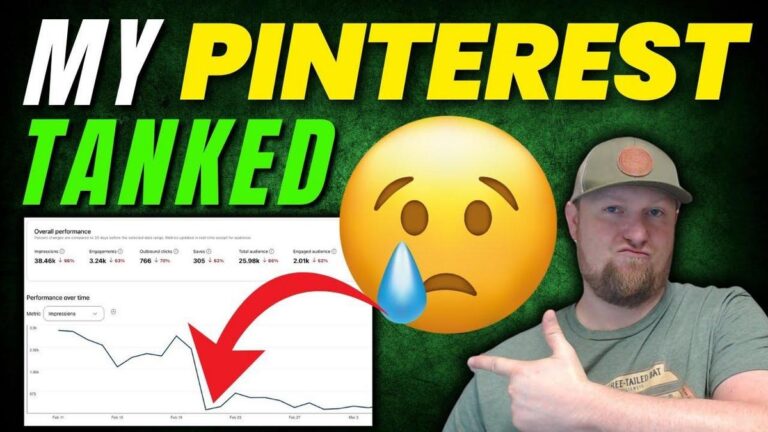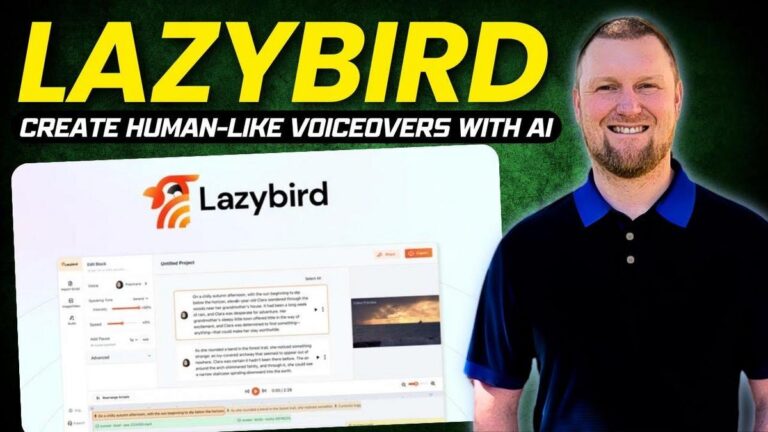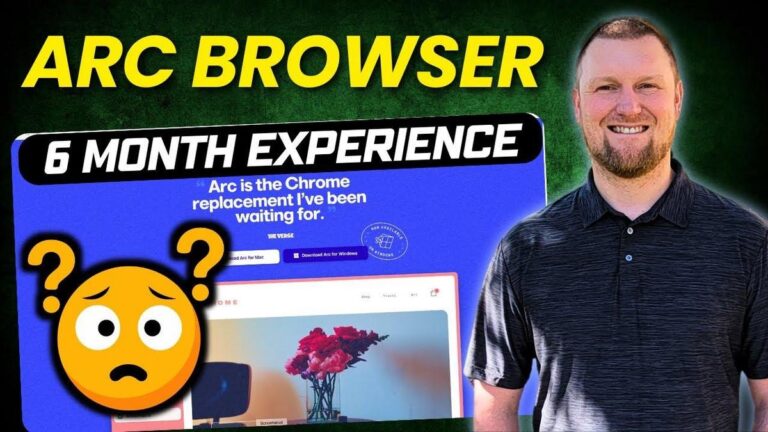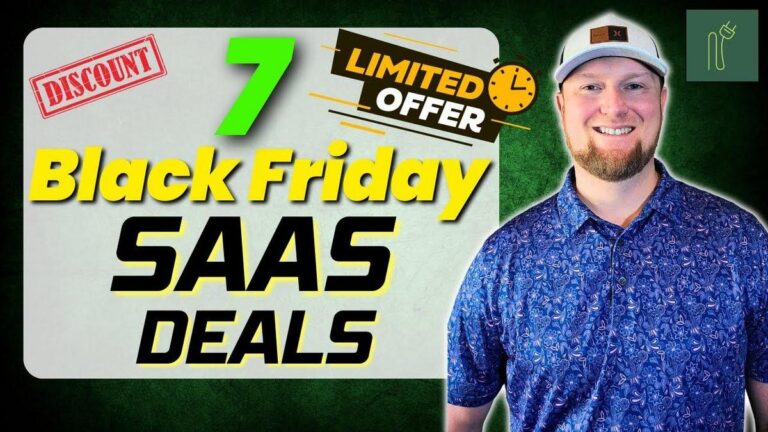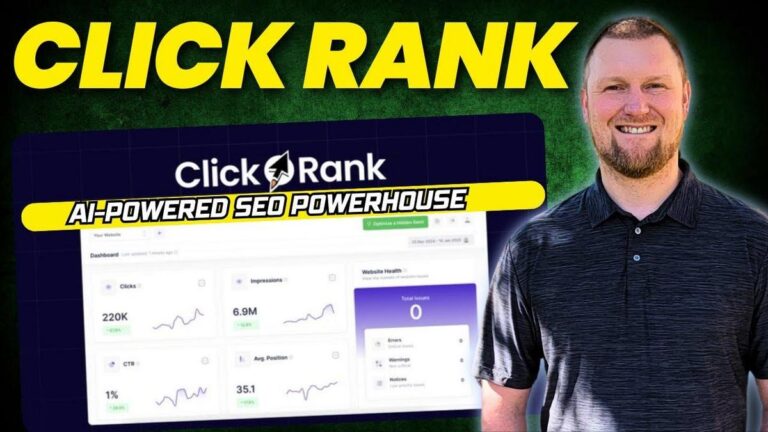Mondaycom Review: Why 34 Million People Use THIS Over ClickUp

Summary
Hey folks, today I took a look at an in-depth review video from LearnWire, which explored the productivity powerhouse, monday.com. This is a tool aimed at streamlining workflows and enhancing team collaboration using AI. If you're a team leader, marketer, or someone who organizes complex projects, you might find this particularly intriguing! monday.com boasts about 35 million monthly website visits, showing just how massive and widely used it is. It's up there with other heavy hitters like ClickUp, Trello, and Asana — all integrating AI as part of their features.
In the video, the host detailed the offerings of monday.com, including its free plan suitable for individuals and small teams, which includes up to two seats and three boards. For businesses wanting more, the paid plans start from $12 per seat per month. The tool is super interactive, letting you set up automated workflows and even use AI to generate content ideas and automate tasks. The integrations list is impressive too, featuring connections to popular apps like Slack, Google Calendar, and Dropbox among others. Plus, monday.com's interface is intuitive and shares some similarities with Notion, making it easy for those familiar with either platform to transition smoothly.
For those interested, I'm just highlighting what was in the video, so go check out LearnWire's video for the full scoop and some pretty cool walkthroughs on using monday.com effectively.
Let me boil down the important bits for you:
- monday.com is designed to enhance productivity and is heavily used by large corporations like Coca-Cola and Universal.
- AI Integration: It's equipped with AI features for smarter decision-making and task automation.
- Pricing: There's a free plan, but the paid plans start from $12 per seat per month, with minimum three seats required.
- Customization: Offers a range of templates, column types, and a smooth user interface akin to Notion.
- Integrations: Supports integration with a broad array of tools such as Slack, Google Drive, and HubSpot.
- AI Usage: Can generate blog post ideas and automate tasks, making it great for content managers.
- Easy setup: New user setup is guided by a user-friendly startup wizard for quick onboarding.
- Marketplace: Offers additional integrations and templates developed by third parties in its marketplace.
So if you're scaling up your workflow management or seeking advanced task automation, monday.com is definitely a solid contender!
Video
How To Take Action
I would suggest implementing monday.com's free plan first. It's a great start for small teams or individuals wanting to streamline their workflow without any cost. Make use of the free plan's features like the three boards, unlimited docs, and the ability to collaborate in real-time. This way, you can get familiar with its interface and decide if you want to upgrade later.
A good way of doing this is to set up your main tasks or projects on these boards. Use the templates provided to quickly establish your processes. Start with easy tasks like content creation or project management, and create boards tailored to these activities.
Use the AI integration to your advantage. You can automate repetitive tasks and even generate new content ideas. This saves time and boosts productivity without requiring additional effort from you.
Test out the integrations with other tools you already use, like Google Calendar or Slack. This will make your workflow smoother and save you time switching between different apps.
Customize your workspace to fit your needs by adding columns that are important to your tasks. Monday.com's intuitive interface allows you to easily modify boards, making it adaptable as your business or team grows.
Begin with onboarding using the setup wizard to guide you. It simplifies the initial setup so you can quickly start improving workflow efficiency.
By focusing on these steps, you’ll be leveraging monday.com's capabilities effectively without spending extra money or a lot of time.
Quotes by Learnwire
"Streamline workflows, gain clear visibility across teams, and empower smarter decisions with AI seamlessly woven into your work"
– Learnwire
"Want to stay ahead of the AI and software curve without drowning in information?"
– Learnwire
"Create docs and collaborate with your team in real time"
– Learnwire
"Join the Learn Wire newsletter for curated insights on the best software tools and AI developments"
– Learnwire
"This is one of the easiest tools from the large tool base I've been doing"
– Learnwire
Full Transcript
Welcome back to LearnWire. Today we continue our productivity tool reviews and today we're going to be looking at monday.com and you can see on the screen that they get 34 almost 35 million people coming to their website per month. So this is a massive tool. What is this tool primarily focused on? Well, it's made for work designed to love. So streamline workflows, gain clear visibility across teams, and empower smarter decisions with AI seamlessly woven into your work. So obviously all of these tools, ClickUp and Monday and a sauna, Trello, they've all incorporated AI in some way, shape, or form into their tool. Right? Everything is about AI today. So they would be missing the mark if they didn't add AI. But we'll see what they can do with AI in here as well. Essentially, this is a productivity tool and a team management and task management type of tool. So, we're going to jump into this in a minute. I'm just going to check out the sales page right here to see they're claiming some of these big companies like Lionsgate and Coca-Cola and Universal are using this tool. We can just scroll down and look at the website right here. So, I'm going to click on the pricing real quick. And we can see that they do have a free account. Up to two seats right here for individuals looking to keep track of their work. Up to three boards. They have note icons that help you out or to tool tip type things. Boards are the place for organizing all your work and data, projects, clients, processes. Unlimited docs on the free plan, which is pretty insane. Create docs and collaborate with your team in real time. turn these into actions with live updated data using monday.com realtime engine 200 templates eight column types iOS and Android apps once you start getting into the paid versions. Here's monthly. Just know that you can save 18% on all these plans if you go with an annual plan which is not a lot of savings. So, we'll stick with the monthly. You have a basic at $12 per month. And you can see that whatever you have chosen up here for your team size, it gives you a tally of what your actual monthly cost of all 10 of those seats would be. It'd be $120 a month. Let's say for three seats. So, it makes you have a minimum of three seats because it basically is saying that and if you're going to use our paid tool, you're going to have at least a couple people on your team. So this is the way it looks like it's set up is that once you get into the paying monthly your minimum because I'm not seeing this is choose team size. I am not seeing that you can have a single account and in a sense why would you right? So you have to have a minimum three seats. So you're going to be paying $36 a month for the tool and up to three people including yourself. So $12 per seat. Hopefully that makes sense. You get unlimited free viewers, unlimited team items, 5 gigabyte file storage, 500 AI credits per month, prioritize customer support, and create a dashboard based on one board. If you want to get into Gaunt views, timeline views, calendar views, like really start unlocking the full potential of the tool, you're going to need to get into the most popular plan, which is the standard plan at $14 a seat per month. And at three seats, you'd be at $42 per month. And then the features, they start getting up into chart views and so forth. Now you're at $24 per person, $72 a month because you need a minimum of three people. Okay, so I'm going to go sign up for my account. Be right back. Okay, perfect. So we just signed up. We're going to create a free account. It says, "Hey there, what brings you here today?" So I'm going to say work. What describes your current role of business owner? Then we're going to continue. How many people are on your team? So, let's just go with two to five just so we can hopefully unlock what it would look like or how we would add more people. Hopefully, it'll let me do a free account on the 2 to 5. How many people work at your company? We're going to say 1 to 19. Boom. Select what you'd like to manage first. Product management, finance, software development, design and creative, marketing. We're just going to go with marketing right there and push go. Select what you'd like to focus on first. Let's go with content calendar and see what it sets up for us. One last question. and how did you hear about us? I'll just say YouTube. Continue. So, we've got it all set up. It's going to set up our dashboard for us. Who else is on your team? This is where you would add those extra people that are going to be on your team. I'm just going to say remind me later. That's how easy it is. It's taking you to this nice beginnerfriendly startup wizard that's going to get everything set up for you very quickly, very easily. You're only focused on one thing at a time. So, that's very nice. Let's start working together. So, give your board a name. Let's go with learn wire instead of YouTube. Let's go with a blog. Like that's what we're going to name the board. You can name it something better. Let's pretend we're going to manage our content creation plan for our website. Let's select some relevant columns. We have the owner of the column status. Okay. So, this is what it's going to look like. Kind of like the team management aspect. We can add more members right here. It's going to tell you complete your portfolio and all that good stuff. We're not going to spend much time on this part. We're going to just get into our main workspace. So, I'm going to click on the main workspace. Here is our workspace that we created. Let's see what the dashboard and reporting looks like. So, we come in here. It's going to show you. You can export these as PDFs and so forth. So, there's different export options there. Want to stay ahead of the AI and software curve without drowning in information? Join the Learn Wire newsletter. Twice per month, I'll send you my curated insights on the best software tools and AI developments that actually matter for your online business. No fluff, just actionable insights from my in-depth reviews and testing. Sign up now to get the inside scoop on what's worth your time and money. And this is going to say, hey, there's three tasks, one in progress, one stuck done, task owners, task by status. So you have all these nice charts that you can get a nice overview of what's going on in your business. More specifically, we're going to come in here to learn why your blog posts and just to get a feel and just kind of talk about so far what I see immediately is. That's cool. Enable desktop notifications. We can enable that as well. I really like that. I get like a notion type feel right here. Of course, all these tools have some similarities, but I get the most feel out of Notion because you have your settings and so forth over here, your customization settings, and then you have your main menu ribbon on the left hand side, your dashboard, and views on the main part of the screen, right? You can move from here, search person, filter, sort, and then you can go to your calendar view right here and look at the calendar. You can go to your main table, and if you wanted to create new views, chart view, and so forth, this is where it really reminds me of notion. Uh, I feel like if you're good at notion, it's going to be an easy transition into Monday. Or vice versa. If you're good with monday.com, you're probably going to be able to get around pretty easily in Notion. Aesthetically, I like the way these colors stand out. It assigned scheduled tasks as kind of a light blue and published as green. Ideas backlog is purple. We can add new groups right here. Very easy to add to your main dashboard. We can go and add anything else that we want to customize. I'm just going to go and zoom out. And you could see that we could push the plus button here and we could add a text field, a drop-down field. I'll show you what that looks like. We push the plus button right here and we can say test dropdown and we can create that as a label. We can also edit labels, add more, create and find labels. If we needed to add another, we could say test dropdown to push enter. And now we've added both those right there. And we'll say that this task we only wanted to add one. So very easy to add your drop- down menus right there. And at any point you can customize this and drag and drop. So maybe notes. We want to move this over a little bit. I'm going to zoom in at 90%. So you can still see everything if you have files right over here as well. Let's put this to work. So let's say that's task one. We're going to create a blog post. We're going to title it what is Simrush. Now we can come in here and you can reference people with an app mention. You can put details about the blog post. Put an outline here. And you have all the different text check mark right here. So, one, two, three, and so forth. And then these are actually check mark. You can actually check mark those. That's really nice as well. And we can just push update. So, we have what is Samrush? That's coming down the pipeline. There is a chat feature by just clicking on this. So, you can look at it from this point. And if we just click on the chat, it just pops open on the right hand 30% of the screen. If you click anywhere outside of it, it goes away. If you push the X button, it goes away. Or if you click the chat button again, it goes away. This gives you all the details, your activity log. You can upload files right here. You can update via email and give feedback. There is about every option you can think of in here. Here is a chat and we can push enter and reply and that's going to go in there. people can come in here and see what is going on with the item. Now, we didn't assign this to anybody. We're going to go ahead and assign this to ourself. This is where you're going to assign it to another person. You just push the plus button and whoever is on your team, you would just assign that user. And then you can put if you're working on it. Here's the statuses, but we can add different labels. It gives us our default ones as done, working on it, stuck, been working on its status. We have a timeline. we can easily change with a calendar of when this is going to be due. It's due in 3 days max. You can do a time range or say this is due um on July 5th. So I'm just going to highlight July 5th right there. And then you can have the start date obviously. So July 1st and it's going to always go by the last day that you have selected. So we have 5 days to get this blog post done. The due date is we need to change this due date to the 5th right there. That's all updated. action items right here and then we can click out of this so we can see more stuff. So action items, this will just be your notes, custom notes, anything you want. So anything major that you want to put. You may not need this note section right here, but we're going to go ahead and put that in right there. Click on these three dots and see if we can collapse. We can group. Can we do like a wrap? I'm going to left click right here. Right click settings. Restrict column editing. That's just collapse. So, if you have a column you don't want to look at, you can open it back up. I'm not seeing the way to customize that very easily or quickly to where we could wrap this, right? So, we don't want this to drag all the way out like that. I would maybe want essentially you come over here, you can go like this and I don't see the option. I'm sure that it probably exists, but in order to wrap this cell right here so that all the notes are shown and it just extends this down. And then let's say we have a budget on this. Maybe we're hiring a writer or something like that. Maybe it's 125 on this one, right? We can change the values, I believe, of this. You can customize the numbers column right here. And it can be in USD and other currencies. Type your own direction, left or right. You do have that customization right there. Approval. Does it need approval or approved? So maybe right here we would actually say approved by admin. Once they submit it, we click on that and it's approved. If you have an example domain that you want them to write an article like, you would provide that right here. You would upload that really easily right there. You can upload files right here very easily as well. So this would be your main scheduled. Now let's just say we have one right here and it's creative 2 and let's say that we did get done with this. So it's done. I want to move. Okay. So it automatically did that. It moved it to publish. This is automatically set up for us to where if someone hits that and clicks done, it will move to published right here. And you can look at what's been published. And then ideas, right? So we have idea one. And then maybe we have our next one's going to be ah refs. And then maybe we want to go with SE ranking. And you have all these different content. you can get this going so people on your team can see what might be coming down the pipeline later on so they can at least understand where the content is going. And then you have your most active list right here up in scheduled right here. Okay. So if you wanted to, you could even move the published down by just clicking on this whole thing and moving it down below the ideas block. Nope, that didn't work. I want to move it down here. I don't know why that's not working. We should be able to move this up. And there we go. Okay, so that worked. You could have your ideas backlog, your scheduled, and then your published goes down to the bottom. That's kind of how I would do that. So, overall, this is just kind of the way you would use this. Now, obviously, there's a lot more you can do. We can discover AI and come over here. Tailored AI prompts. So, you could validate blog post details, assess blog post readiness, brainstorm blog post ideas. Let's do that for now. We'll click on that and see if we can tell AI what to insert. And you can change this right here. create creative or generate creative ideas for blog posts based on the current status and the notes provided. Consider the timeline set for those blog posts. And so what if I want to change this to item name instead? And I'm just going to say copy, save, and apply. And now it's adding new blog post ideas. Look, it's adding automatically adding new blog post ideas and that all happened with that AI prompt. So, obviously, you would want to dive in and use it more. There is a way to use AI in order to help you fill in the blank so you can actually tell it exactly what I auto added a blog post ideas column. Perhaps we would want to add maybe more like a section down here and say, "Hey, only use it in this section." And this could be our blog post ideas. We would probably want to put that on the ideas backlog or something like that. You can learn. They have a learning section as well. Tailored AI prompts, more ways to use it, AI powered column, AI powered automation, explore AI automations that make work easier. Let's click on that and just see what it comes up with for us. So then it has an entire section when items name changes write with AI in a natural tone. Keep it brief and insert into column. So you can really in integrate as much as you want into automating your tasks with AI. And then we have a bunch of integrations right over here. So we may as well look at these integrations. But I mean this even integrates with a sauna base camp box, Dropbox, Everbrite, Meta, One Drive, Mailchimp, LinkedIn, HubSpot, Google Calendar, Google Drive, Gmail, Outlook, Outlook Calendar, Slack, Stripes, Survey Monkey, Trello, Twilio, Web Hooks, Zenesk, Zoom, Type Form, and even more. So, it definitely definitely is a well-developed tool that has a bit of everything you're looking for. It's very easy. You can add new members here if you wanted to. What is Monday marketplace? So, we can come in here and start looking at what people might be selling. So, people that have created specific software development trending editor's choice. So, discover. So, let's click on trending. What's trending right now? We have superform connected boards and automations template. It's going to tell you what the workspace or template actually does. Reoccurring task, reoccurring items, reminders, board reports. So there are a lot in this marketplace as well. So we can go click on this and you can even put a video and it will tell you who is selling this. Does this you can install the app free plan available. So, people are developing full-blown kind of add-ons or specific boards that you can add into the Monday marketplace and you can take your Monday market or your Monday tool all the way to the next level and have developers create exactly what you need for your team, which is super cool. And I love just how everything is right here. Very easy to figure out. This is probably one of the easiest tools from the large tool base like that I've been doing. This one's very easy. be very um understandable. Has kind of a layout to kind of like click ClickUp, I believe. But overall, you know, not to get into the weeds. I could spend another hour diving in. We could probably really just use you look at more templates on different ways you could use this, but using it for a content plan is a good example of how a lot of people use the tool. You would just apply this to your workspace, task management, and so forth. So, that is monday.com. We went over the pricing. We went over the layout, how easy it is to use the tool. It's hard to give these tools ratings because these are the biggest productivity tools on the planet, some of the ones that I've reviewed over the last couple weeks. Monday is definitely at the top and it's going to be in the top 10 on everybody's list. I'm trying to be relative to its competitors. They all have something great going for them. After reviewing a lot of these tools, if you wanted a very easy to use tool, very very simplistic design and just super easy, probably the easiest one to use as a sauna in my opinion, but it might not be as powerful, right? And so then you have Monday, ClickUp, Trello, and all these other tools that probably all are a little bit better at a couple different things. They're all fivestar tools, and it's kind of hard to not give this a five star. So, I'm going to go ahead and just give it a five star because it deserves that at like 40 million visitors per month. People love this tool. Trying to be relative to if I was looking at all these tools like which one gets a 4.9, which one gets a 4.7 and then I review an AppSumo tool and it gets like a 4.5 or something like that. It doesn't make sense. None of the tools coming on AppSumo in this productivity space are going to be able to compete with like Monday. And so, I'm going to give this one a 5.0 just to be just to be fair. What do you guys think? If you watched all the way till the end of this video, comment Nathan and hit that like button. Thanks for joining me. I don't have an affiliate link or anything like that. I'm just making these videos so you have a nice overview of some of these popular tools. Thanks for joining me and I'll see you in the next video.