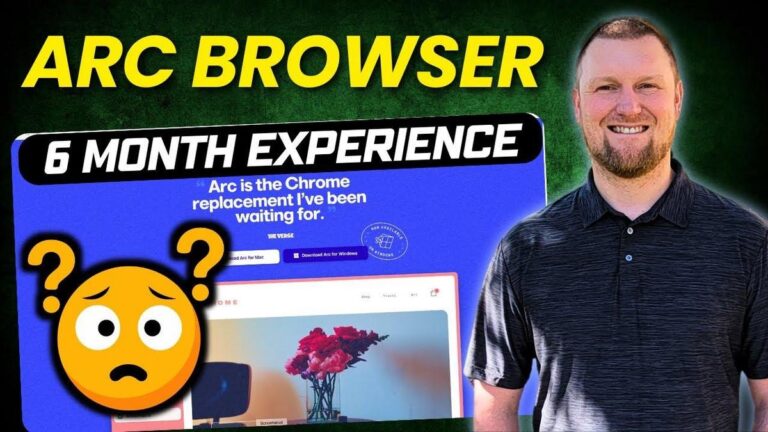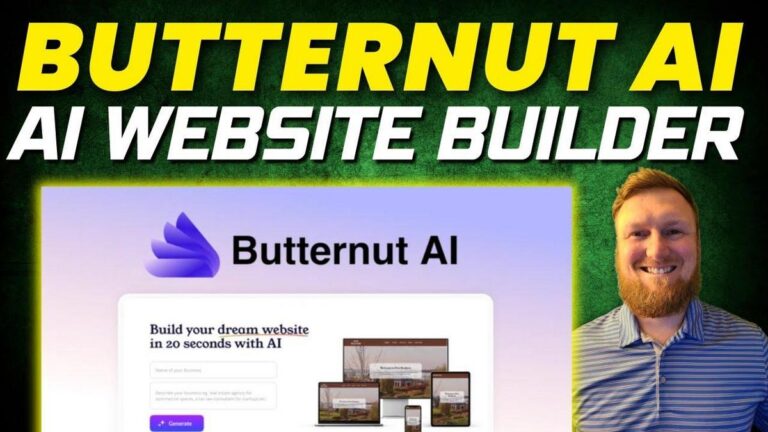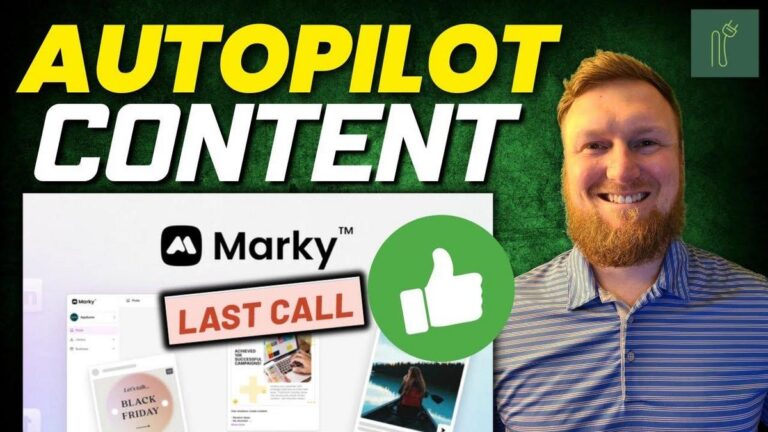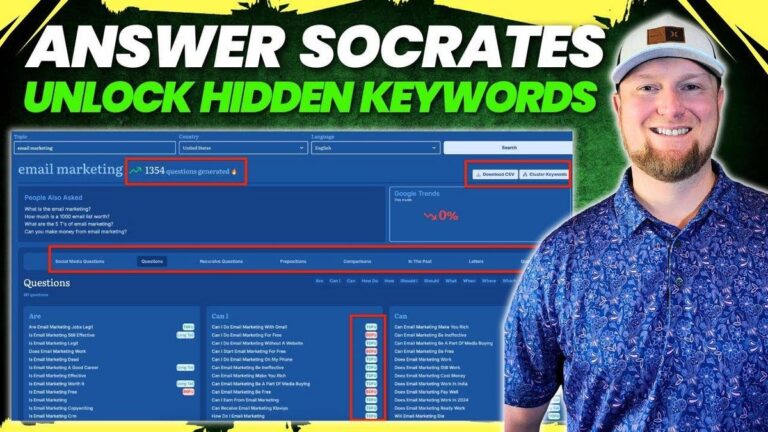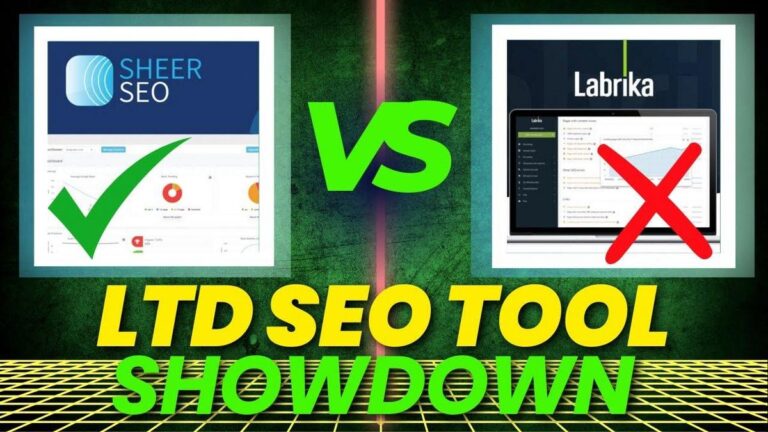Asana Review: This Project Management Tool is a GAME CHANGER

Summary
Hey folks, today we're diving into Asauna, a productivity and team management tool reviewed by the Learn Wire channel. This tool is all about helping businesses and teams stay organized and on track. Asauna stands out as one of the most popular tools in its category, boasting almost 40 million visitors, which speaks volumes about its credibility.
The video outlines Asauna's key features like coordinating work with the help of AI, setting and tracking goals, and organizing tasks and projects. The onboarding is straightforward and can be a boon if you're handling multiple projects, whether it's content creation, product launches, or any form of task management requiring seamless collaboration.
Notably, Asauna offers a free version that lets you work with up to 10 teammates on unlimited tasks and projects—a pretty sweet deal compared to other tools. However, if file storage is crucial to you, especially for larger files, you'll face a limitation of 100 megabytes per file even with paid plans. This can be a downside if you're into video projects, but using external cloud storage like Google Drive can be a workaround.
The reviewer from Learn Wire appreciated the ease of use, likening the setup to Trello's simplicity. ASA provides a variety of views (calendar, board, timeline) and a host of templates for different projects, making it versatile yet user-friendly—certainly something to consider for users looking for an uncomplicated interface that gets tasks done without overhauling their workflow.
For those interested in understanding the tool in greater depth, especially from the perspective of user experience and industry fit, checking out the full video on Learn Wire's channel would be wise.
Key Takeaways:
- Asauna garners nearly 40 million visitors, indicating its role as a popular choice in productivity tools.
- The free version supports up to 10 teammates with unlimited tasks and projects.
- There is a 100 MB file size limit, even for paid versions—a possible hurdle for video-heavy projects.
- Users need external cloud storage for larger files, like Google Drive.
- Asauna focuses on AI-driven coordination and ease of use with a simple, Trello-like setup.
- Offers a variety of views (board, timeline, calendar) and templates for versatile project management.
- The simplicity and straightforward user interface are highlighted as major strengths.
Video
How To Take Action
I would suggest starting with the free version of Asauna. It's highly beneficial as it allows you and up to 10 teammates to manage unlimited tasks and projects without spending any money. This feature makes it ideal for small businesses or entrepreneurs working with a lean team. Setting clear goals and tasks is crucial for productivity, so be sure to use the onboarding wizard to set up your projects and tasks, just like how you would manage a YouTube video production process.
A good way of handling larger files beyond Asauna's 100MB limit is by integrating external cloud services like Google Drive or Dropbox. This ensures you can still manage your content without upgrading to a paid plan unnecessarily.
Another high-value, low-cost strategy is to make the most of Asauna’s simple interface and customizable task views. You can track your projects using different views such as boards, lists, or timelines depending on what suits you best. This flexibility can help keep your team organized and aware of project statuses without a steep learning curve.
Finally, encourage collaboration by using the commenting and subtask features. This keeps communication within the platform, saving time on emails and improving the efficiency of project discussions. By implementing these strategies, you can keep your projects organized, enhance team management, and maximize productivity while keeping costs low.
Quotes by Learnwire
"See how your work connects to goals while working alongside AI that understands your business"
– Learnwire
"You actually can start for free and they actually do give you unlimited tasks, unlimited projects, unlimited messages"
– Learnwire
"At no point did I feel lost. I've been in many of these tools before, and this one, you could almost say, is overly simplified"
– Learnwire
"Invite teammates, assign tasks, assign due dates, and get started immediately"
– Learnwire
"The tool is super easy to use. Didn't even have to watch one tutorial"
– Learnwire
Full Transcript
All right, welcome back to Learn Wire. Today we're going to be looking at Asauna, another productivity and team management tool. So, we're going to get started. One of the things that I like to do is come up here and to see what the size of this tool is. I'm going to click over here and Similar Web is saying that there is 39.9 million. So, basically 40 million people that are visiting this site. So, if they have any claims that they've got, you know, a 100,000 customers or a million customers, probably do because they have the traffic numbers to prove that this is one of the largest, most successful, popular, highest rated productivity and team management tools on the market. Take a look right here where their big headline is where your teams and AI coordinate work together. See how your work connects to goals while working alongside AI that understands your business. Now, I was in this middle of the sign up process and I actually stopped because I wanted you to see what it's like when you do the sign up and put your name in and your workstation and profile and all that because this can be used for email marketing and launching products. It can be used for team management. It can be used in so many different ways that provide a solution for almost anything you could need in your business to help manage your business. So, we'll get started with that in a minute, but let's look at their pricing. Organize your work. Start for free. You actually can start for free and they actually do give you unlimited tasks, unlimited projects, unlimited messages. You can collaborate with up to 10 teammates. This might be what separates them from a lot of other tools that we'll see where when you start trying to coordinate with other people. You must be on a paid account. So, they really go the extra mile on their free version right here that you can actually coordinate with up to 10 people. the file storage size. And if I was creating a company like this, that would also be the major limitation. 100 megabytes is a decent size, but if you're going to use this for YouTube task management, uploading YouTube videos and so forth, most likely your video is going to be more than 100 megabytes. So, it wouldn't work for certain use cases like that. But if this is just going to be 100 megabytes or less, you could utilize this in a lot of ways that people have used Trello in the past. You can use this as your tool. You're going to get the calendar view, the board view projects, list view projects, unlimited everything right there. But again, the storage right there is where really having the paid account. I want to come through over here and see the where the storage actually increases as a starter. You're going to go into $10.99 per month. And this is, I believe, a per user per month build annually. So, these are the annual plans right here to just pick it up annually. You can see right underneath here, if you don't pick up the $1099 annual per month plan, that's going to be like 120 bucks, something like that, you're going to be at $1349 per month. So, you're saving about 30% or something like that. So, pretty good savings to just pick up the annual plan. And then the advanced plan is $24.99 per year or $3049 build monthly. I wanted to come look over here. Everything in personal plus, but I wanted to see no user receipt limits and you have the timeline and gant view. If you need to start using forms, intake forms, polls, or get people to fill out a form to be your client or client onboarding, there's going to be a lot of stuff out of here. Custom fields, advanced search, universal reporting, unlimited automations. This is where automations start coming in as well. Unlimited free guests, private team. They didn't even brag about the unlimited file storage where the per file. I want to see where they list that. Finally, you can go into the pro version and see what you get over there. I actually want to go and look this up real quick. Okay, so it's still saying, and that's very interesting in my opinion. I take some points off for this cuz most other platforms when you pay for the account, you either have unlimited file storage. I've even boughten lifetime deals that have unlimited storage per file. But in this case, even on the paid starter plan and advance and enterprise offer unlimited file storage, but there's a 100 megabyte limit per file uploaded directly to ASA. So larger files, you'll have to use a cloud service like Dropbox, Google Drive, and Box. They are providing unlimited storage, so unlimited files, but they have a 100 megabyte hard file limit per file. So that tells me that this would not be good for large videos. Like if you're a video editing company, this may pose a problem, but at the same time, it wouldn't be a problem. If you love the tool, you would just need to make sure that you have a Google Drive account or a Dropbox account to manage all your large files. So, it may or may not be a stopping point for you, but I just thought I would take it a step further and do that research. It makes sense that they don't mention anything about the file storage size anymore in these other groups cuz nothing changes about that. So, now that we have the pricing out of the way, we're going to go finish setting up our account. Tell us about our work. I'm a business owner in marketing. What do you plan on using ASA for? You can see there's a lot to choose from. I couldn't possibly go over every single one of these in this review. I'm just going to go to the ones interesting to me or my business to use the tool. We're going to go campaign, campaign planning, content calendar, creative production, product launches. But you can see right over here, I mentioned earlier there's email marketing, event marketing, web requests, employee onboarding for HR departments and so forth. Marketing calendar, asset management. The asset management is interesting to me because if you only have 100 megabyte file storage, then it's going to be the dashboard they provide and the productivity management tools and the software and the interface is still the reason to purchase the tool. And you're but you're going to need a Dropbox or Google Drive account if that makes sense. portfolio management, workload management, goal management, and so forth. We're going to stick with all these right here. I don't see where the button is to move forward. So, I'm going to need to probably zoom out a little bit. So, control minus. We got those right there. And I'm not seeing what to do next. So, there we go. Okay, we've got those selected. You have this little drop down here. You need to click out of it. Then it accepts your drop- down items. And then you push the continue button right here. Tell us about your organization. So, let me zoom in again. I'm actually going to zoom in so you guys can really see. Tell us about your organization. What's your company size? So, we're going to go one to nine. How many people do you expect to use sauna? Just me, one team, multiple teams. I'm just going to say one team right here. I would want to use it with virtual assistants and so forth. Let's set up your first project. So, let's just say that this is YouTube videos. I like to use this for my example because it's a use case that I do. My main focus in my business is YouTube. I would want to use this to manage YouTube videos. There's a lot of other things that come to mind. If I was creating coloring books and publishing them on Etsy and Amazon KDP and so forth, I could actually bring in somebody that's going to help me publish them and do graphic design and that sort of thing. That would be another use case that I would be very familiar with that I've traditionally used Trello in the past for, but you could also do that in a sauna. So, we're going to stick with my YouTube example. What are the few tasks that you have to do for your YouTube? So, this is kind of like an onboarding wizard. It's going to build the things that we need for us. What are the few tasks that you do for YouTube videos? So, we're going to go with YouTube video idea. And then we have video created. And then we're going to say right over here, video edited. And then thumbnail. And we could add more. I would like to add more. How do we add more? I'm not seeing a button. Let me zoom out and see if there's any other, you know, like that's kind of something a little different. I'm not seeing a preview of your sample project. It's not letting me do anything else with that. So, we're just going to push the continue button. How would you group these tasks into sections or stages? Okay. So, to-do, doing, done. So, we're going to say to-do, something that you're working on, and then done. Let's just go with the classic right there. And that's fine. We'll just go ahead and click on that. What layout works best for this project? You can change this list later. So, we have a list view, a board view right here. We have a timeline view right here. Then we have a calendar view. And what I like is the board view. I just think it's classic. It's very easy. You go left to right and you know exactly how many tasks you have in the to-do list. How many your team is working on and what is done. I think it's the most simplistic, best way to look at projects, at least in my opinion. I'm going to go ahead and go with continue. And we'll go with our email address. Let's just let's just add a email address right here. take me to the project. So, I added another one of my email addresses to show what it'll look like for team management, but it instantly opens up your project. Everything's created for us. We have our upgrade button. We have our invite teammates at any time. We can paste in their email addresses by comma, add, and you can add them to different projects. So far, I'm really enjoying how easy it is to use this software. It is very easy, and so far, I don't feel intimidated or lost. Of course, we can always change our view. It's going to default to our board view right here. And we have our YouTube video ideas. How I would set this up is I would say video to create. And then over here, I would say video needs editing. And then right over here, I would say editing complete. Then I would add a section over here and I would say thumbnail created. And then we would say thumbnail created. And right over here say video ready to publish. right there. And then maybe we would do one more section. And I'm going to use the bar over here. And I love how you can just work from left to right. And we would say video published right there. So we can look from left to right right over here. And we can actually zoom out. So we can actually see the entire thing at once. That's the way I would want to look at it. Then we would come over here and change this right here. We would say YouTube video one. And we would assigne and then we can say recently assigned right here. So, it's assigned to learn wire. We can also add someone right here. We're going to add that team member right here. Actually, this one would be assigned to me. I need to create this. And let's just say the due date is tomorrow. Something like that. Maybe you don't operate your business where there's a to-do list or whatever. And you set the rules for yourself, right? And you let your teammates know that. Projects, it's right over here. So, that's already created. And priority. So, for this one, maybe we would move this priority into high. This is absolutely needs to be done. Next, any descriptions right here, any subtasks right here. I love that we're just managing it per oneoff. A lot of these tools are built like this. I've seen a lot of tools on AppSumo built like this as well. You're managing each task and but you have a folder that kind of opens up that you can really dive into and give even more information. We can add comments right here. So overall, the feel of this is very, very easy easy to use software, very slick design and so forth. You don't get an overwhelming modern design where they're trying to do too much. You get a little bit of an old school feeling, but I think it just straight up works. They're not spending a whole lot of resources or anything on coding to make it look super cool, but then not that functional. I feel like you can just clear your mind, look at what you need in front of you, and get to work. So, we have some buttons up here. We can copy task link to share to someone. Subtasks. Attach files. So this is where we would go and attach a file. We would choose from Dropbox, Google Drive, Box, One Drive, Sharepoint. I do love how they have all the most common ones we can upload. Right. So I'm going to upload this. I'm going to grab my 20 minute video from another channel and see if that's too big. Couldn't upload file, one or more files. It's 100 megabytes hardtop. So we would need to upload that to Google Drive. Let's just go and attach. Maybe if I can find a smaller video. Choose file. Yeah. So, I tried to upload a short that was 48 seconds long and I still get that 100 megabytes. So, you're definitely in a YouTube video editing type task. You're absolutely going to have to use, you know, Google Drive or something like that. You would definitely need Dropbox, Google Drive. You'll you won't really be able to upload, especially from a video editing standpoint. So you could type in different things. Add a subtask, maybe add another subtask if there's specifics you want to put in there, a description and a comment. And then I'm just going to say comment. And you can mark complete from there if you want to. So you can see video one is high. And then we're going to go over here. We have video two. So right here I'm just going to say video two. And you can add them like this as well without even opening up. You can just push the add task and then paste that in. So we have three. So, let's say we have our next six videos right here. My team is aware of what we're going to do. And let's say we recorded video one. We need to move this into video two. Now, before I forget, just mention how easy this was to set up. Adding a section or coming in here and editing what you want to see right here was super easy and flexible. Ultimate flexibility right here. This is absolutely just like Trello, which I loved. In one of the other softwares that I just reviewed, a productivity tool, I wasn't able to do this and get this looking and functioning exactly the way I wanted to. It was a lot more cumbersome and harder to use to be completely honest with you. From this standpoint right here, this is one of the best that I've seen. Just be able to adjust these tasks or workflow steps right here. We're able to update those and then move this along. Let's just say we move this one along and we finished three videos right here. here. We're just going to move that over as well. Or when you're clicked inside of here, I believe you can move this. I'm going to see what the mark complete button does. It just puts a green next to it. So, you could do that and then move this over. So, yeah, you would just have to have a workflow mark that green task when it's done. But if it's not done, just moving it to the next workflow task right over here or step. Then your video editor is going to log in. They're going to be a teammate. They're going to come in here and say, "Oh, okay. We have a high priority task. It's this one right over here. So maybe you would want to do due dates like Monday, Tuesday. This one's due this week. Okay, cool. I'm going to log in here. I'm going to download the video. I'm going to video edit it. Let's say that they're done. They're going to move it over to the editing is complete. I'm going to log in now. The next video I'm going to be creating more videos. The video editor is going to come in here and they're going to or I'm going to log in here and see, oh, video editing is complete. So, let's move this over. This is just me checking, making sure the video editing is good. Then I can move this to thumbnail created. Once the thumbnail is created, we would move this to video ready to publish. The thumbnail person would move this to video needs published. I would log back in here and I would say, "Okay, this is ready to publish." I would go download the video, go and do all my uploading and so forth or assign that to somebody if I wanted everything outsourced. Um, and then they would move that over to the video has been published. And you could hire a thumbnail person. You could hire maybe the thumbnail person also publishes your videos or something like that. And then you have a video editor over here. However you want to do it. This could be three people, two people, or even one person doing all of this. As a content creator, you could just come in here and be only responsible for creating content and uploading the video right here. Your team would take it and run with it. That would be super cool. At some point I might actually try doing this building a team that'll help me with the many YouTube channels that I run doing everything myself and it does get overwhelming sometimes. So that is how I would use the tool, right? We have timelines, you can look at the timeline view, dashboard view, um, and a lot of those views. We can look at the calendar view. So some of these we're not able to see unless we have a paid account. Uh, but we have a calendar view here. You can look at files. You can look at any messages that you have as well. And then I want to come up here and look at our inbox over here. So this would be if anyone is messaging you or anything like that, you're going to see that here. And then we have our reporting insights. This is going to be for paid memberships. We'll probably just do who's being efficient, how many tasks people are completing and so forth. And then we have our portfolios right here. And then we have our goals where you can set goals. Over here in the ClickUp review, you could see that you could actually set goals in the free account. You can see how some of them are really good. When you compare both free accounts, some you get more functionality like in ClickUp, but then I thought ASA was way easier to use in their free version. So you have to take the good with the bad and see which one is going to work the best for you. So we could create multiple projects here. I like how easy this would be to just create another project. We have a import spreadsheet or we have a use template. Let's go and take a look at what templates they have over here. Find inspiration request tracking cross functional project plan meeting agenda event planning. I just want to see right over here. Let's say if I type in marketing, does anything come up? Nope. Nothing comes up with marketing. I'm just trying to see if there's anything else. All teams filter. These are just recommended, but I wanted to see request tracking right over here. It's only giving us a couple. Maybe in the paid account, they give us more. Find inspiration. So, here we go. You click on the find inspiration button. That's where you're going to get a lot more options. So, this is ticket tracking. We have cross team planning right here. Work intake, goals, process, workflow. We have a meeting agendas, products right here. So product management, customer feedback, a standup meeting, we have sales, customer implementation, feedback, company goals and milestones. There's a lot of things that we could do for projects. I mean, look at this. It just keeps going. Let's say we want to track goals, a goals workflow right here. You can actually see what the goals workflow would look like. This is what a dashboard might look like right there. Let's go and look at maybe the one-on-one meeting agenda right here. So, you've got a meeting right here and it's going to discuss topics right here. Did you discuss them? You'll be able to send this off and then it has a dashboard as well. Meeting agenda. Let's zoom in a little bit. This is what this template would look like. So, you can go and you have your project management right here. So, assigne, due date, priority status. Let's look at the key customer feedback right here. New feedback, backlog, actioning, not action. And then here's an ASA employee onboarding. You have a new assenee. you have a new employee and you can say when something's due, time frame, owner, actionable and so forth. So those are all the templates that you could use inside of AAA for your new projects right there. And then you can always come up here to my tasks. Any tasks that your teammates see, they can just click on my tasks. They can manage projects or look at their tasks and see what tasks are assigned to them. I don't have anything else here because it's not assigned to me, but I did assign these ones to myself and that's why these are here. So, you're probably going to, if you have a team, make sure every task is assigned to somebody. That way, it shows up in their my tasks list right here. Okay, you can add tasks, approve, milestone, so forth. So, this is very, very simple to use. A customize button right there as well. But what I really like about this, let's go click up here and see what we have. We have admin console, new workspace. So these are projects, but if you wanted a new workspace, you would come over here and say new workspace. You can invite people to a sauna right there. Profile settings, add another account, and so forth. What I really liked, I'm going to go click on this right over here again, is the simplicity of the software. At no point did I feel lost. I've been in many of these tools before, and this one, you could almost say, is overly simplified, which is more my style. Instead of getting intimidated and bogged down by a million options, it's trying to solve less than 1% of the business population would be using your tool and less than.5% might need something built. Some software companies build all those little things and everything. And it's like 95% of our business and revenue and interest and user base uses just this to manage task flows. They create a simple template and use this. Asus seems to get that. I like all these simplicities. is you can come up here to create. You can either do a task, project, message, port, portfolio, goal, invite. Under each task, that's where you have your chat. I don't really see any major task. There is an ASA AI right here where we can ask questions, get help, and so forth. But what I like is the simplicity. This is one of the easiest tools that I've ever just opened up out of the box. Boom. Canvan board. Very easy to structure it exactly the way that you want. Invite teammates, assign tasks, assign due dates, and get started immediately. You could actually use this in a free way, which I really love, is that up to 10 people you could actually invite to your team. And if you already have Google Drive, you would just use that to upload videos and so forth. And so, you wouldn't even this wouldn't even be an issue, the file storage. Now, I will kind of give some points down that they I I think that if you're paying for an account, they should at least allow you to upload up to 500 megabytes, which would solve most YouTube videos. But if you're in 4K and a 20-minute YouTube video, it's going to be four or five gigabytes. The size will be multiple gigabytes. The size will be multiple gigabytes. I can see how maybe a company doesn't want to be bogged down by resource management and have to store everyone's videos. There's two different ways of looking at this. This ensures that ASA never has to end up being a bandwidth and resourceheavy platform where they have millions and millions of gigabytes of data of everybody's data stored. If you can imagine, if they have a million customers, that's what they would end up being. I see why they say, "Hey, you need another $12 membership per month to Dropbox or Google Drive and let them store the videos. We're not going to do it." I kind of like that they took that approach, but you also can't deny the fact that some of these other tools don't have storage limits. You are paying monthly for that and you're a paid customer, so you would expect that you don't have to do that. So, I do prefer that method at the end and so they'll get a little bit of points taken off for that. simplicity and everything. This is not the most complex capable of doing everything in here. And it's kind of interesting because when you come back over here and you start looking at all the different stuff that you get in here, it seems like a ton, but somehow they've been able to work in all these features into something that looks this simple right here. Right? They still have a bunch of space right here that isn't even being used right on the menu bar. At the end of the day, very simplistic, very easy to use. User onboarding journey was fantastic. The interface is easy to use. The tool is super easy to use. Didn't even have to watch one tutorial or anything like that. And I feel like I already know the tool, which is cool. I could see myself actually using this for my next project management. Some of the points would be that file storage thing is kind of an issue. So, I give them a couple points off for that. So, it's kind of hard to grade this and give it a full rating because my biased for me is that this is a stellar tool because of the simplicity, but when you compare this to some other big tools that just do 10 times more stuff, you can't deny that as well. And then the file storage. So, kind of trying to put those all things together. If I was just looking at managing a project, managing tasks like this from specifically my own bias is how I would do this for either managing a coloring book, publishing business, business, uploading videos like you see here, thumbnail created, all that would be super easy to do. I would have to give this a 4.9 because it was even easier than a previous software that I reviewed. It was easier to manage. It was easier to even come in here. The other software wouldn't let me edit these and you had to do some other stuff and go into settings. This was easier to use. This, in my opinion, was way easier to use than notion, which I feel like you have to almost no coding just to use. It's not as easy as everybody says it is. This is super easy. I definitely am keeping ease of use for the average user in mind when giving it a grade. This one definitely deserves that 4.9. I would give it five, but I'm going to take off that small tenth of a point because of the file storage issue. So, what did you guys think? If you made it this far, type in what is a sauna in the comments below. And I know that you watched the entire video. Let me know if this is a tool that interests you and that you would be wanting to check out. I'm just trying to review these softwares, give high value, and get your feedback as well. Look forward to seeing you in the next video.