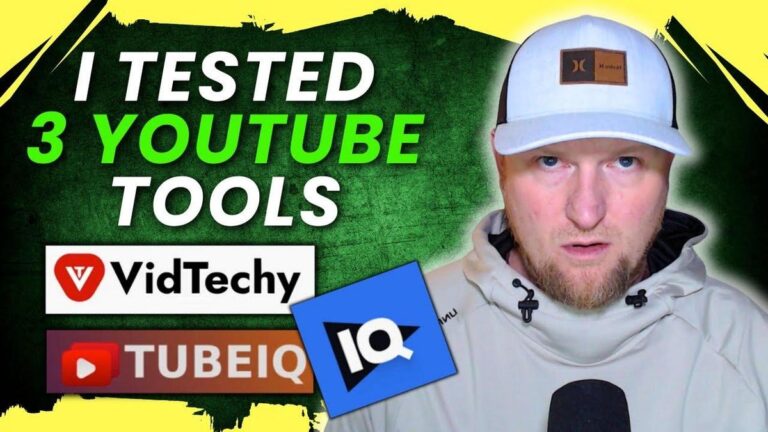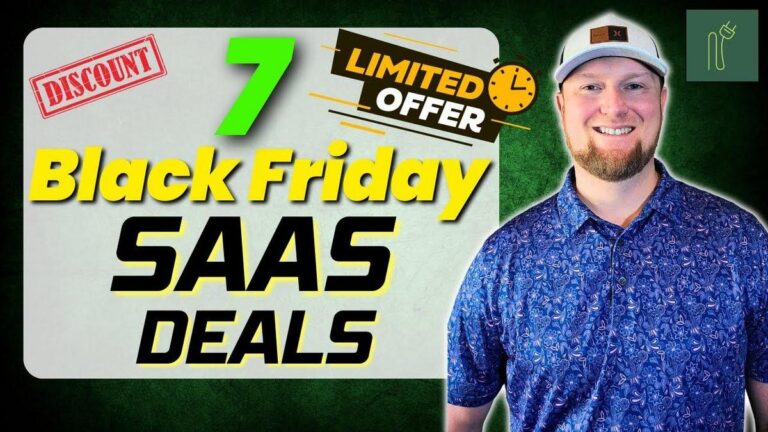I Tested Presenti AI: Turn Any Document Into PERFECT Slides Instantly

Summary
Hey everyone! Today, we're diving into a video by the creator behind Presenti AI, which is all about this new, AI-powered presentation tool. If you're in software or marketing like many of us here, crafting slide decks is a frequent task. This tool simplifies creating sleek, on-brand presentations using AI, which can save you a significant amount of time and effort.
Here's what happens in the video: Presenti AI allows you to transform ideas or documents into presentations that look professionally designed. It's similar to other platforms like Gamma AI or Microsoft PowerPoint. They offer different pricing tiers, starting at $59 and going up to $359, which determines how many users can access the software with 20,000 monthly credits per user to create presentations. They’re well-established, with roots dating back to 2011, interestingly enough, and are based in Hong Kong with a pretty robust visitor base of 123,000 monthly users.
Using Presenti AI, you can convert markdowns, PDFs, Word documents, and templates straight into presentations. It's packed with features like custom fonts, thematic templates, and editing tools that make it flexible for different users—be it students, teachers, or marketers. The AI can generate outlines and refine slides, which is super handy if you're taking a script or notes into your slides.
One neat aspect I noticed: they’ve streamlined the process of presentation creation with AI inputs and outputs that resemble familiar tools, providing a seamless experience. You can edit slides, add figures, or even put a creative spin on your presentations easily. Plus, exporting is simple, allowing you to share in formats like PowerPoint or PDF—a boon for marketers who love reusability.
For us tech and marketing enthusiasts, this looks like a great tool to keep your presentations fresh and engaging without starting from scratch each time. I think it stands up well against other popular options out there.
Key Takeaways:
- AI-Powered Efficiency: Generate full presentations quickly using AI, streamlining the task dramatically.
- Flexible Tiers: Pricing starts at $59; choose based on user needs and size, with higher tiers offering more user access.
- Simple UI: User-friendly interface similar to other major presentation software.
- Customizable Content: Convert documents to slides; modify themes, fonts, and add customizations effortlessly.
- Established Tool: With origins back to 2011 and based in Hong Kong, Presenti AI has a strong user base and credibility.
- Export Options: Easy to export as PowerPoint, PDF, and more for versatile sharing and reusability.
- Broad Audience Appeal: Suitable for students, teachers, and marketing teams alike.
Whether you're whipping up a quick deck or digging into a hefty project, Presenti AI seems like a solid choice to check out. Remember, this isn't a Jake Van original video—so head over to Presenti AI's page for the full rundown!
Video
How To Take Action
I would suggest implementing Presenti AI for your slide deck creations if you're into marketing or software and need presentations often. This tool is perfect for saving time and effort with its AI-powered capabilities.
A good way to begin is to try the free account with 2,000 credits. This lets you explore its features without spending money upfront. If you find it useful, you can choose a pricing tier that fits your team's size, starting at $59.
For those on tight schedules, quickly transform your existing notes or documents into presentations. Use Markdown, PDF, or Word files and let the AI do the heavy lifting by creating professional-looking slides.
Explore the customization options like thematic templates and custom fonts to make the presentations align with your brand effortlessly. This small step will enhance the overall look without consuming much time.
If you're managing multiple presentations with varied topics, make use of the option to input topics and let the AI outline for you. This can streamline your process significantly.
Finally, keep your presentations fresh and adaptable by using the export features. You can export your presentations in formats like PowerPoint or PDF which makes sharing easy and versatile.
Incorporating Presenti AI into your workflow will efficiently enhance your presentation quality and save you time to focus on more critical tasks or personal growth ventures.
Quotes by Learnwire
"Essentially, we should be able to create slideshow presentations using AI"
– Learnwire
"They're giving you access to everything right here"
– Learnwire
"We can also provide the data that we want to create"
– Learnwire
"It is actually able to create 24 slides for us"
– Learnwire
"Overall, this is really, really cool"
– Learnwire
Full Transcript
We're going to be looking at Presenti AI. You can turn ideas and text documents into polished on brand slides with this AI powered presentation maker. This just hit on May 20th and they've already got three reviews. It's over four stars, so looking like about 4.2 stars. I just kind of make an estimate based on what that looks like right there. Essentially, we should be able to create slideshow presentations using AI. So, it's going to be kind of like a gamma gamma AI type of alternative or Adobe Premiere, Google Workspace, or Microsoft PowerPoint type of alternative. You got license tier one coming in at $59. You get one seat, license tier 2 at $129, a license tier three at $239, a license tier 4 at $359. I do like that they're giving you access to everything right here. And go scroll down. Yep. It looks like they're And then it just basically 20,000 monthly credits per seat for AI presentation. So it looks like you get everything and the only separation between the licenses is the tier or the seat level or user level. So if you want one uh two or three people using it, you're going to need to license tier two. If you have a really large team or even a giant team, that will depend on which uh software you or which license you get. Pricing looks good. It looks on the lower end, which I like to see. It's actually been around since, for whatever reason, I have no idea, but apparently it's been around since 2011, so 14 years. Uh, based out of Hong Kong, 51 to 200 employees, startup series A. So, yeah, let's go take a look at what we've got going on over here. This is the website. They are they do have 123,000 visitors per month. So, that would that would at least back up that this is already an established business. But, that's crazy. They've been around since 2011. Uh, I wonder if they've changed names or whatever, but you can do mindm to presentation, markdown, PDF to presentation, Word to presentation, and template to presentation. All kinds of good stuff. Automated design optimization, and so forth. So, I'm going to go and sign up for a free account. And I believe that this one is going to be good enough to just do a free account. So, we'll be right back. So, here we go. We have custom fonts, added support for uploading custom fonts. Got it. Cool. What would you like to use the AI PowerPoint for? Students, teacher, startup teams, teacher, trainer. I would say I'm a trainer because I'm making videos about things. And then what type of job are you engaged in? Marketing and operations, freelancers, entrepreneurship. Cool. I'll go with that. What are you planning to do with this quickly? Generate a presentation. Create a presentation from scratch. Convert my notes into presentations. Um, looks like we can check more. So, convert notes into presentation. Enhance existing PowerPoint. No. Create social media assets possibly. So, we'll go with that. Continue. How did you hear about us? We can come through here. Nope. They do not have they don't have anything over here that I could select for like AppSumo or something. So, I'm just going to say online communities. Continue. And then we're inside the dashboard. Looks like it has a clean modern user interface. And we can go over here. Shared with me files, templates, custom templates, material library, and custom fonts. So, everything right over here is going to be based on what you've done with the software or what you want to upload that is a custom. There's 2,000 free credits on this free account. And let's just go. You can generate presentation or create from a template. Let's just click the generate presentation button and see what we have over here. This does look a lot like some of the other large ones that we know of. Gamma Gamma AI has one sort of like this. It looks like you can choose between mini and 4. I'd like to see more models there, but that's cool. Length, standard, complex, and simple. I'm your presentation assistant. Do how do you want to generate a slide? So, generate now, transform a file, or select a template. Please type in your topic. So, I just want to do generate now, and then we'll come back and do select template as well. Let's do the social media marketing uh strategies and tips right there. Standard size and we will go type in your topic and it'll generate an outline for you. I like how it's kind of you're in a chat with it right now. Uh here's an outline based on your theme. How do you like it? So, we have choosing the right platforms, overview, Facebook, Twitter, Tik Tok. Let's see. Right over here. Boom. Boom. Boom. Looking pretty good. Select template. Try uh try another outline. It will just refresh this. We can also come over here and editing the slide as the same level. Shift plus enter. New line. Indent to next level. Shift plus tab. Promote to previous level and backspace delete. So add as same level. You can actually come over here and just push enter. And then you can actually type in what you want right there. You can also come over and say shift plus enter is a new line. So let's say shift and enter will end up being a new line. Maybe that's over here. Or maybe even right here. Shift enter. Not seeing that doing anything. But there we go. There's the there's the If you actually come up to the main line right here, like it's like an H2, if you will, and you push return, then it'll start a new section for us right there, which is actually pretty cool. So I'm going to remove that. So outline looks good. select the theme right here. So, we're going to select a template and look it. They have all these templates over here. So, you either you have the choice to select a template right here anyways, or you can build based off of a template from the start. I like this one. It stands out. And you can also push this as a like. So, I'm going to go ahead and grab this one right over here. And it looks like they have a nice filtering option over here. They also have 9×6 format. And you can sort by by colors or a keyword if you want. So really really awesome right there to see all the filtering options to find the template that is perfect for you. So we'll push continue right over here. Select illustration source theme map AI image. What so let's just do AI image for now and see what that will come up with for us. Uh we you do need a plan for the AI images. Okay. And it looks like they have plans as low as $10 a month. Yearly plan $48 or lifetime at 98. Right there. We're going to come over here and just keep with that. There's some advanced settings over here. Slide content, brief, standard, rich, a report, audience. So, we could come over here and we could actually be specific on who we are writing this topic for. I would say this is probably uh business and creative workers or let's just go with business right here. Tone, let's go with inspirational and layout. We have different forms of layout. single chapter table of contents chapter show page show ending page when generating and I'm going to say generate now and it's going to go out there and build. So I believe the the stock images or it's going to the images it's going to use are going to be some type of stock image library but right now you can see right in front of us it is literally building our presentation for us and the AI is going to create the text and everything for us as well. We can go in here and edit um all the slides ourselves. We also can provide the data that we want to to create these slides as well, which is really cool. So, if I have a notepad and I have all my notes that I've been doing, I can actually use that for it to actually source and create. So, so like the images are just images that they have in their library. So, it is actually able to create 24 slides for us. This layout right over here makes you feel like you're in uh Microsoft PowerPoint, which I really like. We can hover over anything. We can push the bold button or we can take the bold off right there. We can add underlines if we want. We can add links and emojis and we can change the text and H2s and all that. There's mind mapping and formulas. You can add shapes real quick. If I wanted to add a shape, we can just add a different shape right over here. And we can double click on this and we can start typing in text right here if we wanted to. Um, a very you get a very like high quality feel of the design and the way that this uh seems to work. So, you got your fonts and your color, your layout, just a lot of stuff that you can do. I'm not going to go too into all the different things that we could do, but right here you're just going to switch layout. It's going to give you a new way to look at that particular slide. Staying updated with trends. Boom. Boom. I like that one. So, we can go over here and we can actually go to play from current page. You have speaker notes as well. So, you can actually use this and record this and have notes on the side and so forth like you see in a lot of tools now. Even Canva has that as well. But, we're going to go up here. You could easily come out here and just change your logo right here. So, if I wanted to add an image, they have pixels. They have pixabay image theme material library. We can upload a local. And let's say I grab my LaurenWire logo right here and upload this. And I'll come back up over here and we'll just remove that. And let's just say we came up here and we add our logo right here. And then maybe we come over here and go like this. And we just say learn wire. We're good to go. Right there. It looks like we can add shadow to the image. And let's say I want to go and add a yellow glow to it. And we want to make the size larger like that. We want to make the blur. You want to make it more blurry or less blurry like so. Turn the opacity up like that. And now it's actually glowing. Pretty cool stuff right there. And then if we wanted to come over here and just say play from current slide, social media marketing strategies and tips. And then you could just, you know, push the down button right over here. So in this presentation, you're going to learn introduction to social media marketing, developing a social media strategy, choosing the right platforms, content creation and curation, engaging with your audience, analytics and performance, best practices and tips. Let's get started. So intro introduction to social media marketing. I'm not going to read the whole thing. I'm just going to kind of show you guys. Let's go through this. So what is social media marketing? You could go through this and once you see like definition and importance, you could actually explain it, but don't actually read word for word. That's kind of how you do presentations. You put stuff up there so people can read it while they're listening to you, but you need to kind of uh speak from the heart off the cuff a little bit so you can kind of present that you know the the material, right? And then we'll come over here. I like the kind of graphics and so forth that it's presenting to us. Very very high definition clean lines with this software. So so far I'm very kind of wowed by the software. Then developing a social media strategy. You're going to come over here setting goals and objectives and we're going to come through here identifying target audience and then we have choosing the right platforms and overview of major social media platforms Facebook, Twitter, Tik Tok and Pinterest. And then we can go over here and look at hey comparison item A and B and which so like let's say you wanted to compare Twitter versus Tik Tok and the traffic generation that you can get from two if you have experience and so forth. You could actually say hey this works better for this and so forth. And we can keep coming up here and looking. This created a really nice presentation. I would maybe want to add a few more images or be a little bit more customizable on the images, but it did create a very colorful gradient. Colors pop and go with each other really well. I like this theme a lot. And we can just keep going. Just wanted to walk you guys through this so you could really see that's kind of the the gist of it keeps repeating and so forth. So, looks really really good. Where are the transitions? So, if we wanted to go and add a transition, that's a new new blank slide right there. You can create with AI using this button right here. And then you can tell it what you want it to. You can create charts in here as well. Um, I don't want this um review to go on an hour, but there's a lot that you can do with this. Um, let's see. Go over go over the phases of social media marketing. I don't know what it's going to do for us, but let's go and see in this new slide with AI and we selected a chart style and this is what it ended up doing for us. Go over the phases of social media marketing. We would just change that but planning and strategy development and then step two is content creation and curation which is exactly what you would do and then implementation and monitoring and then analysis and reporting. This is like that's incredible, right? And so I love that you could actually use this as a napkin AI kind of alternative. You could actually put stuff in here and say, you know, I want a new slide. What kind of I want to generate it with AI and I want a a different kind of, you know, what kind of style do you want it to be? You could come in here and maybe say you want a chart right here, a pyramid type, and you could say something like the road to success. And this would also work really well with this one right over here. But let's just see what it does with the pyramid. This part is gamechanging right here. I love this generating AI right there. So, everything about this software like I'm not finding anything. Everything is just like working perfectly. Very refreshing for this tool right here. You can definitely tell this tool is well welldeveloped, well funded and so forth. The road to success 1 2 3 4. You can come in here and you can change this. You could add images next to this as well, but it gets you a nice base uh for you. I would say for graphic still like napkin AI is maybe a little bit better but this gets you some nice formatted slides with graphical representation right here understanding your audience consistent branding so it's still talking about social media so I said the road to success but I didn't actually specify social media but it it went back to the main theme we're talking about social media and so it actually did a great job with that as well. So these are just some nice slides that you can add in here. So, this would be a great way to keep you on track. You could record a video going over all this stuff and then maybe if you're showing footage, you could put that on top of this, but then always be able to come back to this for even for YouTube videos or something like that. So, overall, this is really, really cool. We can export this, and it looks like you could export this as a PowerPoint, a PNG, JPEG, PDF as well. Um, and you can export all pages or select pages and so forth. presentation style right there. Boom. You can export that. So, really neat stuff. You can share this with people. And there's just a bunch of other stuff over here that I didn't really go over. So, I'm going to go back over to home real quick and just say, "Hey, we want to let's convert a file AI beautify." So, yeah, would I think that you'd be taking let's say AI beautify. Yeah, I'm not seeing it won't it's not going to let you take an image. So, I believe that the AI beautify is for probably PDFs or PowerPoint presentations and that it's just going to make it better. That's really neat. New blank slide create from template. So, this is where you'll come in here and just start from a template standpoint. And first, but remember, you'll always be able to do that. You'll probably most likely be using this generate presentation right there if we wanted to convert a file. Okay, so here's a script that I used for one of my last videos. I actually did have a scripted video, believe it or not. So, I'm going to go over here and go to file and we're going to download this as a DOCX file. And then we'll go back over here and I want to transform a file. And let's go and see if we can upload this file real quick. So, the DOCX file uh does not work. It needs to be either markdown or an X mind or maybe best for best results upload text files under 15,000 words table. Also, I'm not really sure why it's not quick content generation. I don't know why it's not letting us. Okay, it is letting us with the docx. So, you actually have to just double click up there. So, now it's loaded that reading parsing file successfully parsed. How would you like to proceed? AI reformats and regenerates. AI extracts original content and regenerates it. AI extracts and supplements the original content and regenerates it. So you can do a reformatting and regenerate or as a supplement and original content and regenerates it. I'm going to go with this third option and see what it's going to do. This content right here, it's a lot of content. It's like three or four pages, full pages. Download. We can download the outline there. You can use this as an outline creator as well. Ex. You can expand to edit. And again, you can edit that. I'm going to go ahead and select template. Let's go select another template in here. Let's go with technology. Let's go with maybe a a research right here. I went with blue last time. So, let's see if we can find something else. Maybe we'll go with just this real basic one right here. And go continue right here. And we're going to keep with the theme map because we don't have the AI, but just know that there is a AI. If you have a plan, you'll get the AI images as well. So, here it goes. It's building our presentation. So, we can come over here and it is exploring frontly. Look at this. It is literally taking my script and creating a full-fledged PowerPoint from that YouTube script. So, technically speaking, you could use uh a tool like Subscriber to create your your transcript and then if you didn't or your script and then you could record your voiceover, whatever. Or if you just wanted to have use a tool like presenty.ai, you could come in here and literally right here exploring frontly an AI powered noode app builder. And then you could actually go and run through these slides while the audio is going and turn this into a full-fledged presentation. This could end up turning into a really nice YouTube video right here. This one ended up being 13 slides long. So yeah, that's really cool. That worked really, really well. So yeah, what is the AV? Upload audio video. You can actually upload audio video over this as well like you can in PowerPoint. So, there really isn't anything that they're missing on this. I got to say that I am actually very impressed. There's where you invite people and so forth. So, this was presenty. Tried to do as fast of a review as I could. Didn't get into all the nitty-gritty and all the fine details, but overall showed you the capabilities of it. This one right here gets a I want to go and see what these reviews are of if they're saying anything. So, we have impressive slide tool right there. Um, we got another five star. So, we just got this one. looks awesome, but content is blah. Honestly, the UI and output the system creates look great. However, I would would have asked the AI to generate better copy based on the information I provide. Um, I would say so they're really honing in on the actual copy on the AI generation. So, that is kind of subjective because you could also already have your content like I showed you in the last example and then that would just rule this part out and you would just be using the tool to create to create all of the presentation part for you. And then it's it's using Chad GBT40. So it's using a high model, but I would agree we don't get to decide kind of all the tone and all that stuff. At least from what I saw. When we come in here, actually better to come in and just create another one real quick. And you're going to select between those two. Right there. I'm just going to go with a simple. Right over here is where I really wanted to. Let's just say we select that. This advanced settings right here. You can you can choose your report audience. I'm going to go with brief there. Your tone, you can choose, you know, broadly of what your your tone is. But yeah, you don't get to, you know, upload a knowledge base. You don't have those fine-tuning. This is not an AI content writer. This is a presentation builder, and it's probably with the expectation that you'd probably go in there and edit every slide anyways. It's going to save 85, maybe 80% of your time. But if you really are using this in a professional sense, you're going to want to go in there and edit all the slides anyways. add different images, change out text, and so forth, but it gets you there. It gets you started. Um, and for that, you know, I don't fully agree with this right over here. I would I would definitely give this a five star, guys. This is one of those standout tools that I have to give it a five star for what it does in comparison what's with what's out there on the market. Gamma AI did extensive uh reviews on that as well. This one can match Gamma AI from what I can see. Very impressive software right here. I have to give it five star. There'll be a link below. What do you guys think? let me know. And the secret word today is Jason. So if you type in Jason, I randomly come up with those off the top of my head. I don't use AI or anything. I just pause for a second. I think of a word and in this case it's a human name Jason. Then that is you make a funny joke about Jason. Maybe what is that scary movie in the 80s, Friday the 13th or something like that, right? So let's have some fun with it. But thank you guys for joining me. Absolutely recommend this tool. I'll see you in the next video.