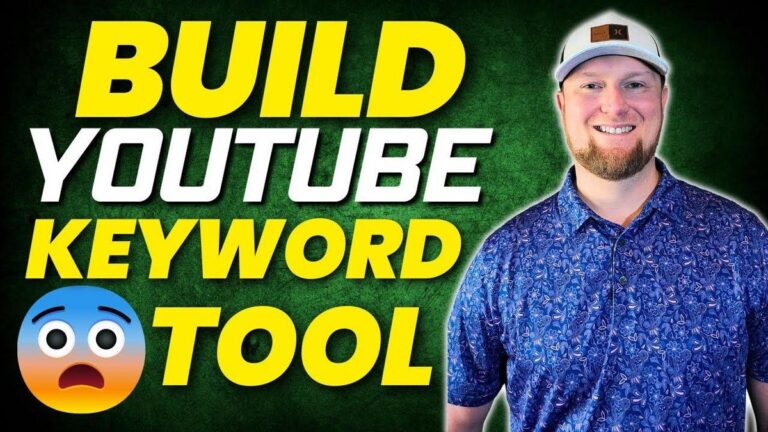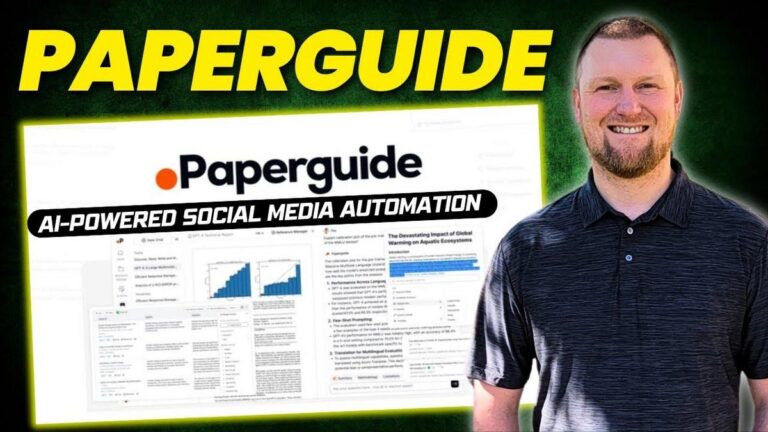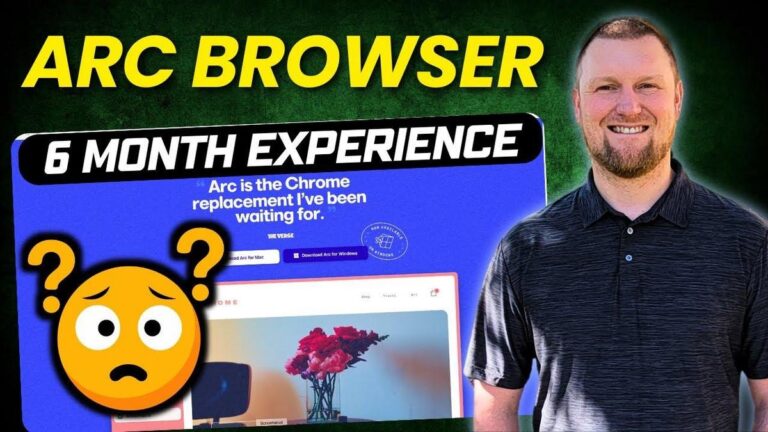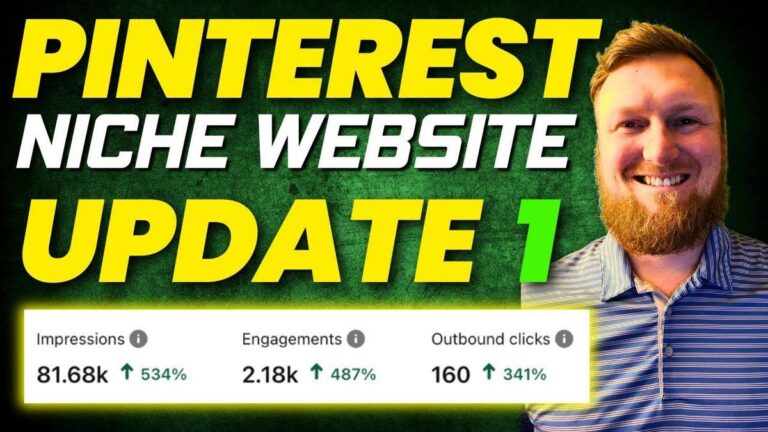Robin Reach Review: 69 AI Social Media Tool That Manages 9 Platforms
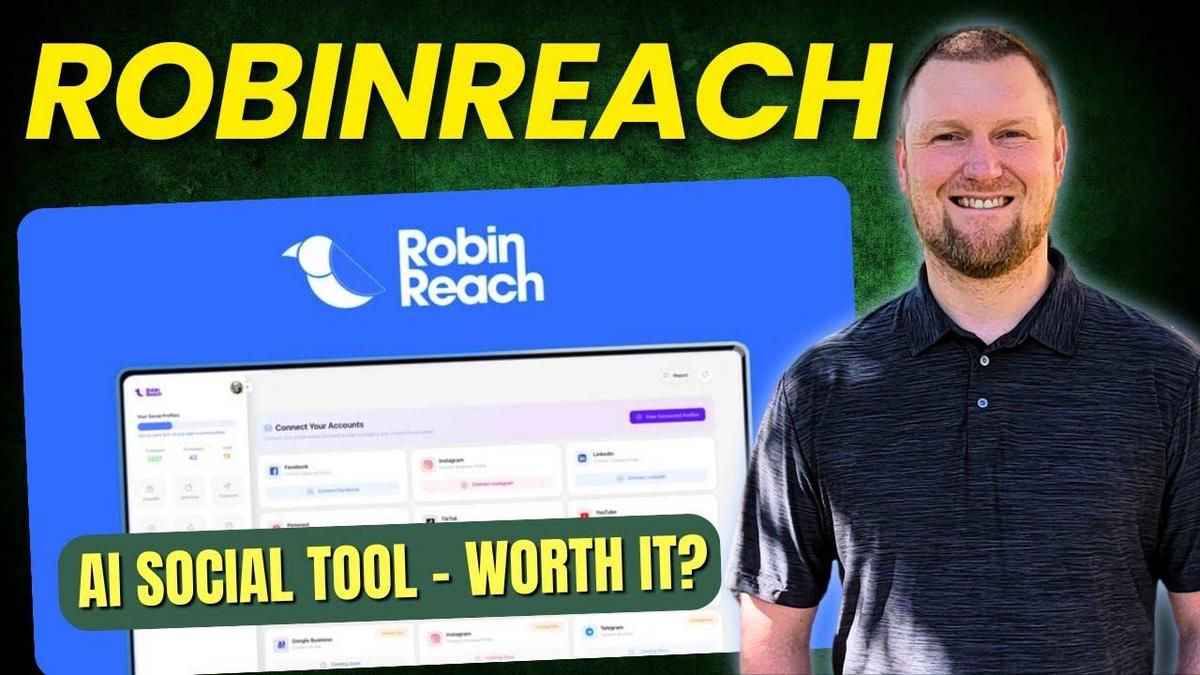
Summary
Today we're diving into Robin Reach, a social media management tool, explained by another creator in a detailed video. This tool is designed to help you manage up to nine major social media platforms from one place, using its unique AI-powered features to create platform-specific content. This kind of automation can be a huge time saver, especially for those of us in marketing and software fields who need to juggle multiple platforms and campaigns. The video revealed a few important aspects and challenges of using Robin Reach, which could be helpful for those of you considering this tool for your social media strategy.
The video's host walks us through the AppSumo offering, highlighting the different license tiers, starting at $69 for the basic plan, which holds 7 social profiles, but not Twitter. For more robust needs, the creator suggests looking at the $159 and $359 options. These tiers let you manage more brands, include Twitter integration, and offer more capacity for AI-generated posts. This is crucial for anyone managing diverse brand accounts across various social media platforms.
By watching this video, I found that although the tool is extensive, with integration capabilities with Shopify, Bitly, and Switchy, there are a few hiccups. Issues like non-functioning AI image creation and erratic posting results could mean a steeper learning curve for new users figuring out how to optimize this tool. Despite this, the real-time correction of errors and responsive support have been praised, which adds to the tool's reliability.
For my viewers, who are always on the lookout for efficient marketing tools, Robin Reach might be of interest as it continues to refine and grow. It's a social media automation choice worth exploring, especially if you’re in need of a scheduler rather than a comprehensive content creator.
If you want more in-depth information, definitely check out the creator’s video for a firsthand look.
Key Takeaways:
- Robin Reach is a social media management platform that integrates with nine major platforms.
- AI-powered content generation helps create tailored posts for specific platforms.
- The tool is available on AppSumo starting at $69 for the basic tier.
- Higher licenses offer greater capacity, including Twitter integration and AI-generated posts.
- Observed issues include AI image creation difficulties and posting inconsistencies.
- The tool integrates well with Shopify, Bitly, and Switchy for better automation.
- The company has a responsive support team, adding to its reliability.
- Ideal for users looking for a powerful social media scheduler rather than a full content creator tool.
Video
How To Take Action
I would suggest implementing Robin Reach for managing social media if you're juggling multiple accounts and need a time-saving option. Start with the $69 tier if you just want to test things out. Remember, it won't support Twitter at this level, so move to a higher tier if Twitter is a must for you.
A good way of doing this is by focusing on its scheduling features first, rather than using it for AI-generated content. This will give you a head start in streamlining your social media workflow without overcomplicating things. Try connecting it with platforms you use most, like Instagram, Facebook, or Pinterest. Spend some time getting familiar with the dashboard layout, as it seems straightforward once you dive in.
If you're dealing with multiple brand accounts, consider using the integration features with Shopify and Bitly or Switchy for better link management. This will help automate your posts and reduce manual work. Just be cautious about the known glitches like AI image creation issues and contact their support team if needed since they have a positive reputation for being responsive.
Lastly, I would tackle the steep learning aspects one step at a time. Start by mastering one feature before moving to the next, like getting your post schedules refined before exploring the AI tools. This gradual approach can ease the learning curve and help you make the most out of Robin Reach's functionalities.
Quotes by Learnwire
"What really stands out is its AI powered content generation that creates platform-specific posts, including text, images, and even video assets"
– Learnwire
"If this is the tool for you, you're going to want to jump in at licensed tier 3 and all in for less than 400 bucks"
– Learnwire
"The fact that they connect with tools that have are proven to be great tools on AppSumo. I really like that that they did that"
– Learnwire
"So, Robin Reach, think of it more so as an advanced social media automation scheduling platform"
– Learnwire
"Support can go a long way, right? If the responsiveness is there, the willingness to make adjustments is the best bet for buying a lifetime deal"
– Learnwire
Full Transcript
checking out Robin Reach, an all-in-one social media management platform that lets you create, schedule, and repurpose content across nine major platforms from a single dashboard. What really stands out is its AI powered content generation that creates platformspecific posts, including text, images, and even video assets. Currently sitting at 4.6 and six stars on AppSumo. We'll explore whether this tool can save you time and streamline your social media workflow. All right, we are on Robin Reach on App Sumo. You can see those 25 reviews right there. What I'm going to do is I'm going to scroll down from the founders. This came out in February on the platform for a couple of months. founded in November of 2023, based in London, between 1 and 10 employees. So, a very small startup, and they're still in the startup. It was bootstrapped. They are verified by Persona. Um, I want to jump into the plans and features. So, license tier one is 69 bucks. You're going to only be able to get one member, social profiles, seven. Um, and then you will not get uh social profiles for Twitter. Uh, so if you're planning on using this tool for Twitter, uh, get at least licensed tier two. Media library, 5 gigabytes, monthly AI text content post 200. That's the big kind of how many posts that you're going to be able to create. That's a big one that separates the tiers. If you want more members to be able to manage inside of an account, you're also going to need to step up your tier as well. So far, pretty good tier one, other than the fact that you don't get Twitter on there. License tier 2 is $159. So you're looking at more than double. You get five brands on license tier 2. This is a lifetime deal across all licenses. Members, you get five as well. So a lot more than double there. Um social profiles goes all the way up to 20 on this one. And that's going to be total per brand. I think that's going to be a total of five brands and 20 profiles across those brands is the way that I'm reading this. You will get the Twitter access. So you will get 15 GB of media library and 500 monthly AI text content posts per month on license tier 2 and then license tier 359. You're going to get 15 brands, unlimited members, 100 social profiles. You do get that Twitter and then you also get 50 gigabytes of media library and unlimited content. If this is the tool for you, you're going to want to jump in at licensed tier 3 and all in for less than 400 bucks. I'm liking that so far. The pricing looks pretty fair to me. So, we're going to go jump in real quick to the demo and features. So, I just logged into my account. This is kind of a first look as well. First impressions and so forth is what I like to do on this channel. If you want a nice tidy 8 minute review and someone spending months or weeks inside of a tool before they make their video, then be my guest. You can find another channel. In this channel, we dissect these tools from the start, what they look like. and so forth. So, we've had a couple comments and I really don't care, but just addressing that. You know, if you want those nice tidy reviews, this probably is not the channel for you. Okay, we're going to jump in, go into settings, hover over the profile, go into dark mode right here. You'll see the nice dark mode. I really like that. This is where you can go and get into your billing, your team, manage your team, some of the little fine detail stuff. I'm going to try my best to get right to the meat of the software, which is just the features and what can it do for us because the my reviews just get really long. Most of you will appreciate that. And if it says that you can add team members and so forth, we're going to go ahead and just trust that you can add team members. There's a button here we can do that. If you end up having issues, you'll just reach out to support and so forth. I will say too that just reading some of the reviews, they have pretty glowing reviews so far and a lot of people have said really good things about their support group and there the support that they offer. And so that that's kind of a good thing to kind of keep in the back of your head if you're trying to decide on this. That support can go a long way, right? If the responsiveness is there, the willingness to make adjustments um and so forth is the best your best bet for buying a lifetime deal. You want to be able to get help when needed. You can manage your brand right there. Looks like they have five languages right there as well. I'm going to go back and we're going to go with light for this demo. So, you can see published. We haven't published any. We haven't scheduled any and we haven't drafted any. So, there's modules over here. And I so far, just right off the bat, the feel. I really like the feel because it is just very obvious what to do next. All over here to the left is exactly what you need to do or the options that you have. Right. There's a couple things you can do over here. create post and bulk schedule posts right over here. If you have anything that you bugs to report, you can click up there as well. Looks like there's a chat email support. You literally have their email right there. Don't see that a whole lot. I love that they have live chat is available. They have business hours. They have their email right here. They have a knowledge base. All this stuff really good. I like that. So, we won't be able to do anything if we don't have anything hooked up. So, we're going to go over here to add a profile. So, we need to add a profile. Your session expires to log back in. We'll add Facebook and maybe Pinterest and we're going to pick from a channel there. We're going to add that. I just want to select the Learn Wire one and go continue and then save right there. So, just doing this right in front of me. I usually don't show you this. David Mills has connected to Robin Reach Ltd. So, got it. So, we have added our Facebook profile there. I also want to see if we can add a Pinterest account. So, I'm going to go make sure I log into my Pinterest account real quick. Log into your Pinterest account first. Most most usually this is how it works. And then you're going to want to go over here and see Pinterest. So, I'm going to push the connect Pinterest button right here. It's going to pop out and it's going to see logged in as Learn Wire. We're going to give access right here. And there, this pops out, exits, and creates a new page in Chrome. You can see we're connected. It actually doesn't say right there. Maybe if we push the refresh button. But what I'm going to do is I'm going to exit out of and back to our regular page over here where we'll now be able to see if I push refresh you'll be able to say that we are connected. We're going to click on connected profiles. Pinterest is connected but I'm not seeing Facebook. I'm going to go rerun through that and see if I can kind of get that fixed real quick. Okay. So what you have to do is you actually have to push the add page button. So it will connect. It will bring in your page, but then there's a blue button here and it actually says add page. You have to push that. And then now it's officially connected. So I should be able to come back over here to the calendar button. Come back over here to profile view connected profiles. We have two profiles connected. So we can test those both out. So let's get started. So we can go and compose real quick. So we can AI optimize. We can also select where we want to post. We can upload files here. There's a media toolkit and so forth. What I understand is that we can come over here and go to our library and we can add images to our library and we can also go to let's see is there an AI? It might be under media kit. Maybe we have resize and optimize images over here. They have some tools in here which is great. And Robin pixel generate AI powered images. So I'm going to go in here and I'm just going to say we have a square, we have a landscape and portrait. Let's go with landscape. We'll go with realistic. And let's just say we want to go with I'm going to type in software and see what it can actually generate from just one like broad keyword. And it's going to go out there and hopefully generate something for us. An error occurred while generating. Please try again. That was one of the negative reviews or something like that is that the AI generation part did not really function or when it did function, it didn't create the best images. If you're comparing this with marquee or follower, those tools are very good at creating images. Robin reach is not going to be your tool for creating mass creating images for us and AI images and so forth. Even if this was functioning right now, it's not going to be a high level if I made a prediction. So you have to think of Robin Reach as a scheduler. First and foremost, it is a advanced scheduling option. So, in a sense, I almost feel like this would be more of a comparison or alternative to Publer, which I've done a Publer review on this channel. You can go check that out as well. That's a monthly paid subscription where it's a good scheduling tool, but it's not good for creating content with AI. So, this is almost not a fair comparison between Follower and Robin Reach. If we were just going based off of creating unique images, those other tools would come out ahead. So, Robin Reach, think of it more so as an advanced social media automation scheduling platform, but you're going to have to go and create the images and so forth using your own AI tools, Canva, etc., etc. Okay, so with that said, we're going to come back over here. I'm going to go back into Compose and we can write something in. We can optimize it. We can go into our media toolkit, schedule, publish now, or confirm. We'll come back to this. I'm going to click on the automation feature. You can do bulk upload from CSV files, RSS feeds. You can connect to Shopify. I'm not going to be able to show that in this review because I don't have a Shopify store, but you can integrate your Shopify store for seamless automation. Turn products into engaging social posts. So, if you connect this to, say, Shopify, then you're going to be able to have that option to go and look at your products. It'll already have images because have you done all the work in your Shopify account? It'll pull all that in and create posts. You can blast out on nine social media platforms. Super cool. They have a bitly account option. I don't use bit.ly, but it's a cool feature to shorten URLs. Oh, look at this. They also have connect Switchy account. I love this. Switchy is a lifetime deal tool on Absumo for years and it's a fivestar tool. Highly recommend. That's how I manage all my links. If you click any of the links below, you'll see it says learnwire links and then forward/ something whatever the product is. That is all connected to my domain from affiliate links connected to Switchy. So, Switchy is a very great place to go and put a custom domain or you can just use their native URL shorteners as well, but you get advanced tracking about where your traffic's coming for, what platforms and so forth. So, the fact that they connect with tools that have are proven to be great tools on AppSumo. I really like that that they did that. And you can connect to your WordPress blog. So, that's your automation setup. I'm going to go into Robin Gen right over here because there is a lot of different things that you can do. Post for holiday, post from link, post with notes. The way post note with notes, add in any of your content in text, and then it's going to create the post for you. Most likely, you're going to be using Robin Jen. This is how you create engaging social media content. What I'm going to do is go and find Let's go into Now, notice when you start using the tool, as soon as you click on something, it automatically pops you out into where you have to get used to that. And so, I'm going to have to come back over into here again. And what I want to do is go to my site real quick. So, we'll go over to the Learn Wire website. We'll go over to subscriber verse maker suite. Let's just go to 2 byQ right here and grab 2 byq. Is there any images? No, there's no images on that one. I want to find one that has some images. Maybe this biz reply review right over here. And yes, I need to get going on my website. I am actually planning on doing a lot more with my website in the future. So, stay tuned for that. I'm going to grab this link right here. We're going to come back into the tool. I'm going to go post from link. I want to post to Facebook and it doesn't look like we're able to post from a URL to Pinterest. I don't like that because if there's images, it should find an image on the post on our website and create a Pinterest post. It's not letting us do that. These are the only options. Facebook, LinkedIn, Instagram, Twitter, blue sky, and threads. Pinterest is not an option. We're going to add our link here and generate content. That should generate content for us real quick. Okay, so it's pulled in our logo, a couple images. It says, "Elevate your social media game with biz replay. This AI tool helps you find and engage with posts and platform like Facebook, Kora, Twitter, blah blah blah transform. And then it comes up with these hashtags as well that are very relevant. And then it also says read more and it's promoting back to your website which is cool. You're going to push the AI optimize button to optimize this further. We can add more images right here. I don't know if we've selected this or not. So if we would need to come in here and maybe select one of these or if they're already selected, this is what the post would look like. We have Pinterest selected over here as well. So, not real sure. It looks like it is giving us the option to do Pinterest. We can go into Pinterest and say, "Hey, we want to go with a software review." I'm just going to post in that one for now. Under Facebook options, you can do a post and repost as a story. You can add a first comment. That's really cool. And then upload thumbnail right there as well. Not quite sure how to use this. Do we need to add the thumbnail or does it automatically pull from here? That part should be explained. I don't see any help icons that kind of explain how to do this part. We're going to go ahead and select that and just going to say as a post. We're going to select this as a post. I don't know what image it's going to use for the site. We're going to select publish now. And we're going to push confirm. And let's just see what ends up happening. Does it post all three of those? We don't really know. Nothing happened right there. Pinterest title is required. Click Pinterest options to add it. We need to provide a title. biz reply, review, provide the link. Copy this from up here. Come down and post that. Push save. Confirm. And your post is now being published, processed, and published. And then you it'll kick you right over to the calendar and it'll tell you what you have going out. Again, we published this live. So, we wanted to publish to both sites. We'll come back and test this in a minute. Let's check other features. We'll go back into Robin Jen. That would be one that I could see myself using a lot after creating a post on our website or a YouTube video. We come in here and use post from a link and schedule these out. Super cool. There is post first comment, simplified text, image, caption. You can select the channel tone, add details, generate content. This part is a bit confusing because they offer the Pinterest on here. They need to update this part. You can choose the tone of voice as well. And then you would provide the image link. Let's test this out. I'm going to grab something that stands out. Right click, copy image address and place that in right here. We're going to go with Facebook for now and generate the content. We'll see what it can do from that particular image. Turning dreams into reality one step at a time. Chasing your dreams. I don't know if that has anything to do with the post. I'm trying to see if it added the text. It's not reading anything on here. There isn't anything about dreamed. That part didn't read or scan the image kind of like Claudet can do or chat GBD can do. So, I'm not really sure if I would use that tool or not. Doesn't seem too impressive. I'm going to go back Robin Jen to see if any of these stand out. Create announcement post blog to social post. That might be interesting. We'll go with Facebook and provide the blog URL. Let's just go with a different one because we're going to be testing this out. So, we'll go with two tube IQ. We'll go and copy this. come back and paste that and generate content. So, it's scanning the URL and it's going to come up with the text for the post. Now, it did pull in some of those images that were at the bottom. You can exit these out. What you could do is close these, go with learn wire or go to media kit and go to Canva. Go to it connects to Canva Post Nitro GIF. So you can definitely see as we're using the tool that this is not something that they created overnight. There are very indepth modules inside this tool. It there's a lot of stuff that they actually added to this tool. Upload from an external URL. I wonder what that part does for us. We can choose from our computer. But what I'm going to do is I'm going to do something like this. And I'm going to go back over to my learn wire and I'm going to see if I can get the featured image by right-clicking. And I'm going to copy the link address right here or the copy image address. And then we're going to see if that actually if it can pull that actual image from our website. They also have Unsplash. We could use copy one or more image URLs from the web, paste them into the field below. It doesn't seem like it's saving this particular image. So, we're going to skip that part. What we could do is go into library, browse folders, select image, and search attachments. I'm left clicking. Nothing's happening. Access your media library. Nothing's happening. No way to get in. So, I'm going to kind of put this into a little bit of the bug that needs to be worked out. I'm trying to access my library on my computer and it's not working. What does Canva look like? It'll actually launch Canva within the app. If you have an account and you're logged in, it is going to connect to that account. So, we actually could go in and grab our if you have it saved in a folder, you could find it. It's not showing my folder. So, you have to figure out a plan. We'll go with Unsplash and type in software. I was searching and now look what's happening. I have no idea how this happened, but the actual banner is showing up. There's a little bit of workflow stuff I'm noticing. like I was trying to search and were Unsplash. I pushed enter to search and it kicked me out. We weren't able to find this image or it didn't seem like it worked and then it's working. Now, this part is impressive because we have the image I want to use for the post right here. Looking good. Now, you would want to go in here and I'm just going to do Facebook post right here. So, we're going to go and just make it a post and then that's going to be it. We're going to push the schedule button and we're going to schedule this for tomorrow. And we will just go with maybe 10:50 a.m. Confirm this. And then I don't know what happens with the confirm. So you must add an image or a video if you are posting to Pinterest, but I don't want to post to Pinterest. So I need to select that off. You have to push the button over here. So there's a learning curve using the software. This is why I like to do these live for you guys because you can see what it's like using the tool for the first time. You just have to use the tool to figure it out. I'm going to uncheck Pinterest and close out of that. And we should be able to confirm this as a post for tomorrow. You must upload at least one image when reposting as a Facebook story. I don't want to post it as a Facebook story. I want to post it. I'm not sure if I even need to do anything with Facebook. I'm just going to leave that and not select this. and we'll see what ends up happening with pushing the confirm button there. And then it says the post has been created successfully. Now we're going to go over and just see if this actually posted to our Learn Wire account real quick. So here is my Learn Wire page. Scrolling down October 21st right here. I'm not seeing the post that we did schedule a minute ago. It should have already came through. It's It didn't post. So, that's just something to be kind of aware of. We're going to go over to the Pinterest page and see if it posted the Pinterest for us. So, we'll go to our page and create it. It did not post to our Pinterest account as well. In my testing, those two did not post correctly. You can add your library, your media kit, use your library, media library bin, add your profiles, and that's pretty much it. You're going to be Oh, and then there's this repurpose section over here. So crossplatform content sharing automatically share your content across multiple social media platforms. You can connect Instagram or Tik Tok. If you connect your Tik Tok or Instagram account, let's see, connect our Instagram to use as a source for fetching videos and reals. These will be automatically published to your other profile. So what you can do is you can go and connect your Instagram or Tik Tok and then you come in here and it's going to al already register that it's connected. You can repurpose content and share it on other platforms. So, one way you could share your in like if you created videos, shared them with Instagram, you could come in here, grab all those videos and then share them on Tik Tok. Another thing you can do is if you have the rights or permission to repurpose other people's content, you can use that content here. This is a unique option I haven't seen in other tools. So, definitely give that some thought right there on the repurpose part, but I'm not going to go into that. That would extend this review another 10 minutes. I'm just not going to do that part. You can see here how many you've published, scheduled, and drafted. Here's your calendar view right over here. I would like to see if it actually successfully published. If we click on this, it says that it post status that it published, but it obviously did not publish. So, that's something I would need to reach out to support and see because I'm not seeing that actually published on my Learn Wire account. So, that's been Robin Reach. Now, because of some of those bug issues that I had, some things not working. It didn't publish to my Pinterest account, didn't publish to my Facebook account, the AI thing didn't work, AI image generation, and so forth. I have to score lower for those. Now, can I see they've put a lot of effort into this tool and it's built to offer advanced features? Yes. At the end of the day, because I have so many of these tools, this is probably not something I need in my business. But if you're looking at this or me to compare this to follower, it's a hard comparison because one tool excels at AI image generation and so forth and is just faster and seems to just work. This one had some bugs unfortunately and so I would probably give you know marquee and follower the edge over Robin Reach, but Robin Reach shows potential and the reviews don't lie and so people are enjoying using this software. And so at the end of the day, I probably would give this about a 3.7 star rating. A pretty solid rating. Worth checking out. The link will be below. If you want to start an online business, check out my SixFigure Freedom Club. It's $27 a month. We started a May 5th to June 4th video volume challenge. I challenge you to post at least 15 videos on YouTube in the next 30 days. We have engagement on this post. If you want to learn how to build YouTube channels and more importantly how to make money using affiliate marketing with YouTube, then come and join my sixfigure freedom club classroom section. You're going to get access to all these classes right over here and live Zoom calls. We have two Zoom calls per month and you can see that we have a ton of replays. They also come in podcast format as well. This is at least 50 hours time with me of just me showing you what I do to make money online. So, I'd love to have you on this. Check out the link in the description. Thank you for joining my Robin Reach review. See you in the next video.