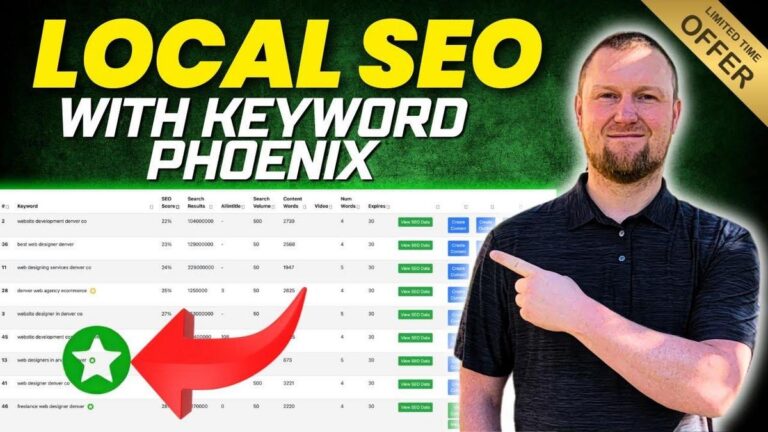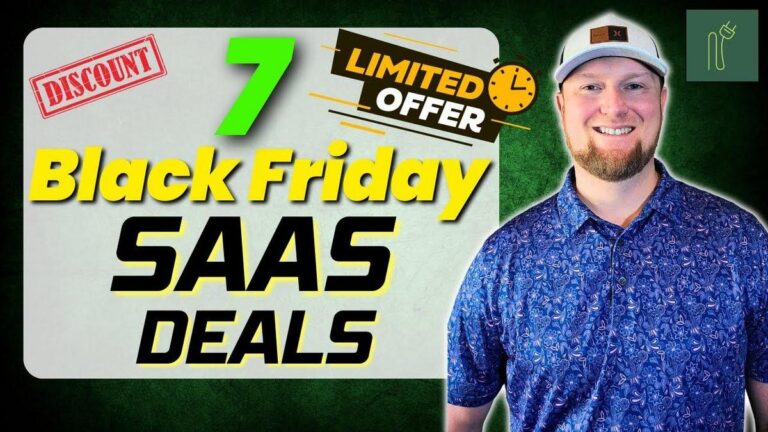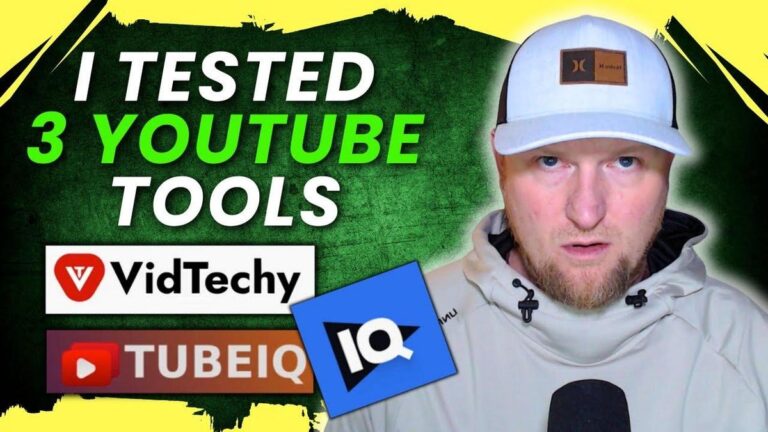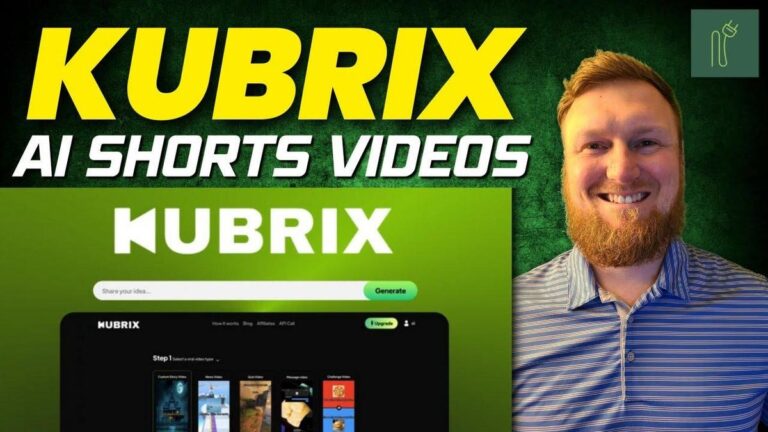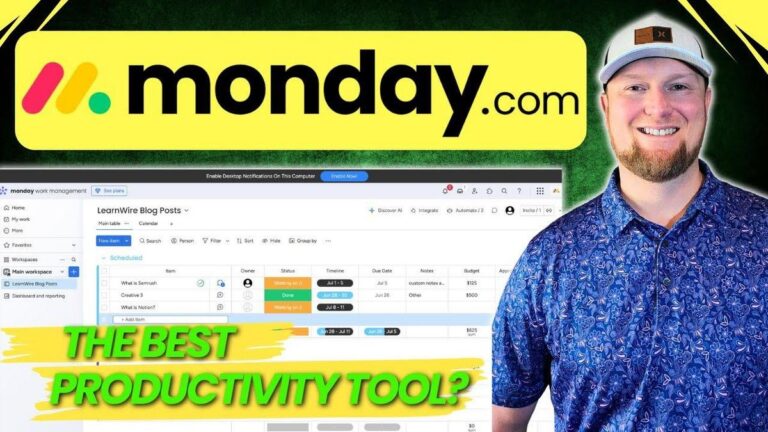The Magic of PhotoGPT AI: Create Stunning Headshots in Minutes!

Summary
Hey folks, today I'm taking a look at a video from the Learn Wire channel, specifically about Photog, an AI tool designed for generating professional and creative headshots using AI models. Now, if you're in the marketing space or into leveraging AI for more engaging content, this is something you should definitely check out. It's particularly intriguing given its focus on personalizing headshots, a unique feature that stands out in the realm of AI image generators.
In the video, the host introduces Photog as an AI platform where you can upload your own images to create an AI model that can then generate various styles of headshots. Photog is a small startup based in Colorado and has been gaining positive reviews. The pricing tiers are structured around the number of AI models you can train and the credits you get per month, which can get a bit tricky since training one AI model consumes a significant portion of your credits.
The video walks through the process of uploading images, pointing out the need for at least 12 initial images to get started. Interesting insights include how the AI constructs these headshots, often adding elements like bigger eyes for dramatic thumbnails and varied backgrounds, which could be ideal for influencers or those in marketing needing a range of visual content quickly.
Photog does a blend of fabulous and funny jobs with the headshots, sometimes generating unusable versions where, say, the face looks disproportionate. Yet, it also creates surprisingly realistic images too. The host tests it out by generating images in various themes like professional, cinematic, and fitness, exploring its potential beyond just recognizable headshots.
Photog's service could be invaluable for anyone looking to automate part of their content creation process, especially in social media marketing or professional branding, with its capability to create Insta-worthy shots or campaign images at a fraction of the usual cost and time.
Remember, this video comes from Learn Wire, so be sure to watch it to see the tool in action! Photog showcases considerable promise despite a few interface quirks, which might interest those in our community who want to stay ahead with innovative software solutions in marketing.
Key Takeaways:
- AI Model Headshots: Photog specializes in AI-generated headshots from user images, perfect for professional-looking profiles.
- Pricing and Credits: Offers different pricing tiers—$69, $199, and $349—each allowing varying numbers of model training and credits.
- Credit Usage: Training a new AI model uses 1,500 credits, a considerable portion of total credits.
- Image Upload Requirement: Requires at least 12 images to start, making it somewhat intensive on initial setup.
- Customization Options: Allows editing and generating various themed headshots, offering tools for creative content strategies.
- User Interface Challenges: The process can be unintuitive, potentially requiring users to spend time learning the system.
- Realistic and Creative Outputs: Capable of delivering both highly authentic or creatively enhanced images, useful in many marketing avenues.
- Optimal for Marketing Use: Ideal for fast, scalable content generation for marketing, especially social media and branding campaigns.
Video
How To Take Action
I suggest starting by uploading at least 12 good-quality images of yourself or whoever needs headshots. This step is low-cost and gets you ready to create your own AI model. Next, explore the different styles Photog offers like professional, cinematic, or fitness themes. This way, you get various headshots without spending extra money or time.
To manage credits wisely, keep in mind that creating a new AI model takes up 1,500 credits. It’s important to plan how many models you'll need in a month to avoid running out of credits quickly. If you focus on a few high-quality headshots, you can save credits for future use or try different styles.
For users in social media marketing or personal branding, use these headshots to create social media-ready images quickly. This saves time and effort compared to traditional methods of photo editing and can enhance your online presence with professional photos.
Remember, even though some generated images might be off, like weirdly large heads or unnecessary extras in the background, the tool also produces strikingly realistic images. You can edit these images using free tools like Canva to tweak elements you don't like.
Lastly, take some time to understand the user interface. Though it may not be intuitive initially, getting comfortable with it can make your process smoother and quicker, enhancing your content creation journey.
Quotes by Learnwire
"The AI model can't be taking 75% of your credits right off the bat"
– Learnwire
"I'm almost kind of looking like Luca Donuch right there a little bit"
– Learnwire
"But this one right here looks exactly like me as well"
– Learnwire
"You need to be as descriptive, we need to not leave the AI up to do whatever it wants"
– Learnwire
"You could see how you could actually use this to create campaigns"
– Learnwire
Full Transcript
Welcome back to learn wire. We're going to be looking at photog. So this is a AI software that you can upload. The main part is you can upload your own images, actual images of yourself, head shot and so forth and then it will actually create like an AI model of yourself that's very accurate and then you can turn that into and create as many professional or creative or whatever kind of head shot that you want to. So that's the gist of this. It's a very targeted specific AI image generation platform aimed at your head shot and so forth. Now, we're going to come down and just look at the founders. It's been around since 2023 based out of Colorado. It's a small team startup bootstrapped and it is verified by Persona. Has some reviews so far. 15 reviews, 4.5 right now. Overall, it's getting pretty good reviews. And then here is your tier level. So tier one 69 bucks. Tier 2 $1.99 and license tier three is $349. The main things is the amount of AI models that you'll be able to train each month. Starting with license tier one is one. License tier 2 is four and license tier 3 is $3.49. And then the amount of credits per month is 2,000. The license tier 2 you get 6,000 and license tier three you get 349. So, something that you need to know is every time you create a new AI model and train a new AI model, it actually costs 1,500 credits. So, I already precreated mine because that did take about an hour to create. So, you need to know those things. An hour to create your AI model and train it. And then it took 75% of the amount of credits that I get for the month for that. So, just know that the way that these are situated like this, you're only going to have if you trained four models on the 6,000 plan, that's going to be 1,500. It's going to be 3,000, then 4,500, and then 6,000. So, the way they have the calculated, if you actually used all of your models, you wouldn't have any AI credits left over. Does that make sense? Right. So, yeah, I think that they need to kind of fix that a little bit. The AI model can't be taking 75% of your credits right off the bat, but that's just something you guys all need to know. We're going to come over here and just jump right in. Here's their website. They already have traffic coming to it at 50,000 visitors per month. So, it's an established business, which is good. Nice looking website. You can use these AI models to create unique fiction AI models as well, not just based on your own. We're going to focus mainly on what it can do for me. I'm going to come over here, click on there, and go to the dashboard. And this is where you'll push the start button, and I can walk you through. Select what your age is. This is what I did. I put my eyes are blue. I put that I'm Caucasian and then I put my name right here and then I uploaded them. Another thing you need to know is they require at least 12 images. You cannot go through this process without providing 12 head shot or images of yourself or somebody else in order to create the model. Just FYI, I started off with 2,000 credits up here, went down to 500 after we created the model. So, those are just things you have to know. We're going to scroll down here. Here's the images that we created. So you guys, we can make fun of some of my images up here, especially these ones that I took a few days ago. I actually intentionally open my eyes wide like that because that is actually what you're supposed to do with thumbnails is a lot of professional thumbnail designers actually take your headsh shot and they go and they use AI or use Photoshop to make your eyes look bigger, brighter, and all that kind of stuff because you want the human eyes to kind of pop on thumbnails. Now, I don't really do that, but you can see here's your profile, and then we have that. So, it says it's ready. So, we can edit the model. You can delete the model right there. And you can retrain it if it didn't do a good job. So, now what we're going to do is go over to the generate section, and I'm going to select my model, which is going to be me, right? So, here's my first trained model right here. Um, and it's going to create all these. So, like some of them, like my head looks big or something like that, but it did a good job. It did a really good job. Uh, some of these are not even usable, like this one right here. Like, look at this. This is hilarious. Look how skinny I am right over here. And then my face is super swollen. So, obviously, you're going to have to look through these. And it did a good job and didn't do a good job on some, right? So, let's go take a look at some of these right over here. What we want to do, you can download the image, you can generate similar, and you can upscale the image, and you can copy the prompt. And what I would want to do is maybe change the and you can see this one did a really good job from the facial hair and everything right here. It actually looks like me. It's a pretty good picture. It had an issue with you can see back here I have hats on this little kind of stand right here. I don't have a fake background back here. This is actually the room and it took these hats and it kind of embellished these hats a little bit. You can see it added a plant. That's cool. But these hats would need fixed. So, what we could do is copy the prompt and then actually try to change it up a little bit or we could generate similar from this. And so, the resolution requires a higher plan. Please upgrade to it. Please click on the generate button. So, then now we would just push the generate button. This one did a really good job as well. So, so far looking pretty good. You'd have to go in and just start saving some of these. So, I'm going to push the generate button again and see what it ends up doing for us. That's not really working for us. So, what I'm going to do is just go over here and just say I'm going to copy the prompt. I don't see a prompt over here, but we'll copy. Nothing to copy. So, again, we can download the image. I could use this. I don't like the vest and I don't like the hats, but I do like the rest of it. But like when I push this, it's not, you know, it's not I'm selecting generate. That part is just kind of weird. Not really working. So, what I want to do is I don't know why it says all dating. Choose from a beautiful selection of presets like a professional head shot, urban. So, I want to go over here and let's just go with professional theme. You have cinematic, street style, fitness, all kinds of different ones that we can go through. These ones right here require like probably a paid plan or something like that. But let's go over here to professional theme right here. Generate purpose image generation right here. Just kind of is doing kind of weird stuff like we don't really know what we're supposed to do with the images. Advanced options, select a theme, logo design, custom theme. So, I'm a little lost in the tool. It's not super intuitive on what to do next. I would just want to go back over here and then go back to generate. And then here are my models. It just created these. So, let's just go through cuz this is what you guys are most interested in. What did it do for us? Look at some of these. The head, the hair kind of the my face is just a little weird and puffy in that one. So, again, I don't know if that one is useful. This one's super like nourish. Really not good at all. Would not use that one at all. Uh, I would say it's kind of about a maybe a hit and miss. Maybe 40% or less of them are usable. This one's usable. I would take this one. I don't want the shirt, the vest. It looks just really silly, but it did do a good job with everything else. The background would need fixed as well. So, that would also need, but you could take this into Canva and remove background. And then you would have the image right here. And then we could actually get rid of the vest as well in Canva. So, what we could do is we can actually start coming over here. You can download, you can view the details. Full view full size image. Let's do that. So, there's the fullsize image in a pretty high resolution. I don't know if we would need to actually do any kind of upscaling. Let's go back over here and see if any of these let us have any upscales. High resolution image upscaling is only on license tier 3. So, you guys need to be aware of that. Even on license tier 2, you won't get that as well. Yeah. So, and then the additional aspect ratios. I don't get those aspect ratios until license tier 2. So, those are really the big separators between the two plans. And then it does look like a lot of the stuff caters to you having an actual plan with them. But again, that one would be decent. So, I like that one. I want to look another look at it. Let's see if the fingers are messed up on this one. So, 1 2 3 four. So, I only have four fingers on this one. This one would be decent, but again, a messed up finger right there. So, no. I do like that it noticed that I had hats on some of my images, didn't have hats on others. It gave a variety of business shots, casual shots and so forth. So, hats in some of them and casual looks, business as well. This one is not quite usable. The face is just a little weird. Kind of a little big on the body right there. And it just looks like the head looks kind of puffy and large. But at the end of the day, if you used this, it's still going to pop on a thumbnail. So, it still could work. This one is really bad right here. I'm going to go ahead even literally even just get rid of that one cuz I don't want to look at it again because it's terrible. So, so far that was the only absolute terrible one. Another thing that we could do, we can come over here and look at this. Look how ripped I am over the weekends. If you guys didn't know, I've been out there lifting weights and getting a ripped body like this. So, this one actually does look good. This face right here looks extremely very realistic and accurate. It kind of gives me the mohawk spiked look, which a fitness guy probably would have, but that looks like me. This part does not necessarily look like me, but this part does look like me. So, it actually did do a great job on the fitness part. I don't think I'd use that, but I do want to say that I like that one. This one is probably not usable. like this one that does see the difference between this one looks exactly like me. This one does not look like me almost at all. So, we would go ahead and just throw that one away. So, this is what you're going to do after it uploads. You're going to go through here. I don't know why it's giving us so many fitness ones. I really want to just focus on business. Here's one that looks pretty decent as well. And these ones are more of those. It's an urban shot and it's a influencer type shot, right? Like I'm in another country or something like that. This looks very accurate to what I look like. This could pass as me. Absolutely. And this is the whole point of the tool. Could you go and create some images that look exactly like you, your body type, your face, and everything like you're in Hawaii, like you're in other parts of the world when you really didn't visit there, that you could post on Instagram and things like that. So, that's what the whole point. The first initial ones is to give you a variety of what these look like. This one's kind of funny. My head's kind of hunched a little bit, but it does look like me. My face, it really looks like me a lot. It does a pretty good job. Gives me maybe just a touch more of a belly than I have, but it does look pretty accurate. Other than something kind of weird going on with the teeth right there, but overall, I would say it did a pretty good job. So then what we would want to do right here, I don't think I really like this one as well. That one just doesn't look like me. So, I'll go ahead and remove that one as well. But overall, oh, here's one more fitness one right over here that did a pretty good job as well. This one was probably the best fitness one business-wise, this one is pretty good, but the lines on the face and stuff is like a little much. This one looks really good. This one's a real closeup version, and it actually did a pretty good job. This one is actually almost perfect, believe it or not. So, that one actually turned out well. So, it did a good job. I would say the ones that I would use the most, probably from a YouTube thumbnail standpoint or something like that. This one, it didn't do good. We're going to go ahead and remove that one. Is that I probably would use these casual ones the most. And so, what I want to do is I want to go back and select the model. Select a preset. And let's go show Instagram like Instagram poses advanced options. And in order to get the 9 by6, it won't let us unless we have a plan. And I don't know the resolution requires a higher plan. So that resolution I believe is on tier three. So if we come back in over to here, plan three, you get the image upscaling and then you get the aspect ratios on license tier 2. So we won't get that on this plan. So we'll stick with the square for now. Number of images. Let's create maybe three images. It looks like you can create up to four images. Let's just do that. Let's just keep it where it's at. and we'll keep the speed where it's at. And we did select the the model and Instagram. And let's just see what it can do for us. We're going to push the generate button real quick. Oh, instead of pushing generate now, we're it's very easy to to look past this. But this is actually somewhere where you're supposed to put in here. So, I'm going to say David or I guess man dressed in a polo in an office. So, that's the model we're using. And let's just see. We're going to say office for fun. We did influencer. I'm not really sure like the combo between using what's on the left over here and then using the input chat bot thing right there and then pushing generate. There's a little confusion on user workflow and the user journey, but looks like I'm figuring something out. It's going to create these four images for us. I'll be right back. All right. So, here we are. I don't know why it doubled and gave us two like right here. Why did it give us two? Right here. I'm almost kind of looking like Luca Donuch right there a little bit. It's kind of funny. But this one looks really good right here. But a little too far away. Kind of blurry. This one's just not usable. I don't know why it doubled and did gave us two. But we can look at the other images. I don't know why there's two people right here as well. But we could bring this into Canva. This actually does look pretty good. Maybe you could consider that an office. More like a living room or bedroom. But this other person over here, again, I don't know why we have other people in there. But we do have this. It does look like me. I have my standard black polo I wear all the time. And then we have our we're next to kind of what looks like this over here. So, that could be useful as well. You could see how you could actually use this to create campaigns. This one is not usable. The beard is really thick and my face is a little bit fat and it just doesn't look that good. So, you can see it kind of has my hat. Do I have my hat in here yet? So, the hat that I've been wearing the last couple years on the channel, like this one right over here, it's a it's actually a hurly hat. It actually has that in the image, one that looks similar to that. So, did a pretty good job. That's how you use the tool. I'm going to fool around with this. We'll pick an image and I'll actually use that for the thumbnail. Like, what the heck? And put that on the thumbnail because that actually looks like me pretty dang crazy. And it also shows And then this one right here looks exactly like me as well. So, one of these two images, it shows what the max capability of this tool, PhotoGBT actually can do. It can create insane images that match exactly what you look like and so forth. There's a lot of other stuff you can do. You can use other models. If we came up here, you could actually use these other models right over here. Let's say we choose axle. We'll just go with one more axle. and we will select a cinematic and we'll just create two images right here. I don't know what the steps are. I'm going to increase it to 50. Again, I don't know what that is. I don't see any help. So, right here, steps means more steps means more refinement. Similar to an artist taking extra time to add details to a painting. Fewer steps, 20 to 35 quick sketches or impressionist styles where details are less defined. standard steps 50 a detailed digital painting and 70 to 75 an intricate tapestry where every thread counts. Now I'm going to go ahead and leave cinematic axle and we could say something like this. We're going to say man something like that. We're going to say generate on an island having fun and add a party. So this is just to demonstrate to you that you can select some of their models that they've already put in here as well and to select something else to create as well. And at any point you can look at the community creations right here. You can actually see all the different stuff that people are creating. Animation astronaut right here. And you have all kinds of other stuff right over here that people are creating as well. And here we go. So here is the model. And we have that he's on an island in a I don't know why a business suit. So you would probably copy this and you would probably say you need to be as descriptive. We need to not if we leave the AI up to do whatever it wants. Maybe it just feels more comfortable putting everybody in a suit. So in that case, I did not say what he's wearing. So that's not an AI mistake or anything like that. We come over here again a business and on an island over there, but it doesn't really signify that he's partying, but you get the point. Both these images would be usable. We'd also need to say, hey, close up or something like that, right? Overall, I'm pretty impressed with this tool, to be honest with you. There are some usable images in there that look just like me that I could see myself actually using the tool to create some really cool head shot. This one gives us a good foundation and a tool that we can go out there and use our images. For me, I would actually use it in my business to create use an image and then maybe put different shirts on myself, put different expressions on my face and so forth. So, overall, this was pretty dang good. But I've got to give this a solid four stars. The user interface and the journey is a little confusing and so forth. The credit system on creating a custom AI headshot took 75% of my credits. Marked down a little bit on that as well, but overall this tool performed. There wasn't really any glitches or anything like that or bugs. A solid four stars out of five for PhotoGpt. The link will be below to go pick it up while it's on AppSumo. I do know the price does increase. At the time of watching this video, you'll have one day to make a decision. So, go pick this up as quick as you can. It will be on AppSumo for a while. This the price is going to go up a little bit. So, thank you guys for joining me and I'll see you in the next video.