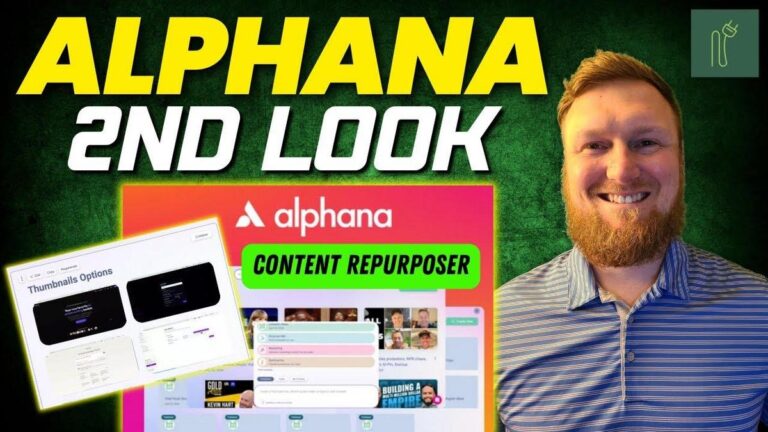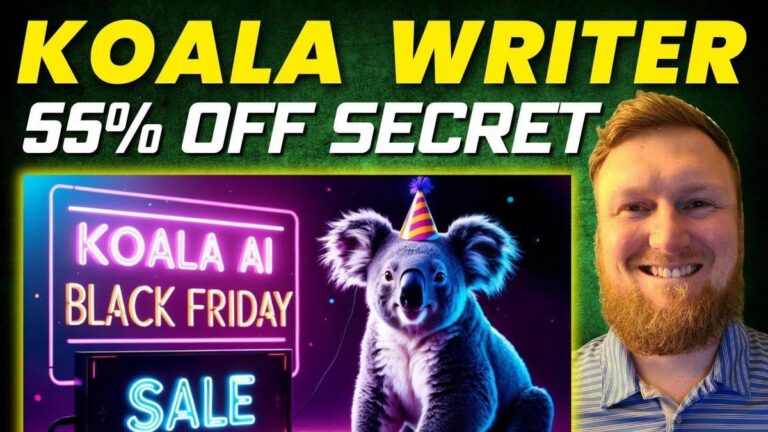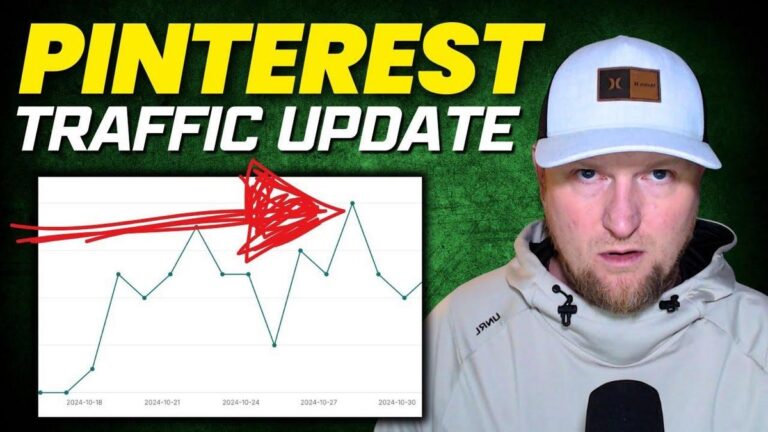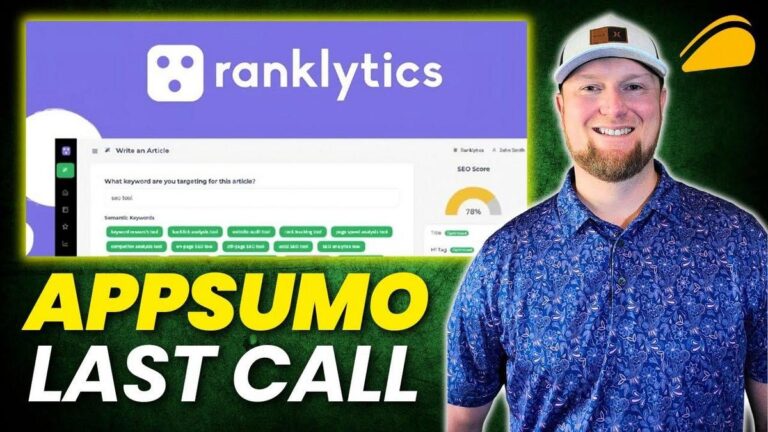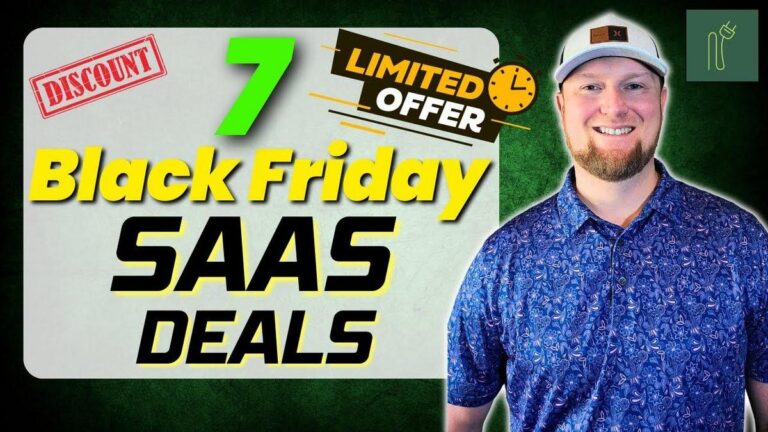ULTIMATE ThriveCart Masterclass: Build & Sell Courses (Complete Tutorial)
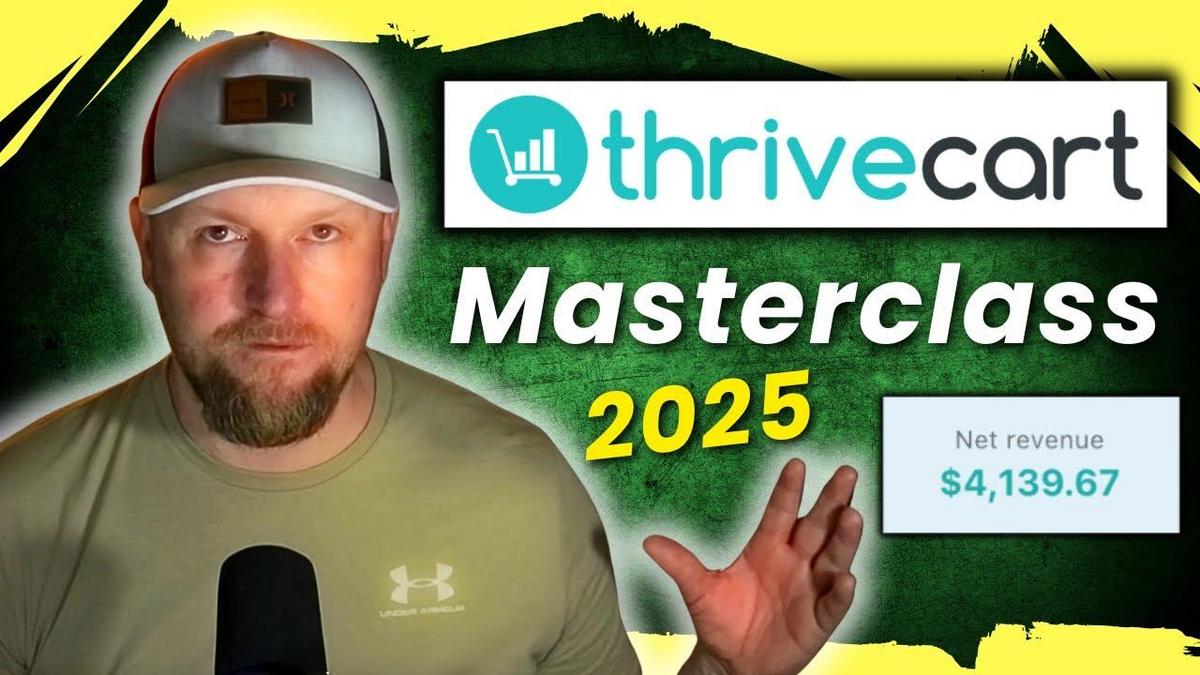
Summary
Hey everyone! Today, I’m here to break down a thorough tutorial video by Learn Wire on Thrive Cart, which is a hot topic in the world of online software, especially when it comes to building and selling courses or using it as a payment processor for your business. Thrive Cart is positioned as an all-in-one alternative to tools like ClickFunnels or GoHighLevel. This detailed video shows how the creator has successfully used Thrive Cart, pointing out its different features and even sharing revenue stats from using it over time.
The creator takes us through the ins and outs of setting up Thrive Cart accounts, building courses, hosting products, and details the journey of using it for marketing and sales funnels. The video dives into using Thrive Cart's dashboard for analytics like sales and revenue, its versatility in processing payments with Stripe and PayPal, and the benefits of its lifetime pricing structure. Notably, Thrive Cart offers a lifetime deal that could save you from monthly subscriptions typical with other platforms.
If you’re someone interested in maximizing tools like Thrive Cart for your business, this video is a must-watch. The creator provides a hands-on look at setting up products, creating attractive sales pages, and crafting courses that convert. If you're contemplating which platform to use for your course or digital product launches, here’s why you might want to consider grabbin' a seat and checking out their video.
Key takeaways:
- Thrive Cart offers an all-in-one platform to host and sell digital products and manage payment processing.
- Lifetime Access: A $495 entry fee provides lifetime access, circumventing monthly fees associated with similar tools.
- Courses and More: Thrive Cart is like Teachable and can now compete with dedicated course platforms.
- Flexible: Mix and match payment options, sales funnels, and add-ons like order bumps to boost sales.
- Affordability: Avoid extra fees seen in Teachable and others, except the standard payment processing fees from Stripe/PayPal.
- Detailed Dashboard: Provides granular insights on sales, revenue, and product performance.
- Automation and Customization: Thrive Cart's behavior rules can automate your marketing hustle.
- Integration: Seamlessly connects with email tools to manage customer signups and access.
- Launch Strategies: Cash in on launch excitement and pricing tactics to drive conversions.
- Solid Tech Support: Backed by a strong team, the tool is reliable and reputed with excellent customer service.
The video suggests learning and implementing these strategies through real-life examples showcased by Learn Wire. So be sure to check out their content for an in-depth tutorial!
Video
How To Take Action
Suggestions for Implementing Thrive Cart
-
Explore Free Content: Start by looking at free resources or videos that show how to set up Thrive Cart. It's an affordable way to get familiar with the tool without spending money first.
-
Take Advantage of Lifetime Access: If you're considering Thrive Cart, the lifetime deal might be a good investment. It eliminates the stress of monthly fees and can be more cost-effective over time.
-
Set Up Your Products: Create simple digital products or courses first. Use templates for sales pages. They save time and still look professional.
-
Use Order Bumps: Create small add-ons for your products. Easy setup and small price increases can boost your sales quickly.
-
Track Sales: Use the sales dashboard in Thrive Cart to monitor what's working. Adjust your strategies based on this data to improve performance.
-
Integrate Payment Options: Connect Stripe or PayPal to handle payments smoothly. Thrive Cart makes this process straightforward, saving you time.
-
Experiment with Sales Funnels: Simple sales funnels increase purchase rates. Thrive Cart offers this feature, and trying it with your products can show immediate improvement.
-
Marketing Automation: Leverage Thrive Cart's automation for follow-up emails or course access setups. This means less manual work for you.
-
Download and Review Reports: Regularly review detailed reports on sales. This can guide you on what changes might be needed to improve.
-
Engage with the Community: See what other users say about Thrive Cart. User experiences can provide additional insights and tips useful for your setup.
These steps are simple and low-cost, leading to high-value improvements in how you use Thrive Cart for your business.
Quotes by Learnwire
"This is definitely got, if you like, an ironclad top-tier tool rating of mine."
– Learnwire
"You're getting lifetime access, you're not ever paying monthly again for it."
– Learnwire
"You can pretty much do anything you want with Thrive Cart."
– Learnwire
"You usually have to pay a monthly fee, a pretty expensive amount, for automations, and Thrive Cart, it's just that one-time fee."
– Learnwire
"You can create unlimited products, courses, manage your entire business right inside of Thrive Cart."
– Learnwire
Full Transcript
All right, welcome back to Learn Wire. Today I'm going to be doing something a little bit different. I'm going to be putting together a in-depth deep dive tutorial. You could call it a master class, if you will, on Thrive Kart. So, I have done a review on Thrive Kart. It would have been a few months ago or so. And you can see right here on the YouTube community comments here that there was a lot of people that typed in Thrive Cart. And what I was asking in that review was, "Hey, if you want me to do more tutorials on how I use Thrive Kart to make money, how you can use it to build courses, how you can use it in your business as a payment processor, but also how you can, you know, use it to build courses and so forth and host everything. It can be an all-in-one tool. Think of it as like a ClickFunnels go highlevel type of alternative where you're going to be able to use it to host your products to take payments and so forth. And so I'm going to show you that in this video. You can see right here that we had a bunch of people Thrive Kart tutorials, please. Right here. Please do more Thrive Kart videos, tutorials on Thrive Kart, please. So, we have plenty of interest and so that's what I'm going to be delivering in this particular video. So, let's jump in. So, when you jump into Thrive Kart, I'm going to be showing you a lot of like the back end. You'll probably see some revenue and so forth. And so, I'm only just showing you this because I'm, you guys know how I do videos. I will just show you what I have. I don't make anything up. I will show you what's working for me, show you what has worked for me in the past and so forth. So, instead of just do in this particular video, this is kind of cool and special because you're going to be getting how I use the a tool. You know, I do software reviews for a living on this channel. Um, and so most of the time a new video means a new piece of software. And obviously every single software that comes out, we're talking hundreds of softwares, I can't put that to full use and take that every single software, and go out there and use it to its full potential and test and see if I can make money or build a business with it, right? You guys know that. But I do have my favorites. I do have softwares that I actually do use in my business. Thrive Kart's one of them. I have used a lot of tools like Thrive Kart. I have used Clickfunnels and go high level and system.io and just a ton I've built a ton of sites using WordPress and you know kind of going the old school custom customization type route with using WordPress and so forth. And then I've also used Thrive Kart and this particular tutorial is going to be showing you how I've used Thrive Kart in the last year to build a couple of courses to make some money with those courses and so forth. So, you know, buckle up. Maybe get some popcorn for this one because it's probably going to be a longer video. I don't want to hold back. I don't want to be on a time limit or anything. I just want to show you how I use this tool in depth. Okay. So, this is what it's going to look like when you log in. This is uh Thrive Kart. So, I have an affiliate account right here. And then I have my pro account right here. There's different levels with Thrive Kart. They have a couple different levels. We can go and take a look at those as well. But when you log in, you're going to see that you know what account you have. And if you're an affiliate, then you're going to also see your affiliate account right there. So if I want to go check on affiliate stats or anything like that, I would go to that account. If I want to go and check and build a course or build create a product and sell it, I'm going to want to go into my account right here. So I'm going to go to my account. It's also telling me that I'm an administrator of this account. So I'm going to go to account right here. Now I'm going to show you some of the different pages. Now, we got some pop-ups right over here. There's a pro plus as well. I'll just put remind me later. This is going to be your dashboard, and I'll show you about all these things right over here as well. What I want to do is I want to go over here to my site, learnwirepro.com. And you'll see that I have a link below as well that will take you to this page particularly called courses. And if we go over there, you'll be able to see the two courses that I do have hosted on Thrive Kart. So, both these courses I've actually hosted on Thrive Kart. The one that did the most revenue and was mo the most successful was the AI Alchemist right here. And so, what I'm going to do is I'm going to click on that. And so, this is how people will go and join. Now, this is the cool part. The this course was 100% uh the sales page was created on Thrive Kart. The checkout and everything that you see here was done using Thrive Kart. And I think that's really cool because you can use Thrive Kart just to create products and sell them. You can also use them to create your sales pages and do everything, even email follow-ups and everything you would think of in a marketing salesfunnel process. Now, right over here, this is a pretty good looking page. I got this based off of a template and I just kind of went with it. I chose some different colors. You can see there's a gradient right here, a nice feature video. And to be completely honest with you, this isn't much worse, I guess you would say, than using an expensive $100 per month tool like ClickFunnels and a bunch of other funnel building tools. This sales page proved that it got a high conversion rate and made a bunch of sales. And so, you really don't need anything more fancier than this to go out there and actually build a business and start making money. So, we've got our sales video and you can see this is a sales page that we were able to build right inside of Thrive Kart. So, I'm going to show you how we can go about doing that, how we can use a template, and then once you have a nice template that you want to use, like this FAQ is really nice. People can just click on here. You can actually copy a sales page to create your next course, to create your next product. You don't have to sell courses. I'm probably going to mostly just show you courses in this particular video because that's those are the two products that I've created so far, but you can do one-off products. It can be a digital PDF that you're selling and it's just going to be a lot simpler process. And so you can see right over here, you can add screenshots. you can tell all about the product and then they have really good checkout pages that you would think like Clickfunnels, like your Sam Carts, if you've heard of Sam Cart, that's a really good another great page building sales type of tool. Like this Thrive Cart fits in all of those. Now, when they recently launched Thrive Kart courses, it made it to where that they can now compete with what is it? Teachable and Thinkic and some of those platforms that specialize in selling just online courses. And so then when you really think about it, Thrive Kart is unlimited on what you can do and you can pretty much do anything you want with Thrive Cart. So this is really cool. You can go in here. I, you know, you write your name, your email. Those are requirements. Then you push the agree button and then look it, they have these, we have these order bumps that we can add in here with a nice image. And if people want even more, they can just select that and watch the price from 47 will now jump up to $59. It'll tell them exactly what they're going to pay to get the product. And then they just push continue and go and check out. It'll take Stripe and PayPal and all those good things as well. So really simple. And this is why I loved building these courses. And if I build any more quote unquote learn courses, you can bet I'm going to be building them with Thrive Kart because the experience was just so so good. And the only percentages or fees, payment processing fees that will be taken out is just whatever payment processor is being used, whether it's Stripe and whether it's PayPal or etc. And so that's another advantage of using a tool like this compared to maybe Teachable and some other tools that are going to also charge you a fee for using the platform on top of also your payment processors coming out as well. And so this keeps your expenses or your, you know, your processing fees very low when you use uh Thrive Kart. Okay, so that's kind of just showing you what to expect and what you could get out of using the tool right over here. So again, here's the dashboard. Before we go into the dashboard, let's go ahead and just talk about the pricing real quick. So here is the sales page. I'm going to leave the link below if you do want to support the channel in this long in-depth tutorial slashre and slash getting all the experience that I have in this video. Then if you do decide that you want to take the leap and pick up Thrive Kart, what is amazing about this tool as well that I love about it is that they know their business. They know it well. And this is one of those very good opportunities with a lifetime deal type opportunity. They've been around for years now and they continue to develop the tool. They've got great customer support. It's a well wellfunded and supported tool. Now what they do is it's a lifetime me it's a lifetime access and it's kind of expensive. You pay upfront. It's kind of expensive but they know what their you know kind of lifetime value is per customer. They know how much on average people use the tool and they have real they've calculated all this so that they can be a profitable company but then also and not give away the farm if you will, right? And so they will you'll see the price and you'll be like whoa that's expensive for such a tool but you're getting lifetime access. You're not ever paying monthly again for it. You're going to continue to get all the upgrades and updates that the tool has in the future. So, this is definitely got if you like an ironclad top tier tool rating of mine. I would give it a I would give it six stars if I could because of everything that you get inside of this. And then just adding on the fact that they offer a lifetime of a lifetime price is it's pretty epic considering all the things that you get. Okay, so you can go over here. You can click on the lifetime now. You can also click on the special offer. It's going to come down here and you're going to see that the price is $495 and that gets you your basic account. But if you want to go or that gets you, I believe pro. What does that get you? So, right over here, that is a special upgrade. So, it's $495 to get the entry level. I don't know if they call it pro or what, but that's going to get you Thrive Kart. That's going to get you to where you can do most of the stuff, but I don't believe you get courses with that. And so I can just tell you right now that I added on the pro. It brings it to 790 and the Pro Plus is what you get right here. So Pro Plus is going to give you the multiple order bumps, tax inclusive pricing, especially if you need to charge taxes for your services or especially different countries and so forth have different tax laws and everything. That is the where Thrive Kart's going to calculate and calculate all the taxes and all that during the process of the checkout, which is huge. So huge timesaver. you almost just want to spend that extra $100, a couple hundred dollars just to get that, especially if that's something that is important to you and your business. Your reoccurring subscription upgrades. I mean, you could sell memberships with Thrive Kart, UTM tracking, crypto payments, QR code checkouts, bulk invoices, product and sales reports, funnel comparisons, subscription metrics, coupon tracking and segmentation features. You can get really custom with this. Now, I can't remember as far as once you join this. And you can see right over here, even for the for the entry $495 price tag, you're going to get I mean, look at the ratings on Thrive Kart. They have exceptional ratings for years. They've sold over $5 billion in processing and 46 million sales. Here's a bunch of the features that you get. at AB split testing, abandoned cart, one-click upselles, twostep cart, autof follow-up series, one-click order bumps, affiliate management. You get a bunch included inside of the tool. And like right over here. Yeah. So, I was just looking at it. So, subscriptions, unlimited courses, and more. So, you do get the courses feature, I believe, in the $495 price tag. Unlimited lifetime Thrive Kart account, onetime payment, really good stuff. free online course creator. So, yes, you do get access to the courses, but order bumps and all that, you do have to have the plus membership. So, if you were going to ask me what I recommend is when you click on Thrive Kart to order it, I would just right off the bat, I would just say go ahead and add that upgrade for Pro Plus that you're not going to be disappointed. You're not going to have to buy another tool like this ever again. You're not going to have to use ClickFunnels. You're not going to have to purch go to Sand Cart and pay monthly or annually for all those expensive tools. You'll pay one time and you'll have this for years and years to come. And this can be the way that you process payments. The way that you manage affiliates, if you want affiliates be able to promote your products, you can manage and most tools just to have an affiliate program built on. That's an additional monthly fee to do that. So, I can't highly recommend this tool enough. Enough said about the pricing. The link will be below to go pick this up. And I'll just say one last thing. The price doesn't increase on this thing. At least that I haven't seen in a very long time. They do say that the price is going to go up, but I have seen this for at least the last couple years. The price has been $495. And then this upgrade right here, I have not seen this go over $800 for the Pro Plus and the basic upgrade. I have not seen it go over $790 price point in years. And so that's great. That means that they're very solid in their business. They're not raising their prices just cuz eggs and milk have gone up and the economy is not doing good. They've stuck strong with this pricing. They know their business well. And this is a great top recommended learn wire rated tool. Okay. So, now we're going to jump in. How do we use this tool? Okay. And remember this video, this isn't your 12 minute, 10-minute video. I'm doing a deep dive on this. Okay. So, what we're going to do is we're looking at, you know, our dashboard right here. nothing's happening. I haven't been promoting my products and I don't make that many sales after I do a launch. And that's pretty typical of course creation or course creators. Even with big YouTube channels, a lot of times what ends up happening is you go through a launch, you reduce the price during launch, you get a lot of excitement. A lot of times you build momentum, let your audience know that you have a course coming out soon. And then you launch and you have what's called like launch week, right? And your launch might be 5 days, 10 days long. Usually not longer than that. And you're going to sell it much lower than what your the price is going to end up being. Usually it's under like you want like half off at least from what your normal everyday pricing is going to be. So if you're going to sell a course for $100, you're going to launch it for the first 5 days at $49.99 or something like that, right? So people know that they can get the pro the course for half off and they need to get it now so that in five days they don't have to pay $100 for it. You guys know marketing and it just it straight up works. And so that's kind of what we did when we launched those other two courses. And you can see I don't really have a whole this one just says to today's revenue, today's sales. I want to look and see do we have any clicks coming in today? And I'm not seeing clicks. So, this might this I'm going to click on this legacy dashboard because this looks like kind of a new dashboard. They're not showing I'm not seeing traffic or anything like that. So, I'm just going to click this button over here. It's been a while since I've actually logged in. This is what you typically this is what it's looked like for the longest time. It looks like they have since then added another dashboard, the new dashboard, right? Where really we just want to look at sales revenue and so forth. But I actually, you know, it's just kind of funny. And do you ever get that feeling too where softwares or companies try to change something and you're like, I don't understand because the upgrades or the update or the better version that you just created, it just is not that good. You didn't need to mess with anything. And that's kind of the feeling I'm getting right now cuz I like looking at this. I like looking at we've had two views today. We don't have any revenue today. And you can see all the charts and all the buttons over here that we can go and click on. You can actually click on these and get rid of some of them. There's an X right there. You can push on the, you know, net revenue. It'll tell you what it is. You can flip the card right there. Really cool. And and if you double click on it, it'll actually pull you into a report, a transactional report that's related to that tab. But what we can do is you can go over here and look at your products, right? If you have recur recurring, you know, information products or something like that, non-recurring, or if you just have your products. We have the affiliate profits academy. We have a keyword research mastery and we have AI alchemist. So we have three products that we've loaded in here. If you wanted to just look at one product right here, it's gotten one view. And if we want to go over here and just look at all time, what did this product sell us? We can go get some stats right over here. And you'll be able to see that the net revenue was over $3,000 on the AI Alchemist. That's actually pretty good because this was a very low ticket item, right? And back in October of 2024 is when this launched. We had some really good days where if I hover over, you'll be able to see we had we were able to get 684 views, which is just nuts. These are people clicking on it, my sales page, and actually checking out the product that they're interested in. We ended up getting an 11% conversion rate on opening day of the launch. And we made $2500 in that or in October. So, this would have been an this wouldn't wasn't just the the one day. This would actually been by month. Okay. Now, if we wanted to go back and look, you get all kinds of stuff. So, we had 87 total orders, right? Because the 87 total orders, that actually we have transactions of 124 because we also had an average order value of $35, even though we sold this for like I believe $27 or something like that, there was a certain amount of people that actually ordered the order bump. And that would be the orders are right here 87 in transaction. So it would actually be what is that 10 20 30 about almost 40 people ordered the order bump and that's what took us from an average order value of what would which would have been $27 but then it also ended up being $35 because we added an order bump. And let me quickly show you the sixigure freedom club and why you should join. My name is David and in 2023 I made $156,000 in affiliate commissions. This club is packed with comprehensive courses, live coaching, and a vibrant community already making sales. If you're struggling to make money online, our members are here gaining real income and growing their businesses. Ready to grow a real online business? The first step is taking action. Let me show you how. Click the first link below to get started. Marketing and sales experts, revenue experts have continuously done studies on this. And just by offering an order bump on your launch, on your course, on your digital product, just offering something for between the $10 and $15 mark, you're going to get a 20 to 30% conversion rate. And it works like clockwork. And that's how you can increase your average order value. And it works like gang busters. Okay. So, we were able to in October, you know, make 2500 and then November another $200. And you can see we make some money every once in a while. We made 166 bucks right there in February. And then I we made a sale earlier as well this month at 47. So, it's not driving a whole bunch of revenue right now when I do launches. And so, if we come back over here to the AI Alchemist now, we go back over here and look at maybe the keyword research mastery. And we come over here and it made over $1,000, right? So, launching a product is making me over $1,000 just for my small audience, right? And you can see that we in November is when we launched, we made 600 bucks and then we made 400 bucks the next month and so forth. So, if we come over here and we just look at all of our products, all products, and we go all time, we're at $4,139 in revenue. We've only really launched two products. The other one, I don't believe I think I just uploaded it here. I don't think I've actually made money from this right over here because I just have this hosted so people can actually use it. You know, I've actually I hosted the course. I've moved it over here and then people have already boughten it before and they just get access to it. So, this has been and that you can buy the affiliate profits academy. It's over 10 hours of in-depth over-the-shoulder video of how to, you know, start YouTube and do affiliate marketing and so forth. We have had obviously traffic to it and didn't make any sales from that. But again, we'll go back to all products. And this is where you'll be able to look at your net revenue. You look at your overall conversion rate, how many sales, 173 sales, views, and your average monthly revenue at 591. And you get all these stats. So these are all the stats that are really important to just kind of looking at your business. If we want to come over here and we wanted to say, okay, so I want to look at year to date or I wanted to look at all these. They did a great job with just getting very fast reporting. Now, if you need to pull a report, a financial report to send to your CPA or when you're doing taxes or something like that, you can also do previous financial year, current financial year reports and stuff as well. If you want to just look at how your business is doing, you know, in the last seven days, you can also click on that. It's going to give you how many. So, we do get we are getting eyeballs on our courses. We're just not making any sales right now. Maybe it's time to do a promotion and do some some type of reduction in price and put on a sale. Maybe I can put on some type of bundle. Now, Thrive Cart allows you to do bundles where I could bundle both of my products together and and sell them for maybe the price of one course, you get both courses or something like that, right? So, it it allows you to do all those things really easily. So, let me go and show you some of the different So, that's the dashboard. You have your products over here. And I'm just going to work left to right. So, what you have to do is you actually have to create a product. And this is where you're going to go in and you're going to build a landing page for your course. And I'm going to talk specifically more about courses because that's what I'm selling on the platform. But again, just take note that if you're just trying to sell something real simple, either a service, you know, coaching service or a digital product, maybe a PDF that you're selling, the process is going to be much much easier and faster for you because you're not going to have to go over here to this section called learn. And that's where you go and actually have to upload all your courses and all that and then connect that to a sales page. There's a lot more complexity. I'm not going to show you how to do that in this video, but just remember that it's going to be way way easier. All you're going to do is just come over here. You're going to create a product and you're going to say if it's digital, physical, it's still going to be digital. You'll go create that product and and put the pricing in. You can use this to create your sales page and then you're done. But in the coursing courses part, I'm going to show you how to do that as well. So, we have products, we have upsells, downells, ABsplit tests, and coupons. You can see I've ran some coupons right here as well. And then we can come back over here and to our courses. So, let's just go in like the AI alchemist for example. And so what I'm going to do is I'm going to show you you can also look at stats. It'll just basically bring up your dashboard stats and all the things that you've done for statwise, but you just can get to everything very easily on each page really easy. Now, we can create a funnel for this. Not going to go much into that in this video. I really just want to show you how you can get a course up and running using Thrive Kart. We can edit this and we can get the URL for this. Okay. So, I'm going to go and just click the edit button so you can actually look and see what this all looks like. Okay, so you would go through the process and you would just click new product digital and then you would get to this page where you would start filling everything out. Okay, but I'm just going to show you what I have right here how to do this part based on a product that I already created and that I made over $3,000 from so you know that the platform and you know Thrive Kart actually can make you money. So we have options. I called it the AI alchemist label use claude AI training and prompt. The checkout page is the AI alchemist. Now your checkout page, you can hook this, you can custom hook this to a domain of your choice if you want to or you can just use the sales page like this learnwire.cart.com. I think that looks great and I didn't have any need to connect this to a domain or anything like that. I think I would just I'm just going to continue using just learnwire.thrivecart.com thrivecart.com. And most a lot of people do that when they're creating a lot of courses and stuff as well is that they will just use even like people that use ClickFunnels. It'll just say like davidmills.clickfunnels.com/theai alchemist, right? A lot of people do that. This is brandable. It just shows thriveart. That's the system you're hosting it on. And then it has the product name. I think that works really well. But like I said, you can change this to a unique URL if you want to. So then you just push save and next. The next is the pricing part, right? So this is where you're going to go in. I have selected $47. We can edit this. We can add a pricing option right here if we wanted to. And we can actually go with we want a trial period of 1 day, 3 days, that kind of stuff. Usually I would recommend doing that for some type of membership or something like that. Or maybe you can give them just access to a couple videos or something like that. Limited quantity. There's a you there's so much fine-tuning that you can do within Thrive Cart 2 when setting up products and how you want to sell them and what pricing methods you want to use. It's very customizable. And so I'm going to go ahead and push cancel on that. But very easy. If we wanted to just change the pricing, we would just edit the pricing here. And I could change this to 37 and then just push next and save. And then now the pricing will automatically update on the checkout page and so forth. Now, if you have any language on your page that says like this, for example, this is just text. You would need to go in there and make sure you change this to if I change the price to 37, you would need to change this. Go into your sales page, and I'll show you how to do that, and change the price right there as well. And then, but the part that will change automatically would be this part right here would be the 47. That would actually automatically change to 37, which is super cool. So, that is the pricing. Again, if you wanted to calculate sales tax, I'm not required to do that, so I don't have to do that. But you can you can do that and it will automatically adjust for every sale based on zip code, based on country, all that kind of stuff. Do you want to customize your customers payment notification? You can also do that. Very customizable. So once you're done setting up your pricing, then you can go over here to order bumps, right? So I have an order bump set up. Inbox Alchemist, proven subject lines that bypass spam and hit prime inboxes. Again, we can push the edit button here. We have that for $12.99. We have the the title of it. It's a digital product. Customer must click add to order. So, you can actually default this to it's automatically checked. I don't think that's a good idea. I think that people should intentionally check mark it and want to buy something. Don't try to be sneaky and things like that. They do give you the option. Yes, customer must click to remove to remove it, right? But I choose to do it where the customer gets to see it, but they have to click market if they want it. Always show bump. Yes. Only show for returning customers. Hide for returning customers. Just really cool customizations that you wouldn't normally even think of, which are super cool. And then what we'll do is you can add you could add a bump, but I would need to unlock this feature with the Pro Plus. So, I have the Pro membership, but I also would need the Pro Plus upgrade to get to be able to add more bump, more than one bump. So, right now, I get access to one bump. So, again, we can save and go to next. And then we go into our payment processor. And you'll have your payment processor right here. And as you can see, we have Stripe, they have Stripe Enhanced, Stripe Connect, and they have PayPal enhanced. And I have Stripe and PayPal. They also have authorized.net which I have used them as a payment processor before it's a prolevel company that especially if you are selling digital products and online educational products like I am. You do put yourself at risk of getting your Stripe or PayPal account looked at. They don't really like these kind of businesses or products. And I've had two Stripe accounts burned and, you know, basically deleted or banned or whatever you want to call it because they don't really like digital content that teaches people how to make money or anything like that. And so you need to be aware of those things and those are challenges that you'll face when you are selling things online, especially digital educational product. Okay? And so authorized.net, I have used them before. It is a monthly fee. You'll go through a full application process. It's kind of a deep dive. It might take about 3 weeks to actually get approved for them. But you'll want to make sure that you're at a certain level in your business before you actually do that. And then it's also going to be, you know, like a monthly fee, but then they will accept and take on a lot of the risk and they'll understand your business and they'll be okay with what you're selling. And so you'll always have options. But just know that if you run into issues with Stripe and PayPal, Authorized.net's It's a great a great opportunity and alternative. It's kind of the next level, if you will, and you will have to pay money. The reason why Stripe and PayPal are so popular is because they're so global is that it's free. It's free for everybody to use and so forth. Okay, so that's how you set up your payment processor. And if you want to allow affiliates, you would select this and you would go and set up an very easy. You can say what commit percentage and then it'll create a link and then you can actually share that with people as an affiliate program. They can sign up. You can approve them and then they can go out and have their affiliate link and promote your products as well. I don't have that turned on right over here at the moment. I haven't really had anybody ask me, hey, can I sell your course or anything like that. So, it hasn't really been a big interest or anything like that, but the option is there, which is super super cool. So, those are the options and so forth under products. That's how you create a product. So, let's say we created the AI Alchemist, right? We went over here to create product. We went through the whole steps right over here. We create the product as well. And then right over here under create funnel. This is where you're going to get all of your funnel and the page right over here. Right? So, you're going to have pages right over here. This is where I would go down and I would change the pricing if I needed to. Right up over here. This is where I could come in here and select the price right here and change it and push next and save and everything. Now, they do have different templates. I'm trying to look at where if I wanted to change the template. I'm going to exit without saving. I don't want to save anything. But yeah, this is the design launch editor right over here. Then you have your fulfillment right over here. So then you have your email address and your Thrive Kart Learn. You're going to set all this up. This is select the membership platform. So, Thrive Kart Learn, right? So, I'm going to show you how we'll come over here to the learn area and that's where we're going to create. It'll all make sense kind of in a minute. But when we go and add a course over here, then we'll come back over here and we'll update it and we'll actually use the Thrive Cart Learn or whatever you call it right over here. And that it basically means that when someone buys this product, we want to automatically enroll them into this right here and this product, the AI Alchemist. And that AI alchemist is actually being hosted in the courses section. So in order to have a course and we can go and look at what this this is what gets sent over to the students when they enroll, but you have to have a course uploaded and then build a product and then connect them together. And that's kind of how that works. That's how those two work. And that's very common for most platforms. System.io, io same exact thing where you have to kind of build the course out, build the product as well so you can sell it and a sales page and then you connect the two and that's just the way that most of these platforms work. So then you have your checkout over here. This is what the checkout you can browse the gallery. Let's go and I'm going to open this up and see if let's see. No, I don't want to do that. I'll show you what the temp templates look like here in a minute. But that's where you launch the editor. We already did that. There's also tracking, Facebook tracking, Google tracking, custom tracking, and then you have your behavior. You can actually edit. Now, I have one in here where when they when the bump offer is purchased, then I have this connected to get response, I add them to order bump and then they automatically get another email that gives them access. And that's kind of how you do it specifically in Thrive Kart. It's the best way to do it is that if when someone buys so when someone buys the product, they automatically get enrolled into an email list that I have on Get Response. Okay, they're very there's a lot of integrations. We can go over that in a minute, too. But so that automatically happens. You automatically go on the on a list that is basically a you know a learn wire AI alchemist list. So I know that people are on that email list because they purchased the product. But if they also ordered the order bump, they need access to that, right? and I didn't that's not a course or anything like that. So the the other way that is a unique way that you can deliver that is I'm delivering it in like a PDF form or a Google doc or something like that. So they automatically get put on this list and then they automatically get an email right away with access to that. So there's a lot of customizations and rules that when someone buys something you can say I want this to happen. I want to enroll them in this list. I want to send them this many emails. I want to do this. Okay. So you can add rules and you can see when the main product is purchased, the the cart is abandoned, a payment is declined, the bump offer is purchased. So you can see you have all those options and then you can subscribe them. You can either do custom HTML or you can subscribe them to an integration autoresponder that you have and then you can add apply tags and so forth. So really high granular level customizations that you usually have to get convert kit which is kit now all these fancy and get response. I'm paying $100 a month for just for email marketing right now. So, you do usually have to pay, you know, a monthly fee. Pretty a pretty pretty expensive amount. In order to get these auto automations to get these automations in your tool, you usually have to pay quite a bit for it. And Thrive Kart, it's just that onetime fee and you get access to all these customizations and automations. So, really cool stuff. Now, you can go into transactions over here. You can look up by email. And I'm just going to go over here and let's just say right here, I just went to transactions all time. I blocked out the emails and so forth for obvious reasons. But you can see right here, so I have, you know, I gave away Affiliate Profits Academy as a bonus and so people get that for free. So they have a coupon, they get access to that for free. But you can see right over here a few days ago, we did make a sale and a $47 sale. and it will tell you that. Now, if you have someone's email or someone's asking for a refund or you need to look up something, you can actually just type that in over here and it's going to pull up all the information. Or if I come over here and just click on it, it will give us more information about the the transaction. You can look at invoices, you can look at subscriptions, really good stuff right over there. Now, we have partners. This is where you would have your affiliate program managed. And anyone that's actually selling, making any sales that are partners or affiliates of yours, this is where you're going to have all of this as well. Okay? So, like your affiliates. I don't have any affiliates at all, but this is where you would manage all that. Payments, product options, rules, JV partners, all that kind of good stuff. Not going to spend any time on that because I'm not using the tool for that. And this video, I would make an entire video on that particular subject. Then when you come over here, you have products and sales, subscriptions, funnels, and coupons. It's just kind of another quick button to get to, you know, like products and sales. It's going to get take you to a dashboard and statistics. And then what you're going to have, you have all of your other your profile, users, switch account. So you can actually add users. I believe you can add an admin that that could get trained. You could train them on how to come in here and manage this, add products, add all your videos, and all that stuff as well. We're going to spend the rest of this video going over the courses section. So if I click on course, this is what it looks like, right? So my courses, we have two sections over here. Affiliate Profits Academy. I added that as its own kind of what you do is you basically add a project or create a course, right? So if you go and create a course, you actually can put it in one of the projects, right? So we have projects. And so what I would do is I would if I was going to add my next Learn Wire course, let's say it's on, you know, advanced email marketing tactics or something like that. So I would say I want to put this in the Learn Wire courses bucket. And eventually I want to have like 10 at least 10 courses in the Learn Wire courses section solving mo the most common small business and online marketing type of topics. And so I want to build a library of learn wire courses. And so this is what I would do. We would call it, we would upload the course logo, the profile image, um, you know, put that it's by me, the course description, what we want the URL to be, and then you have these different menu layouts. I think I just go with the sidebar, but you have the top and you have the grid as well. And then you create your course right there. Okay, so that's how easy it is. And this is where you create a project. So, if you had another series that you wanted to start and it was a different series of courses, like affiliate profits academy did not fall inside of like a learn wired courses type course. It's not a micro course that's 1 to three hours long. It's over 10 hours long. It's more of a flagship product. That's why it was I put it on a standalone if that makes sense. So, we have right over here we created a project that has two courses in it right here. And we have the AI alchemist which is three modules long. And we have the keyword research mastery one module long. And you can see how many lessons we have and how many students enrolled in those courses. We're going to stick with the AI alchemist. And we can go and edit and preview. Let's just go and preview what this actually looks like when you log in. This is what it's going to look like. Here's the first video right here. And then one important thing to know is that Thrive Cart does not host your videos. And so I, you can see I have these videos are hosted on Loom. You can use YouTube, Loom, you can use Vimeo, you can use Wistia, you can use pretty much any video hosting platform. You're going to need to bring whether it's free or paid. And you're going to need to host your videos over there and then bring the code in. And I'll show you how to do that in a minute. But this is basically it's a nice clean dashboard and layout one that you would expect in in in what you've seen in like platforms like Teachable, Thinkic, Clickfunnels, etc. And so you get, you know, you get that nice look. It's branded. There's Learn Wire. And then when someone wants to go to the next video, they can just push continue. It's going to take them to the next video. You can have text under here. You can have all kinds of good stuff, right? And so this is kind of what the what it's going to look like. Now you can fully adjust the background colors, the logo, what these check marks colors look like. You can adjust all everything that you want about the way the dashboard's going to look. You can actually customize all of that. So keep that in mind. What we're going to do is over here now, what are the three dots? You have your quick link, you have your copy login. Let me go and show what that looks like when people want to log in after they make a purchase. Nope, that's not it. So, let me go and maybe try right here. So, this is what it's going to look like. Now, I chose the background color. I put a logo right here. Sign in. Enter your username and password. Learn wire courses. There's a logo right there. Looks great. You're going to put in your username and password that you signed up with. And you're going to sign in. And for this is any any course that someone buys of mine that's under learnwire courses is they're going to see a dashboard. That's all that all those courses are going to you're going to have a button for each and you're going to be able to select any course that you want to go into if as long as you've purchased it. So, it's kind of like a mini membership of all the products that you've purchased from me. you're gonna get have access under the hood and you're gonna have just one login and that's brilliant that you have one login for all the courses that you purchase, you know, through my, you know, through my link and if you were selling it, it'd be through your link, which makes it a lot easier for the customer so they're not juggling. I bought five courses from this YouTuber or this creator and they all there's five different loginins. This sucks, right? You're just g All you're gonna need is just the login page and then you can go in there and actually sign up. So, really cool stuff right there. So, that's what that looks like. We'll come back over here. And now I want to see what it looks like to go edit. So, we'll go and edit and I'll show you kind of what all this looks like. So, this is what it looks like to go in and actually create your course in here. We have our course content. You have our course options right over here. So, this is where you're going to have the email that's associated with this. You have some different customizations, behavior rules right over here. Promote this course in the student dashboard. You can turn that on. You can do all kinds of stuff right over here. I'm going to come back over here and go to course content. You can drip your content. So when someone signs up, they only get like a video a week or a video every 3 days, whatever. You can actually select that. I give everybody instant access to the entire course. That's usually the most common. I believe you can drag and drop these, reorder them if you want, but essentially you have your module right here. And what you would do is we have module one intro. So video one, you're going to title it. You're going to you can clone this. So what I end up doing is I actually will create let's just say I want to create something right here another module inside of module one. I would just come over here and I would do clone, right? And so if we cloned this and then this one I would title it video three or maybe this would be 2.1 because we do have video 3 4 5 6 and I kind of like to do my courses like that so when you have them in folders they actually they actually are ordered you know appropriately so you can find your videos very easily. So that's just a quick tip. two 2.1 I forgot to. And I'm just going to say new lesson. So, new lesson. I'm just going to title that for now. And then what we want to do is push the enter button so that it saves that, right? And then now we can click the edit button and we can come in here and you'll be able to see that it will keep all of our options from that other course. It's going to copy it over to this new page. Okay, perfect. So, this is what it's going to look like. We cloned. So, all you have to do is the strategy that most people don't know is you want to create one lesson. You want to get it all nice and organized, the layout and everything. And then you're going to just come in here. And in this case, there's a couple things you'll want to change. Obviously, this was video 2.1. So, you would change the title. And then I just called it new lesson, right? So, new lesson. And then what you're going to want to do is you're going to want to click on the video. And you're going to see we have our embed link. And this is from Loom. You're going to need to go over and copy that Loom video or that YouTube video that you I recommend if you want to use YouTube, that's fine. Make sure that the videos are unlisted status unlisted. Go copy that code and then come over here and paste that code into here. Push done. And then that will now show that updated video. And then you any of the text you want to change out right there. Boom. And then what you're going to do is you're going to save it and publish. And then once you publish, now I'm going to exit without saving. Now you have your new lesson, right? So it makes it easy to all you have to do is just create one course, get it situated, get the layout of what you want each course to kind of each lesson to look like. And then you're just going to come over here and cloning is your best friend. You're just going to clone. In this case, I cloned like 13 times. I created one and then I cloned it 13 times. Very simple. What I'm going to do is I'm going to go ahead and delete that one cuz I don't want it. So, that's kind of what that looks like. You can come over here. You have your course info. Change course layout. We can come over here. You can change this at any time. I like just the basic traditional. Everybody's kind of expecting it to look like that. I leave it that way. You can add a module right here. So, if we wanted to add a module, we would just come down here and let's just say I want to click right over here. I want to add module. And then this one would be module three. And all students get this create my module. And then now module three is now created. You can add a lesson. And that's the way you'll add your first lesson is you'll drag and drop the lesson. And then this one would just be, you know, video 15. Let's just say this is video 15. Create my lesson. And we have our lesson right here. But because we don't have this set up and we didn't clone it, you're not going to have all of the layout. See how we don't have a video right here? We're not going to have the exact layout that we had in the other in the previous example I gave you. But that's easy enough to if you do this, that's totally fine. All you're going to do is just do it's a drag and drop style. And all you're going to do is just come over here and let's just say we want a video. So, I'm going to go grab this video and I'm going to drag it and drop it over here. We're going to leftclick right here. We're going to paste the code in right there. And make sure that you're always changing your modules to the right module. Especially when you're cloning, a lot of times if you copy over some of the other ones and then you start a new module, it'll actually say module 2 when you're in module 3, if that makes sense. So, always pay attention to the module to make sure that's uh updated. Then, you're going to go and update your title there. Change your text, change your video, and push save. So, it's very easy to create your course using Thrive Kart and using Thrive Kart Learn uh courses. So, I'm going to go ahead and cancel this right here. Exit. I'm come down here and I'm actually going to remove this as well. We don't want module 3. So, I'm going to yes, delete. And we're good there. So, that is kind of what this all looks like. Super easy. They also have a bunch of different things. I don't even use this, but you can create advanced sequence right there as well. Anytime you make changes, just push save. I'm not actually not even going to save because I didn't I don't want to, you know, mess with anything right here. So, that's how easy it is to create a course in Thrive Cart. So, you can see that I have Thrive Kart Pro and I have Thrive Kart Learn Plus. So, at any given time, this is going to show you what access you have. So, I had to pay for Learn Plus. So, you get Learn. It's It is kind of confusing. I'm sure you guys can appreciate. You guys buy software all the time. They just have different versions and different tiers. So, think of uh Thrive as your basic version. So, if you just buy the 495 package, I you're not going to have either one of these right here is not going to show up right here. It's just going to say Thrive Kart. You are going to just be aware you're going to have limitations. There's going to be things that you're going to you're going to end up using the software and there's going to be a couple things that you're like, "Oh, dang it. I can't do that because I don't have pro or I don't have this. Now, I believe that you get learn, you get thrive cart learn with your basic purchase. So, what I think this would look like is Thrive Kart and then you're going to have something that says learn right next to it. You're going to have basic learn and you're going to have basic Thrive Kart. What my account has is I have a pro version and I have the learn plus version. The learn plus gave me additional capabilities inside of the courses area, the learn area. So that's really all you need to know. They every once in a while, once or twice a year, Thrive Kart comes out with a special like a Labor Day special or a Christmas special or something like that and they will put like all their products up for like 800 bucks. And so just to get Thrive Kart and Thrive Kart Pro Plus or Pro, it's already you know that $295 upgrade. So, you're already at that $790 price point. They usually they'll give you the learn plus and so and they'll throw that on there if you buy the whole package for like 800 bucks. So, you can hold off and see when they come out with their next deal. Usually, you just want to get started right away, but just know it's going to show you what you have access to right up here. So, I do have some of the upgrades right over here. And us, I'm using this primarily for courses and so that's why I definitely needed the learn plus section right over there. So, it's very easy, guys. You come in here. So, if I was going to go over here, I'm going to just kind of recap this in just a couple minutes. So, you're going to come in here. You're going to see your dashboard. You're going to see, you know, what your statistics are. Again, let's just say we're going to come in here and look at the previous 90 days. Have I made any money with the account. I've made $240 in the last 90 days. So, we've got our metrics right over here. And then you can switch to new dashboard as well. Then, you're going to come over here and let's just say you want to create a new product. What I would do is I actually would start off with if you're going to use this for courses, I would go in and just create your course. So I would say let's just go to new project. I'm going to say test project and we're going to create our project. So we have our test project right over here. And inside of test project, we're going to create a new course, right? And so I'm going to say test course and learn wire. And we're going to say test description. And then we're going to come over here and I'm just going to say that this is let's just say that's where we want people to send people to get support. We have English. You can select your layout and then you're going to say create course. So look at I'm just doing this on the fly. Look how easy it is. This is where you're going to come in here. You're going to create your first module. So we have mod module one. And then we're going to say create our module right here. We're going to you have to have a lesson, right? And I noticed that dragging and drop sometimes does. Okay. So that worked. Sometimes it doesn't work. It's kind of finicky. and you just leftclick on it. But we have add course right here. Yeah. See that's kind of not working. So if you just leftclick on add course and what I found is that sometimes it can be just a little kind of finicky. So if you just hover over add lesson and just click it then this pops up. This is the best way to do it. And we'll put lesson one and we'll create the lesson. So then now you have a lesson. And what we would do, and right here, you can see it's kind of just acting, like I said, kind of weird, but we'll go into lesson right there. And you would go and change everything out. Add your lesson. Perfect. So, we have lesson one. We'll go edit that real quick. Let's say we want to add a video, which, you know, generally speaking, it's going to be a video course. So, we're going to add that video right over here. You're going to update the title and the description and everything. You can change the the colors, do all that. Make sure you add, very important, add the code for where your video is hosted. Push the publish button. Now you have your lesson one. And then remember that quick tip that now to create your next lesson, all you're going to do is click over here, push clone, and then you have your clone right over here. You're going to go to lesson two right here. And this is really the big value. Hopefully, you made it all the way to this section of the video because I'm showing you how easy and fast it is to actually create a course using Thrive Kart. Then once you've cloned it, you're going to come back in here to edit. Then you're going to go and update your title, update your video, update your description, and then you're going to push publish. Then you have your lessons there. Remember that you need to go in here and add an image right over here. I'm just going to add follower right there. It does tell you what the dimensions, the recommended dimensions are, but generally whatever you put in there is going to work just fine. You have your learn wire. So, right here you would put your course logo or you can put your, you know, like a Learn Wire logo right there. Put your branded logo right there as well. And then you're going to push save when you are ready. Continue editing the course. And then I'm just going to push go to dashboard. So, we have our course set up right here. And then what you would do is you would just come right over here to products. And I'm going to say test. So, we're going to say create a new product. It's a digital product. Create new. Then we're going to come over here. We're going to fill out some stuff. So this is just our test product. And then your checkout right here. You can control what you want that. If you actually want this to say something different, you can type in there as well. You have a label. We're in test mode. Right here. I'm going to push the next button right here. We have our pricing. Set product price right here. Let's just say that this is $17 onetime fee. And then we're going to say next. Look how fast this is, guys. Look how fast it is to create all this. We're going to say boom. It's a onetime purchase. There's nothing else that we need to do right here. I'm going to go ahead and push next right here. An order bump. We're going to skip that, but we would just add order bump. No problem. And then remember another easy way. And if you're kind of new to email marketing and kind of doing automations and stuff, the trick is is that you can you want to add your order bump as a course. If you add your order bump as a learn course inside of Thrive Kart, then you'll be able to select it from the order bumps section and you they'll automatically get access to it if they purchase it. You won't have to do the kind of loophole, the extra steps by going into your email autoresponder, setting up a list, setting up all these different things. It'll just be a lot easier. So, that's actually a quick tip for you. Even if you're delivering just a PDF or something like that, you actually can go in there and create create the product as a course and then just deliver it that way. Because if you add an order bump right over here, it's a digital product. Test bump, I'm going to say. And the price is $10. And I'm going to go ahead and push save here. And then you're going to need to set that all up as well. And this is going to be you're going to adjust all this in the checkout tab. Okay. So, I'm going to go ahead and just leave that and we're going to push next. And here's processors. Boom. You're going to select your processors. You literally have to select your processors on each proc each product. And then your affiliates. You're going to keep going down the line right here. So, these are all the options just in under the product section. And then what you're going to do and let's just say I'm going to go with let's just go to fulfillment. So, this is where you're going to put that support URL right there. And then you're going to go to checkout. And this is where you're going to browse your gallery right here. And this is where all those templates show up, right? So you have your my templates, you have your sales carts, checkouts, and embeddible. And then you have your legacy models over here. So you can see that the one that I chose was this one right over here. I thought that looked really good. You can actually put click on it. You can preview what the sales page looks like, the checkout page looks like. Looks really cool. I'm going to go over here and just go to sales carts right over here. So you can check you can go to just checkouts. If you just want a checkout page and you want to get the embed code and put that on your site, you can also do that. That's very popular for that where people use their own page builders. Maybe they have a WordPress site, they want to host this, you can do all that and you can just select your checkout page. If you want to do it like I did it where you actually use this as a sales page, then you would click on sales carts. You would find one of these. And let's just say we want to select this one. This looks cool. This one's very simple. So we just use this template right here. And then I'm just going to say right there, set up payment processors. Continue. It is making us set that up, I believe. So you do have to set that up. So I'm just going to select PayPal. And then you would have to go and actually do all that. I don't want to do that right now because this is just a test product. Okay. So that's your checkout page right there. And then you have your behaviors where you can actually email people and welcome them to the course and so forth if you wanted to as well. That's as simple as it gets. You're going to have your sales page and everything integrated. That's my deep dive kind of quick tutorial that gets you started selling courses with Thrive Kart. This has a high conversion rate. The fees taken out are only what PayPal and Stripe will require on each transaction, which is, I believe, like 3% on average, which you really can't get away from that anywhere. And you can create unlimited products, courses, manage your entire business right inside of Thrive Kart. So, hopefully you got a lot of value from this. Now, if you have specific things that you want me to go over in Thrive Kart for you and to create even more videos, then type those below. Say, "Hey, I'm having a little bit of trouble on this part of Thrive Kart. Can you help me with that? Can you make a video on that?" Leave those specific needs or video ideas that you have in the comment section below. And if you just want to say, you know, thanks or any feedback that you got from this style of video, these deep dives on tools that I actually use in my business that have actually made me money and so forth and that I can completely without a doubt 100% over fivestar recommend to you that you use, then just let me know below. Give me the thumbs up so that I can continue creating these types of kind of masterclass type tutorials for you, if you will. So, thank you so much for tuning in and remember if Thrive Kart looks like the tool for you, click the first link below. It is an affiliate link. It helps support LearnWire for me to continue creating and bringing this kind of content to you. So, hope you are well and I'll see you in the next video.