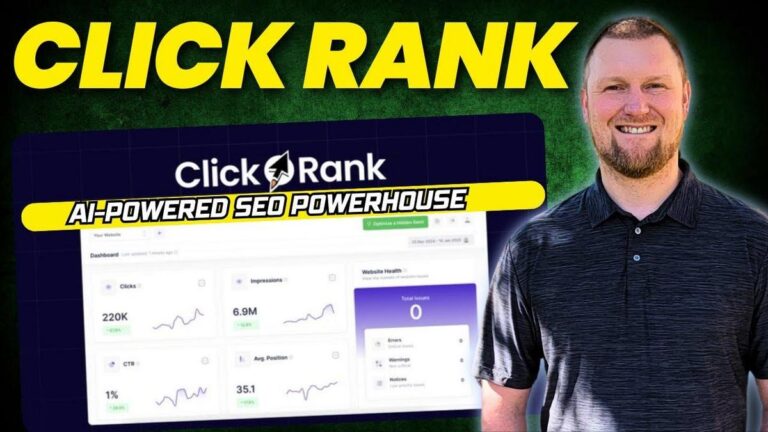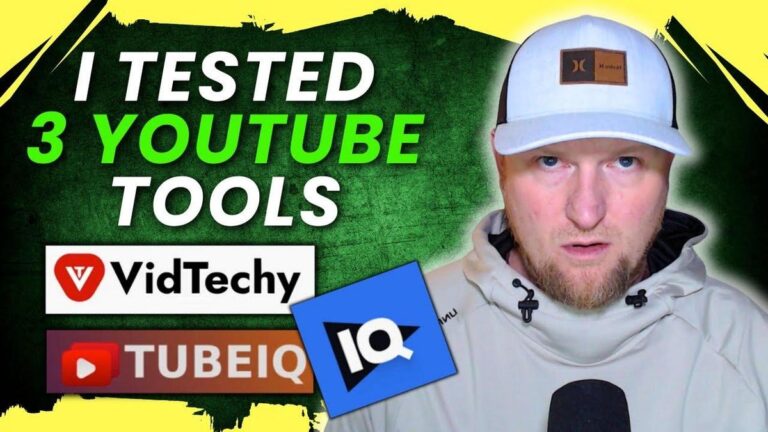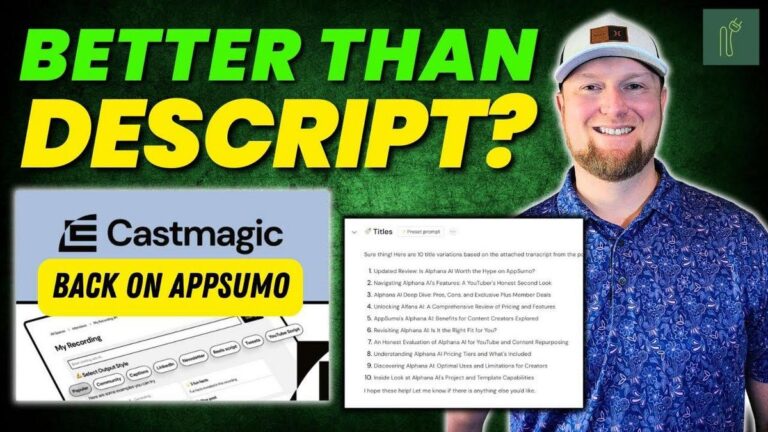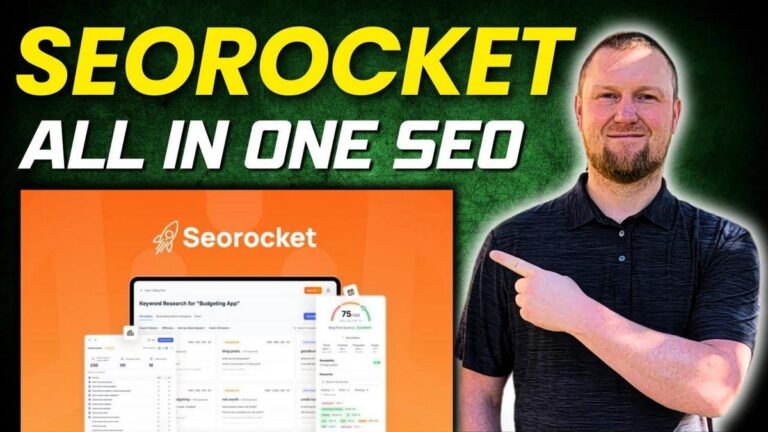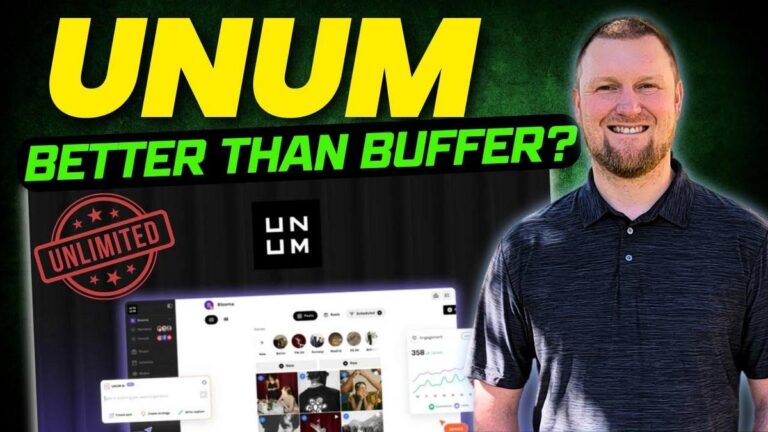I Used Trello for 3 Years – Here’s My HONEST Review (2025)
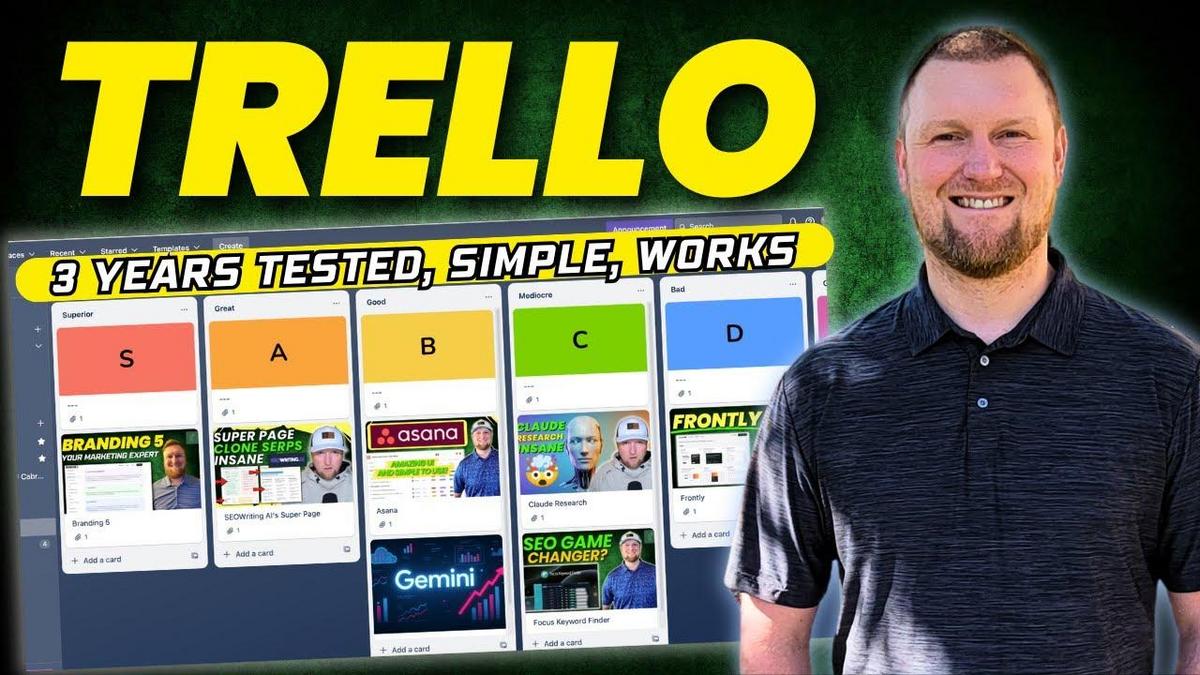
Summary
Hey everyone, I just finished watching Learn Wire's comprehensive review of Trello, and it's perfect for anyone interested in project management tools, especially if you're working in marketing or managing a team. Trello is all about simplicity and effectiveness, which is a sweet spot for those of us who need to organize projects without a steep learning curve. The creator does a fantastic job walking us through how Trello can fit into various business needs, and I can see how this could genuinely be useful for many of you out there managing multiple tasks or teams.
In this video, the creator highlights Trello as a user-friendly tool that excels in Kanban board style project management. You start with a free plan suitable for small projects and can move up to a standard plan for $5 per user per month, which showcases Trello’s affordability while offering sufficient features for more extensive needs. While it lacks the extensive features of some rivals like Asana or ClickUp, its ease of use and straightforward interface are emphasized as significant strengths.
Several key features discussed include Trello's power-ups, which enable integration with other tools like Google Drive and Dropbox, customizable boards, and community-created templates, which provide endless possibilities to streamline processes like marketing pipelines or software development. While the free plan is pretty great, be mindful of its file storage limitations— a 10MB cap per file might push you to integrate with another storage service for larger files.
This review is definitely from Learn Wire, and you could watch their video for a full walkthrough if you want to dig deeper into how each Trello feature is set up. After exploring, I'd say Trello offers a neat balance between affordability and functionality, appealing to those who want a manageable but efficient project management tool. Let me boil down the key takeaways for you:
- Trello is ideal for those needing a simple and effective project management tool.
- Free Plan allows up to 10 collaborators but is limited by 10MB per file storage.
- Standard Plan is $5 monthly per user, offering larger upload limits and unlimited boards.
- Power-ups allow integration with tools like Google Drive, expanding storage capabilities.
- Trello excels with visually intuitive Kanban boards perfect for tracking project stages.
- Ideal for marketing, engineering, design teams, and more.
- Rely on third-party storage for large files due to the 250MB cap even in premium tiers.
- Templates and community features make it easy to customize workflows for diverse projects.
So if simplicity with enough wiggle room is what you crave, Trello could be an excellent fit as your go-to project management tool.
Video
How To Take Action
I would suggest starting by using Trello's free plan to organize your projects. This plan is perfect for small teams or individual projects. Create customizable boards to divide tasks into manageable bite-sized pieces. Trello’s Kanban board style makes it easy to see different stages of your projects, like 'To-Do', 'Doing', and 'Done'.
Next, try using Trello's power-ups to connect with tools you already use, like Google Drive or Dropbox, for extra storage. This way, you won't hit a wall with Trello's file size limits.
Trello also offers community-created templates for different types of projects, such as marketing pipelines or design tasks. These templates are ready-made workflows you can use to set up your projects faster.
Consider setting up email notifications in Trello to keep your team informed whenever tasks are updated. Customizing notifications ensures everyone stays on the same page without getting overwhelmed by unnecessary emails.
Lastly, explore Trello's automation features, like Butler, to automate repetitive tasks. Automations can save time by moving cards automatically or sending reminders, which means you can focus more on important work.
By following these steps, you can quickly adapt Trello to your personal or business needs, maximizing your productivity without spending a lot of time or money.
Quotes by Learnwire
"Get organized and get crap done"
– Learnwire
"This is a tool that if you use it properly can make you money"
– Learnwire
"This is definitely the tool that I would go back to every day"
– Learnwire
"It's very easy to use"
– Learnwire
"A beautiful piece of software that just straight up works"
– Learnwire
Full Transcript
Welcome back to Learn Wire. Today I'm going to be doing a full in-depth comprehensive review of Trello. Now, this is a software that will allow you to capture, organize, and tackle your to-dos from anywhere. It's a team management, project management, and to-do list software. It can be compared to a sauna and ClickUp. I've been doing these productivity tools and trying to get a nice library of the most popular team management and project management tools. I'm trying to get these reviews out to you so you can see me walk through them and maybe something will catch your eye that you're like, "Hey, that's perfect for my team. Hey, that's a good price point. I think that will be a good tool for my team and my project." So, this is Trello, and I'm excited about going through this one because although this one, in my opinion, may not have as many features as a lot of the other tools that I've reviewed like a sauna and ClickUp. This one just straight up works and it's probably my favorite go-to tool for cananband board type of project management. It just simply works. It's very easy to use. It's probably the easiest software to jump in and start using. I just really like the layout. Very simplistic. And you guys know that I'm all about simplicity when it comes to the learning curve and how quick you can get up and running and using the software and adding people. So this is Trello. I'm going to hover over features real quick. It has an inbox feature. Most of these softwares have at least this base feature set of inboxing, right? You're going to get an email when you have something that's been added and if you've been assigned something, you're going to get an email about it as well. You're also going to get an email. You can set it to, you know, just a daily update on all the things that are going on in your team or you can set it to every time a task has been updated by any member on your team. Customization in the settings for that. You also have powerups. You can add power up your team by linking their favorite tools with Trello plugins. It has a planner, a calendar, templates, integrations, and automations built with Butler automation. the types of solutions this is good for marketing teams, project management, engineering teams, remote teams, startups, softwares, and so forth and design teams. We can look at their plans. They have standard premium and enterprise and a free plan. The free plan's really good, and that's what I'll be showing you. But we'll look at their pricing real quick. You get free up to 10 collaborators per workspace, which is great. Capture your to-dos, get organized, and get crap done. The only limitation is that you're going to have a very small storage space. 10 megabyte per file storage space and 250 workspace command runs. If you're doing this professionally or scaling, you're going to need to upgrade to a paid account and each member will need a paid account as well. This is kind of a big deal for me is that the storage per file. So, you won't even be able to upload videos or anything like that. And a lot of PDFs are going to be even bigger than 10 megabytes as well. So, this really limits you. the free version. Like when I was using it a couple years ago for full-fledged project management, we didn't really have too many issues other than we would just use when we had larger files, we would use Google Drive. So that's basically what you'll end up doing using this tool as well. $5 per month is the standard plan right here. I'm not seeing that there's any annual pricing or anything like that. Let's see if we can come over here. There's a comparison chart right over here. I'm not going to go over that. It's $5 per user per month. If build annually, it's only it's $6 build monthly. So $6 build monthly or $5 build annually. So you save $1. So essentially, you'll save $12. So it's not like a huge savings right over here. They're really not going for, you know, getting people on annual plans in a sense right over here. So now standard plan is $5 a month and you get up to a,000 workspace command runs per month. the single board guest save searches and the unlimited storage 250 megabyte per file. So, we're starting to get a little bit bigger, but it's not going to be until you jump up into premium at $10 per month where you're going to get unlimited workspace command runs. Even the premium version per attachment file is only 250 megabytes. This applies to files uploaded directly from your computer, but they do have Dropbox, Google Drive, Box, and so forth. It doesn't look like you're going to get any increase no matter what, even if you're on premium or enterprise. And that's why they don't feature that over here. So, they're going with the ASA model. They don't want to turn into being able to upload gigabytes of files. They're just going to rely on your other tools. You've got to have one of those other accounts in order to use the tool. So, that's the introduction. I'm going to log into my account. Maybe I can show you some of my past projects and kind of how I've managed some of my past projects in here. Okay, perfect. So this is what the dashboard looks like. I used to use this years ago, even back to 2020, managing multiple projects. You can see ebook, Upwork project, Etsy, teachers pay teachers, coloring book project, clip art projects, coloring pages, and a book design project. This is what the dashboard looks like. You can come over here to your boards and go into any of your boards. And I'll show you some of these in a minute. But before we do that, I'll walk you from the left to the right. But at any time you can come over here to workspaces and create new workspaces. You can go to recent. So anything that you have starred that you're working on a lot. You can go ahead and star any of these from there. You can star them down here as well. You can also go up here and click on any one of these if you want to. And then you can go to just your starred boards right there and your templates right over here. We can actually look at different templates right there. Or just click over here templates. And depending on what you're using, design, education, engineering, marketing. So we'll click on business real quick and we have a lead management pipeline a one-page business plan template created by zone. So you have community shared templates that people have created some really cool templates kind of like a notion type library that you can go and see decision tracking board grant tracking template productivity. We can click on the productivity and you can see weekly planner self- advocacy board amazing personal task management. Really cool stuff. Let's click on this weekly planner right over here just for fun. And then you can take a look at what this looks like. It'll actually give you a preview of what this is going to look like. What powerups are suggested to use. Card relationships, hello epics right there. And some related templates over here. Here's a planning your day, a cananban template right there. We can go and view the template right here. We can enable the new experience or dismiss. So a new experience. We'll take a look at that in a minute. Here's about the template, everything that's going on, the description and so forth. So you'd update that. We have Monday, Tuesday, Wednesday, Thursday, Friday that you can start using really easily. You can see the layout. It's more um colorful compared to a sauna. It's just going to be a lot easier to use. So, if I was going to go in here and just click into Monday right over here, uh we could go in here and we could enable this kind of this card has a child cards associated with it. We can copy something right here. We can mirror. We can share this with someone. We have files right there to-do and so forth. So, what you could do is click into here and say to-do and we're going to allow access right here. Step-by-step guide. They are requiring that one to use with this this particular one. So, I'm going to back out of this one. Let's go to a basic cananban template right over here. Canananban template test and visibility right there. And we can say create. And then we can come over here and change the way that your board looks by going to the three dots. Change background right here. You can add any photo you want. You can go over here to colors and choose a different color. So, we'll just go with that. Very simple to do that. So, then now what we would do is let's just say we have a backlog design to-do. If we had some to-dos right in this section, we would just say we have to do A right there. And then we would add another card to do B right there. And then to do C right there. And let's just do one more. To do ABC, D. And then what you would do is you would come in here, double click, and then you could say, "I need special help with XYZ." You can attach, you can watch certain projects. This is where you would go and add members right over here to who you want to assign it to. You can put different color-coded labels right there. You have a checklist over here. If you have specific checklists on this task, you can say, "Hey, this is due on Thursday." And save. You can uh edit the cover. You can upload pictures. You can get into this as much as you want. And then you have your basic chat where someone else will talk and we can just go and save. You can also copy these and you can move these. So let's just say someone's working on this task right over here. If you upload a file, coloring page or graphic, it's attached to the top so that when you're looking at this, you'll be able to see the different pictures. So we've got all these to-do task card over here. Let's just say someone is working on this one and they come in here and they go ahead and they attach, you know, like right over here. A lot of times someone will just come in here and they'll add the attachment right here. They'll choose the file or paste the link to a Dropbox or Google Drive. Then what you can do is you can actually move this and you can come over here and just move this to instead of to-do now we're doing this. So I'm working on this and we're going to come over here. Now you can see it's been moved over here. Or the other way you can do this that's even just as easy is from here you can manage it and go like this. Okay, cool. I'm working on this right now. So, we're going to go ahead and go like that. That actually needs to go up there and stay up there because that's just kind of like a header up there. You would move this one over here like this. And then let's just say to-do B. And then you can come in here and look. Now, a lot of times what I would do, and I'll show you in a minute, but I would have one of these for training and resources. So, this would be step one. I would label it step one, training and resources and video training. And then you would go into to-do right there. and then go along the way. So, working from left to right, this is just a beautiful piece of software that just straight up works. A lot of people use this software because it just works. It's easy for people to understand and manage. The only thing I really wish they would do is it would be cool if they built in the the extended file storage space, especially for video editing purposes. You're going to have to use external storage like Dropbox or Google Drive. It would be nice if they had that natively built in. Nonetheless, that's how you use the basics over here. Really easy to use. We can come over here. I just want to look at one more templates. So, we're going to go back over here to just back out. There's a lot of stuff you can do. There's actually automations you can do. You can build in rules right over here. So, you can say if this happens, then do this. You can create all kinds of automations. I'm not going to go into depth into that, but it has some advanced automations you can do. You can also filter overdue, no dates, due in the next day or based on who things are assign assigned to. You can go to powerups and they have different powerups you can add as well. So here's a bunch of different powerups that you can add into Trello. It gets super advanced. There's whiteboards. There's a power up Google Drive. So you actually would have to add the power up Google Drive in order to use it with your workspace or project. There's a bunch of stuff you can add to your Trello board. I'm going to go back to Trello and look under the templates. And I wanted to see if there was anything for YouTube. And I don't see anything for YouTube. That's actually surprising. So, there's video production. You can take a look at video production right here. And see script writing, pre-production planning. Let's go and take a look at this template. I want to show you all the different things that you can do with this and what they could look like for you. You have your script writing. Let's say you're in here adding a script. We need an add-on for this one to start typing underneath here. But this is kind of what this could look like for you. So, you do your script writing over here. Then we're in pre-production planning, then video shoot, then the video editing and thumbnail creation. I probably would split this out to video editing and thumbnail creation, then publish and promote right there as well. So, you can see there's all kinds of really cool things that you can do with this. I want to look at this tier list one cuz I'm going to try to do a tier list for you. And this kind of actually looks pretty cool. So, let's go and view this template what this could look like. Maybe I'll try to do my next video like this. So, if we have an S, A, B, C, D, and F tiers right here. I'd have to look at a tutorial on how we would want to set this up. We would need to add a bunch of different images. And then you would drag and drop or you would attach a software logo in here. So, let's just say we have an S tier. I'm going to go and attach a file real quick. I think we would need to go and create our own board from this template in order to start doing that. So, we're going to keep template cards. This would be our template right over here. Let's just say I want to add something into tier list. We would come in here and we would say, hey, we're going to do branding five and we would just push enter. I would click in here and maybe add an attachment. We would choose a file and then upload the file right here. Now, you would have this and you can move these over. The way that I would set this up is probably we would zoom out a little bit. And there you go. I just zoomed out. And there's the terrain. So then we would come over here. We would just add more right over here. So let's just say that this was a sauna right there. And it's going to be a lot more appealing if you add an attachment for every one of these. It would take a little bit of time right here. One thing that I would like to be able to do is to just add all of the images in at the same time. I'm not sure we'd be able to do that. We'll try something out in a minute. But you'd have that one over there. And then what I want to do is just see if I can add. So what we would do is you would add another card. And let's just say this is Gemini. You would drag this right over here and drop. After it uploads, you'll see on the screen that it's going to pop open. Now you're looking at a tier list. Maybe I'm starting a YouTube video and maybe this is what I'll do because I'm planning on doing one for the Sumo Day 2025 event. And so what we're going to do is like right over here, if I was like a sauna, I'm going to give it a C. Okay? Or maybe it's a B tier, right? Boom. And then maybe Gemini, I'd give that one a B as well. You can see how this would be pretty easy to use. And then if you wanted to zoom out and show more of them, you would just go like this, right? The more you have, you would just zoom in and zoom out on your screen. This would work really well for that as well. So what I want to do now is just go back over to Trello. Let me zoom back in for you. And then I want to show you some of the things that I've used it for. You have all these diffuse, member settings, highlights, boards. There's a lot more things you can do, but essentially what you're going to want to do is just come back over here and we can go to coloring pages. Let's say we had our instructions and we would click on the instructions. We would have all these different instructions and who this is assigned to. We'd have step one, create coloring pages based on the topics right here. And so you would have I would drop something in like dinosaur coloring pages, right? and we'd create a 15-pack of the most popular dinosaurs. Then I would give an example of a product that I want to model after. And then we would create this right here. You can see right over here that we did have something created which was a Tyrannosaurus Rex JPEG. And we had all these files right over here that were uploaded and created as well. These were coloring pages and drawings. The newly created coloring pages from step one. If I use it published and see how I put admin only. So, this is what my to-do list would be. This would be the assigned coloring book, artist, graphic designer right here. And when they're done with something, they would move it over into this card here. And then I would see, okay, cool. They did that. And then I would publish it on Etsy or something like that. It was a nice left to right workflow. Everyone always knows what they have to work on. And if there's any comments or anything going on, you can see right over here, we have my yesterday's work right here, the chatting and so forth. So, that was one of them. them. Maybe we'll go over and look at coloring or clip art right here. So, we had a lot of clip art. Step one, this is how I set mine up. Create clip art based on the topics in the list. So, then they would go in here. Sometimes I would put a due date, but that was what was on the list to do. Now, drop the newly created clip art right here. And then we would have all these different dog clip arts right over here. So, you can see I actually have a bunch of stuff in here that I never even loaded. Make 30 unique clip art designs like you have in previous tasks. make Etsy and TPT mockups. We had them fully trained on doing all this, which is really cool. And then when I would grab these, I would just move them over like this right over here. Arrow clip art right over here. Then you can go and publish them wherever you want to publish them on Amazon, TBT, Etsy, Shopify, your own store, and so forth. This was another big project, and you can see we had a lot of people completing work right over here as well. Then I'll come over here and look at some of the rest of my boards. Let's go over to Trello and see if I have any other ones over here that I want to look at. We had another one over here where we had training. So, this is where I was talking about where we had training. We had, you know, video training. I would drop a video training on how to do stuff. Canva template for mockup. So, exactly what template to use in Canva and all this stuff, right? And then I would say hold for later. If we had some issues, we would just hold it in here. And then publishing training. So, this was training on how to do designs and everything else. But then later on, I actually had them become virtual assistants and teams where they would log into some of my accounts and publish for me. So, this was a business being ran completely hands-off. All I had to do is find the ideas and they created the designs and publish them, which was really cool. And then finished designs right here. You can see right over there. That was another project that we worked on. Click on boards. And I just want to see. So we had book design project. We had an eB ebook upwork project right there. Let's look at this one and see what this one looked like. And here's another ones where we were doing Amazon KDP publishing. Look at the book titles, book covers and interior completed. Here these were all published. This is when the virtual assistant was done creating the project. And if I published it, I would drop it here. So you could see right over here we would have the attached files and everything. Trello is the most used platform of this kind pro in the productivity space that I've actually used. It worked very well and when the files too big, everyone has Google Drive. They have 15 gigabytes. It's enough for them to drop a link. Trello becomes this amazing project management tool that you can see your entire project in one screen. This one definitely gets my top tier based on my experience using it. Now, I haven't put hours and hours of use. Some of the other tools that I've reviewed, while they're very powerful, and I would argue that some of the other ones, especially ClickUp, is more powerful than this tool, but this one is that tool that just feels good when you're using it, and you just feel like it's easy. It's not intimidating. This is definitely the tool that I would go back to every day. It gets a fivestar. It's just a really good tool. The only thing that, you know, complaint that I would have is that it doesn't have, you know, that file per file size issue. But when you're using Google Drive or Dropbox, it just ends up being not an issue at all. And at the end of the day, you would end up having to pay a bunch of money to these tools like Trello in order for them to up the max per file limit. And so, you may as well just pay $10, $20 a month for one of those other tools that their specialty is data storage. Their specialty is file management, right? And so, you can just use that and use Trello to canban board your projects, assign people, and get stuff done. And this one gets my highest rating of five because based on full-blown experience managing projects in here that actually made me money. So this is a tool that if you use it properly can make you money. And I can tell you right now too other people and friends that I have that run online businesses that are making multiple $10,000 per month up to over $30,000 per month in their business. They're actually using Trello as their main project management tool. So this is just a go-to tool. Most people know of this and a lot of use it. Even though there's a bunch of other fancy tools out there on the market, this one is my go-to. Hopefully, you got value from this review and it opens your eyes to what Trello is and what you can use it for based on my experience of using the tool on multiple projects. I haven't used it in the last year, maybe two years, but I haven't been managing projects on this level. right now with my SEO guy that I've hired. We're just in Microsoft Teams, so we're not really using a project board like this. But you can, you better believe that if I'm going to use another big project like this and hire more people, I probably would come back to Trello. Hopefully, you got value. Just type in coloring book Trello because I did coloring book project tasks in here or management. I know you watched the entire video. I appreciate you guys watching this. If you got value and you're new here, make sure to like and subscribe and then click the link below and sign up to my Learn Wire newsletter. It's free and you get an email once per month with a recap of everything I've done for the month, all the videos, my favorite softwares, and so forth. Thank you. I'll see you in the next